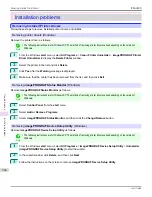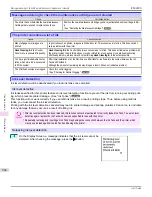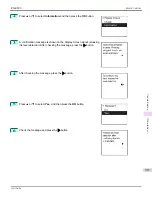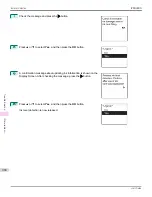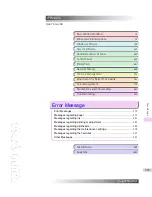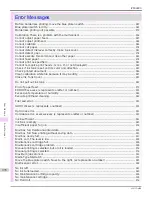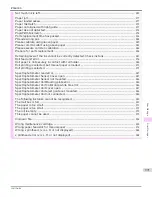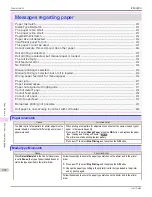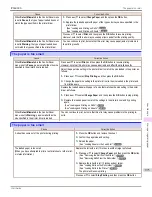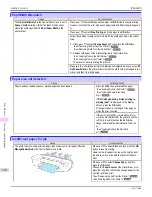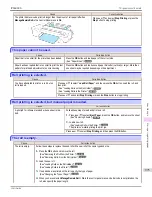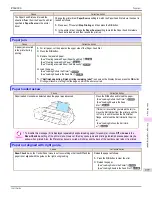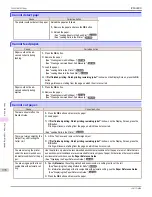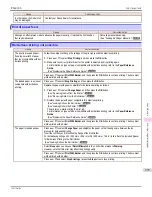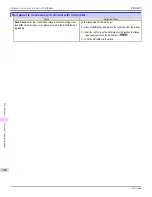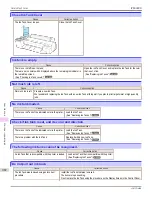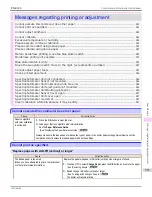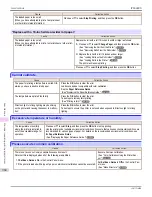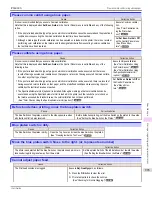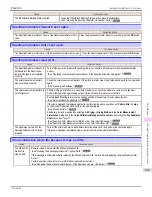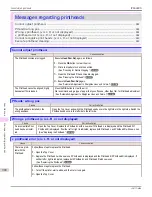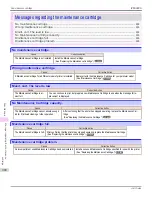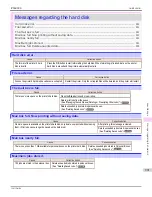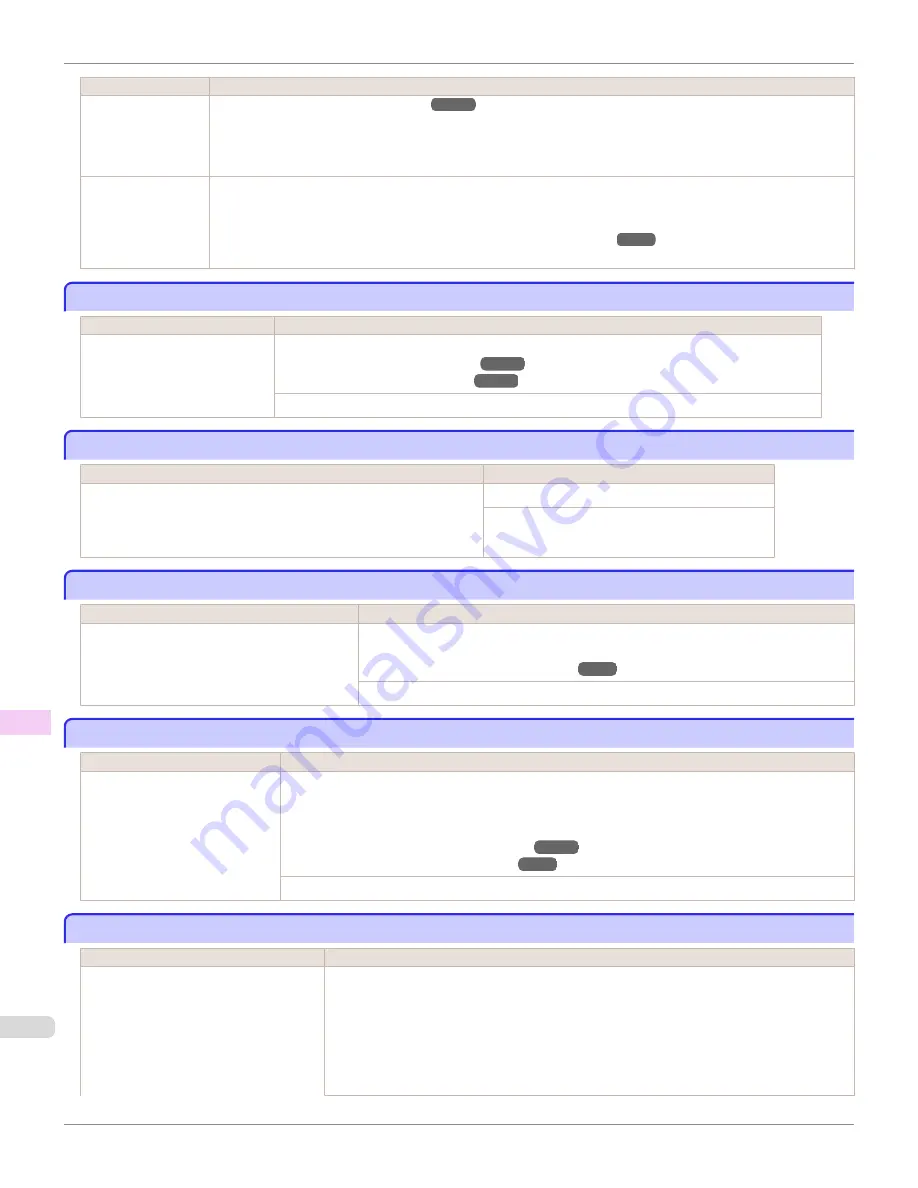
Cause
Corrective Action
The roll is empty.
(See "Specifying the Paper Length.")
➔
P.513
5.
If "
Not finished printing. Finish printing remaining jobs?
" is shown on the Display Screen, press the
OK
button.
Printing will resume, starting from the page on which the error occurred.
If no message appears, printing will continue from the next page.
There is remaining
roll paper, but be-
cause it could not be
advanced, it could
not be detected.
The unused portion of the roll is heavy, and this is placing a burden on the printer. It may be helpful to change the
printing mode, which will change the paper feed timing.
Choose a higher level of
Print Quality
in the
Advanced Settings
of the printer driver.
(See "Giving Priority to Particular Graphic Elements and Colors for Printing.")
➔
P.59
Roll feed unit error.
Roll feed unit error.
Cause
Corrective Action
The Roll Feed Unit is not working. Turn off the printer, remove the Roll Feed Unit momentarily, and then reinstall it.
(See "Removing the Roll Feed Unit.")
➔
P.530
(See "Installing the Roll Feed Unit.")
➔
P.530
If the message is displayed again despite these measures, contact your Canon dealer for assistance.
No Roll Unit.
No Roll Unit.
Cause
Corrective Action
The printer has received a print job, but the Roll Feed Unit is not installed. Press the
Stop
button and stop printing.
1.
Turn the printer off and install the Roll Feed Unit.
2.
Turn the printer on and resend the print job.
Manual printing is selected.
Manual printing is selected.
Cause
Corrective Action
You have attempted to print on a sheet, but no
sheet is loaded.
Press
▲
or
▼
to select
Load Paper
, and then press the
OK
button. Load a sheet, and
then print.
(See "Loading and Printing on Sheets.")
➔
P.25
Press
▲
or
▼
and select
Stop Printing
or press the
Stop
button to stop printing.
Manual printing is selected, but a roll is loaded.
Manual printing is selected, but a roll is loaded.
Cause
Corrective Action
A print job for printing on sheets
was sent when a roll is loaded.
1.
Press
▲
or
▼
to select
Remove Roll Paper
, and then press the
OK
button to stop printing.
2.
After removing the roll, load and print on a sheet of the type and size of paper you have specified in
the printer driver.
(See "Removing the Roll from the Printer.")
➔
P.514
(See "Loading and Printing on Sheets.")
➔
P.25
Press
▲
or
▼
to select
Stop Printing
, and then press the
OK
button to stop printing.
Wrong paper feed slot for manual paper.
Wrong paper feed slot for manual paper.
Cause
Corrective Action
The Paper Feed Slot used to load the
sheet is different from the Paper Feed Slot
specified in
Paper Source
in the printer
driver.
Load the sheet in the Paper Feed Slot matching the printer driver
Paper Source
setting as fol-
lows.
1.
Press
▲
or
▼
to select
Eject Paper
, and then press the
OK
button to stop printing.
The sheet is now ejected.
2.
Load the paper in the Paper Feed Slot specified in the printer driver.
The printer will resume printing.
Roll feed unit error.
iPF6400S
User's Guide
Error Message
Messages regarding paper
976
Содержание imagePROGRAF iPF6400S Series
Страница 34: ...iPF6400S User s Guide 34 ...
Страница 344: ...iPF6400S User s Guide 344 ...
Страница 494: ...iPF6400S User s Guide 494 ...
Страница 650: ...iPF6400S User s Guide 650 ...
Страница 668: ...iPF6400S User s Guide 668 ...
Страница 700: ...iPF6400S User s Guide 700 ...
Страница 1008: ...Disposal of the product Disposal of the product iPF6400S User s Guide Appendix Disposal of the product 1008 ...
Страница 1009: ...WEEE Directive WEEE Directive iPF6400S WEEE Directive User s Guide Appendix Disposal of the product 1009 ...
Страница 1010: ...WEEE Directive iPF6400S User s Guide Appendix Disposal of the product 1010 ...
Страница 1011: ...iPF6400S WEEE Directive User s Guide Appendix Disposal of the product 1011 ...
Страница 1012: ...WEEE Directive iPF6400S User s Guide Appendix Disposal of the product 1012 ...
Страница 1013: ...iPF6400S WEEE Directive User s Guide Appendix Disposal of the product 1013 ...
Страница 1014: ...WEEE Directive iPF6400S User s Guide Appendix Disposal of the product 1014 ...
Страница 1015: ...iPF6400S WEEE Directive User s Guide Appendix Disposal of the product 1015 ...
Страница 1016: ...WEEE Directive iPF6400S User s Guide Appendix Disposal of the product 1016 ...
Страница 1017: ...iPF6400S WEEE Directive User s Guide Appendix Disposal of the product 1017 ...
Страница 1018: ...iPF6400S User s Guide 1018 ...
Страница 1020: ...U Using the Output Stacker 547 Utility Sheet 192 W Watermark 148 149 When to Replace Ink Tanks 888 1020 ...
Страница 1021: ...1021 ...