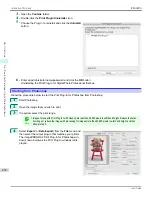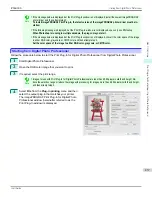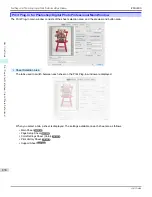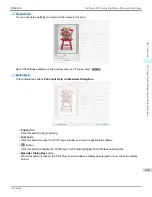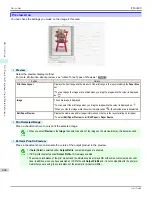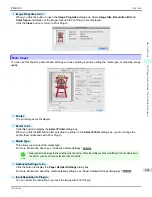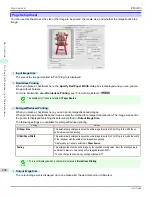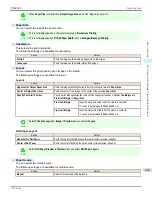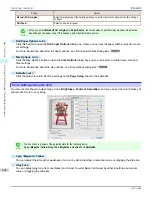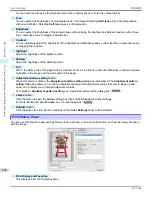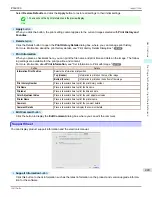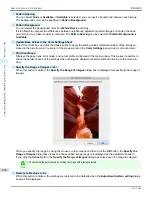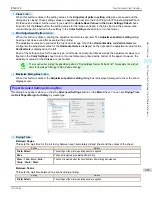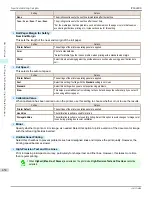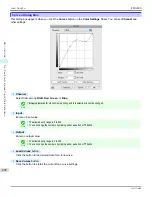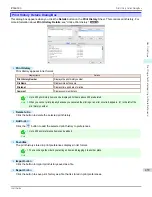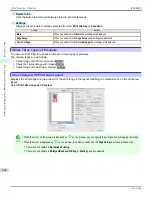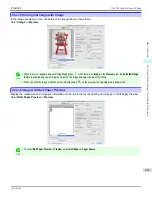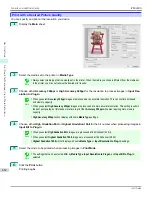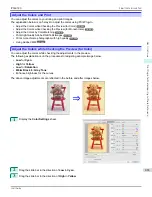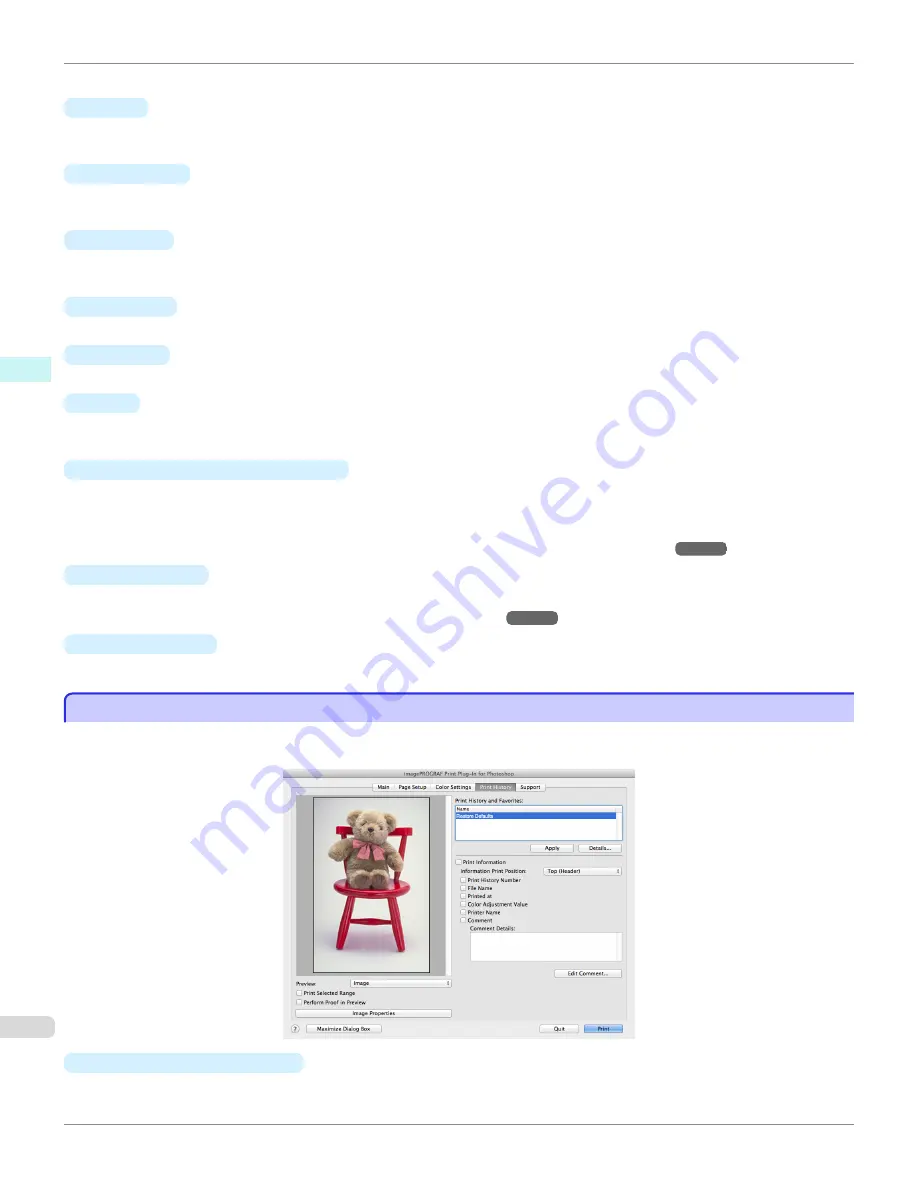
You can click the arrows by the
X
(horizontal) and
Y
(vertical) boxes or enter the values directly.
•
Tone
You can adjust the brightness of intermediate tones in an image. Selecting
Hard tone
gives a hard impression
with more definition. Selecting
Soft tone
gives a soft impression.
•
Brightness
You can adjust the brightness of the printed image without losing the brightest and darkest areas by either input-
ting a numerical value or dragging the slide bar.
•
Contrast
You can relatively adjust the brightness of the brightest and darkness areas by either inputting a numerical value
or dragging the slide bar.
•
Highlight
Adjust the brightness of the lightest portion.
•
Shadow
Adjust the brightness of the darkest portion.
•
Tint
Fills in the white parts of the paper with a small amount of ink in order to reduce the difference in texture between
highlights in the image and the white parts of the paper.
•
Adjustment pattern setting
button
When this button is clicked, the
Adjustment pattern setting
dialog box is displayed. The
Adjustment pattern
setting
dialog box allows you to print an adjustment pattern with adjustment values that vary in steps up and
down, and to select your preferred adjustment values.
For details on
Adjustment pattern setting
,
see "Adjustment pattern setting dialog box."
➔
P.450
•
Curves
button
Click the button to open the
Curves
dialog box then set the
Channel
and other settings.
For more information about
Curves
,
see "Curves Dialog Box."
➔
P.458
•
Defaults
button
Click the button to return all of the settings on the
Color Settings
sheet to their defaults.
Print History Sheet
Print History Sheet
You can use this sheet to apply settings history used in printing, and to print information, such as the image file name,
with the image.
•
Print History and Favorites
This displays a list of print preferences.
Print History Sheet
iPF6400S
User's Guide
Mac OS Software
Print Plug-In for Photoshop / Digital Photo Professional
448
Содержание imagePROGRAF iPF6400S Series
Страница 34: ...iPF6400S User s Guide 34 ...
Страница 344: ...iPF6400S User s Guide 344 ...
Страница 494: ...iPF6400S User s Guide 494 ...
Страница 650: ...iPF6400S User s Guide 650 ...
Страница 668: ...iPF6400S User s Guide 668 ...
Страница 700: ...iPF6400S User s Guide 700 ...
Страница 1008: ...Disposal of the product Disposal of the product iPF6400S User s Guide Appendix Disposal of the product 1008 ...
Страница 1009: ...WEEE Directive WEEE Directive iPF6400S WEEE Directive User s Guide Appendix Disposal of the product 1009 ...
Страница 1010: ...WEEE Directive iPF6400S User s Guide Appendix Disposal of the product 1010 ...
Страница 1011: ...iPF6400S WEEE Directive User s Guide Appendix Disposal of the product 1011 ...
Страница 1012: ...WEEE Directive iPF6400S User s Guide Appendix Disposal of the product 1012 ...
Страница 1013: ...iPF6400S WEEE Directive User s Guide Appendix Disposal of the product 1013 ...
Страница 1014: ...WEEE Directive iPF6400S User s Guide Appendix Disposal of the product 1014 ...
Страница 1015: ...iPF6400S WEEE Directive User s Guide Appendix Disposal of the product 1015 ...
Страница 1016: ...WEEE Directive iPF6400S User s Guide Appendix Disposal of the product 1016 ...
Страница 1017: ...iPF6400S WEEE Directive User s Guide Appendix Disposal of the product 1017 ...
Страница 1018: ...iPF6400S User s Guide 1018 ...
Страница 1020: ...U Using the Output Stacker 547 Utility Sheet 192 W Watermark 148 149 When to Replace Ink Tanks 888 1020 ...
Страница 1021: ...1021 ...