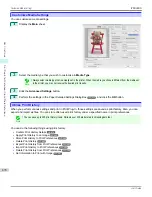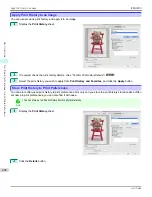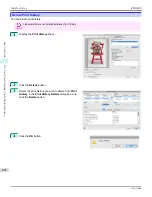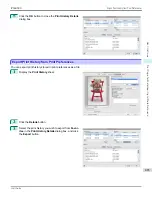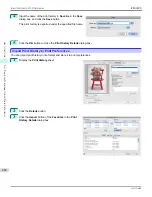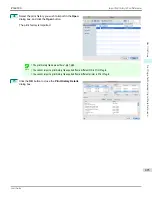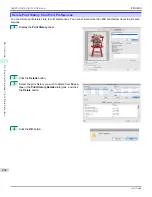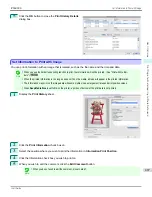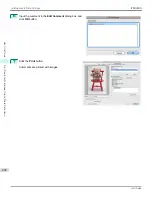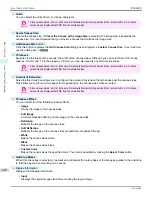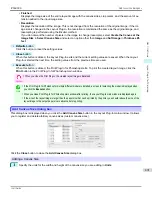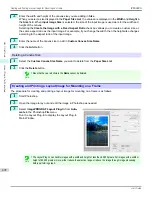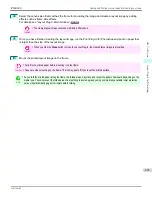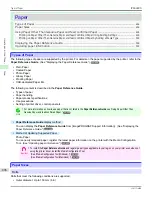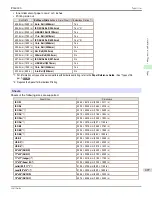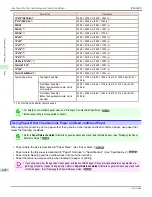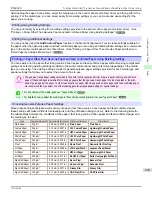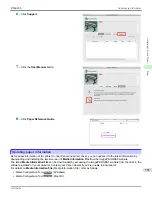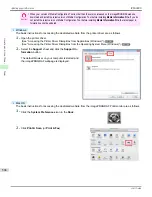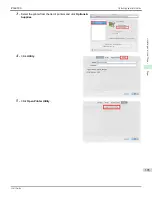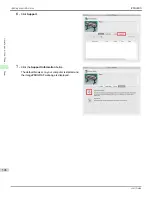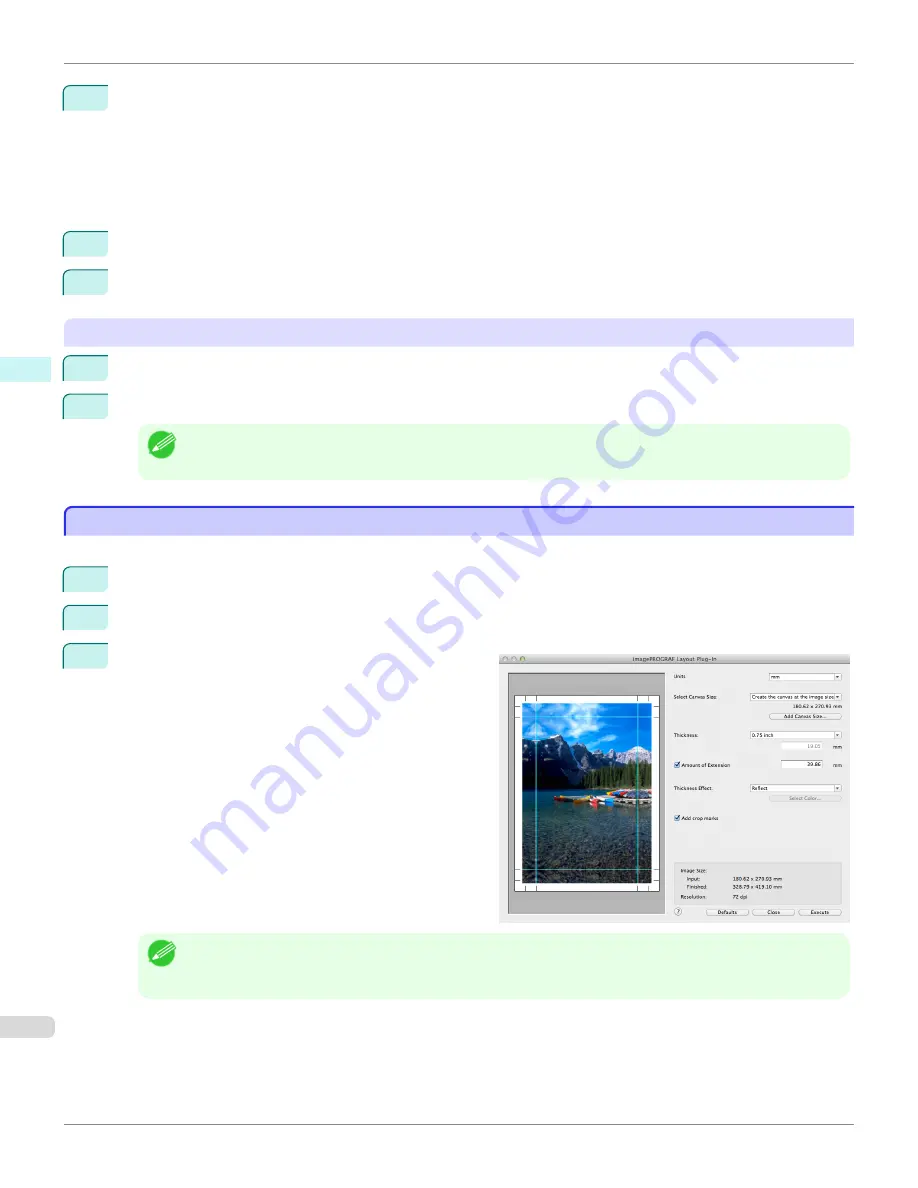
2
Enter the width and height of the canvas size you are adding in
Size
.
When you select a size displayed in the
Paper Size List
, the values are displayed in the
Width
and
Height
in
the
Size
field. When
Input Image Size
is selected, the size of the input image is used as-is for the width and
height of the canvas.
Selecting the
Create the Image with a Fixed Aspect Ratio
check box allows you to create a custom size at
the same aspect ratio as the input image. For example, if you change the width, then the height also changes
according to the aspect ratio of the input image.
3
Enter the name of the canvas size to add in
Custom Canvas Size Name
.
4
Click the
Add
button.
Deleting a Canvas Size
1
Select the
Custom Canvas Size Name
you want to delete from the
Paper Size List
.
2
Click the
Delete
button.
Note
•
Sizes that have a red circle in the
Name
cannot be deleted.
Creating and Printing a Layout Image for Mounting on a Frame
Creating and Printing a Layout Image for Mounting on a Frame
The procedure for creating and printing a layout image for mounting on a frame is as follows.
1
Start Photoshop.
2
Open the image to lay out and edit the image in Photoshop as needed.
3
Select
imagePROGRAF Layout Plug-In
from
Auto-
mate
in the Photoshop
File
menu.
Run the Layout Plug-In to display the Layout Plug-In
Main Window.
Note
•
The Layout Plug-In can handle images with a width and height of less than 60,000 pixels. For images with a width or
height of 60,000 pixels or more, either reduce the selection range or reduce the image through image processing
before performing step 3.
Creating and Printing a Layout Image for Mounting on a Frame
iPF6400S
User's Guide
Mac OS Software
Layout Plug-In for Photoshop
492
Содержание imagePROGRAF iPF6400S Series
Страница 34: ...iPF6400S User s Guide 34 ...
Страница 344: ...iPF6400S User s Guide 344 ...
Страница 494: ...iPF6400S User s Guide 494 ...
Страница 650: ...iPF6400S User s Guide 650 ...
Страница 668: ...iPF6400S User s Guide 668 ...
Страница 700: ...iPF6400S User s Guide 700 ...
Страница 1008: ...Disposal of the product Disposal of the product iPF6400S User s Guide Appendix Disposal of the product 1008 ...
Страница 1009: ...WEEE Directive WEEE Directive iPF6400S WEEE Directive User s Guide Appendix Disposal of the product 1009 ...
Страница 1010: ...WEEE Directive iPF6400S User s Guide Appendix Disposal of the product 1010 ...
Страница 1011: ...iPF6400S WEEE Directive User s Guide Appendix Disposal of the product 1011 ...
Страница 1012: ...WEEE Directive iPF6400S User s Guide Appendix Disposal of the product 1012 ...
Страница 1013: ...iPF6400S WEEE Directive User s Guide Appendix Disposal of the product 1013 ...
Страница 1014: ...WEEE Directive iPF6400S User s Guide Appendix Disposal of the product 1014 ...
Страница 1015: ...iPF6400S WEEE Directive User s Guide Appendix Disposal of the product 1015 ...
Страница 1016: ...WEEE Directive iPF6400S User s Guide Appendix Disposal of the product 1016 ...
Страница 1017: ...iPF6400S WEEE Directive User s Guide Appendix Disposal of the product 1017 ...
Страница 1018: ...iPF6400S User s Guide 1018 ...
Страница 1020: ...U Using the Output Stacker 547 Utility Sheet 192 W Watermark 148 149 When to Replace Ink Tanks 888 1020 ...
Страница 1021: ...1021 ...