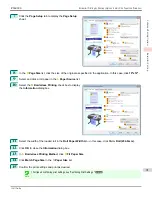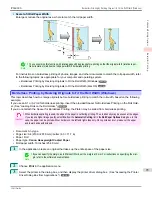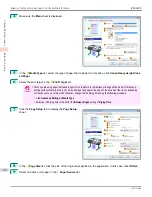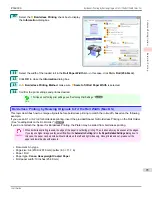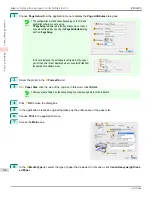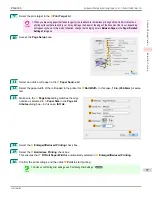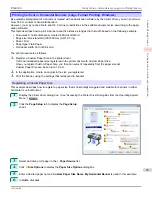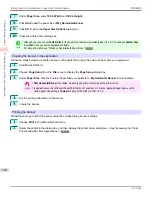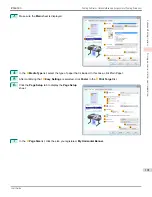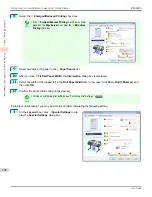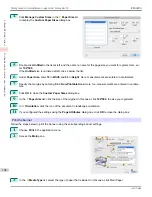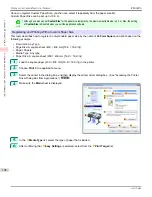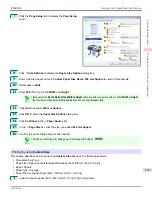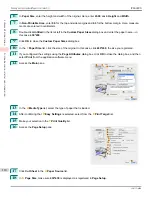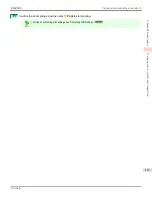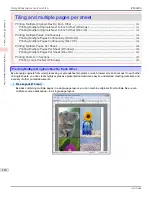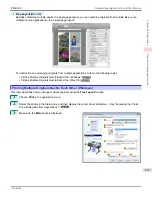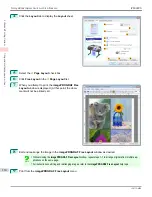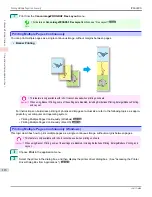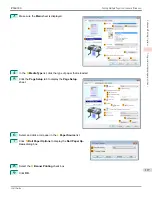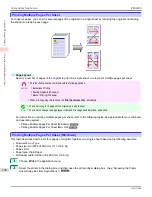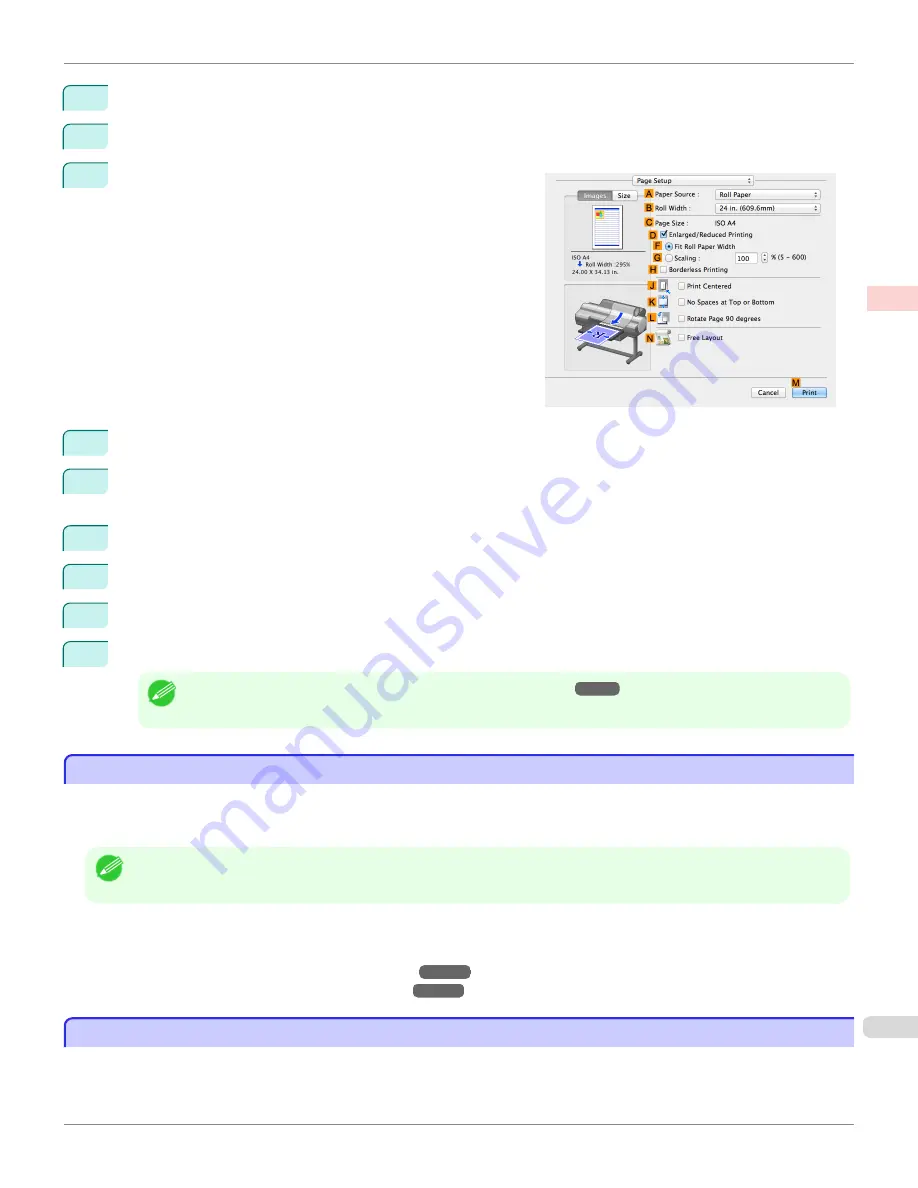
4
Make your selection in the
E
Print Target
list.
5
Make your selection in the
F
Print Quality
list.
6
Access the
Page Setup
pane.
7
Select and click a roll paper in the
A
Paper Source
list.
8
Select the paper width of the roll loaded in the printer for
B
Roll Width
. In this case,
16 in. (406.4mm)
is selec-
ted.
9
In
C
Page Size
, make sure
100*500
is displayed, as registered in
Page Setup
.
10
Select the
D
Enlarged/Reduced Printing
check box.
11
Click
F
Fit Roll Paper Width
.
12
Confirm the print settings, and click
M
to start printing.
Note
•
For tips on confirming print settings,
see "Confirming Print Settings ."
➔
P.349
Printing on Non-Standard Paper Sizes
Printing on Non-Standard Paper Sizes
For printing on non-standard size paper, first register the paper size in the printer driver.
Once you register a paper size, you then can select it repeatedly from the paper size list. The paper size can be set up
to 18.0 m.
Note
•
In Windows, although you can even set
Custom Size
for the paper size, the maximum settable size is 3.2 m. The setting of
Custom Size
is disabled when you exit the application software.
For instructions on specifying non-standard paper sizes for printing, refer to the following topics, as appropriate for your
computer and operating system.
•
Printing on Non-Standard Paper Sizes (Windows)
➔
P.105
•
Printing on Non-Standard Paper Sizes (Mac OS)
➔
P.109
Printing on Non-Standard Paper Sizes (Windows)
Printing on Non-Standard Paper Sizes (Windows)
For printing on non-standard size paper, first register the paper size in the printer driver.
Call a non-standard paper size registered in the printer driver with Custom Paper Size.
iPF6400S
Printing on Non-Standard Paper Sizes
User's Guide
Enhanced Printing Options
Printing banners or at other non-standard sizes
105
Содержание imagePROGRAF iPF6400S Series
Страница 34: ...iPF6400S User s Guide 34 ...
Страница 344: ...iPF6400S User s Guide 344 ...
Страница 494: ...iPF6400S User s Guide 494 ...
Страница 650: ...iPF6400S User s Guide 650 ...
Страница 668: ...iPF6400S User s Guide 668 ...
Страница 700: ...iPF6400S User s Guide 700 ...
Страница 1008: ...Disposal of the product Disposal of the product iPF6400S User s Guide Appendix Disposal of the product 1008 ...
Страница 1009: ...WEEE Directive WEEE Directive iPF6400S WEEE Directive User s Guide Appendix Disposal of the product 1009 ...
Страница 1010: ...WEEE Directive iPF6400S User s Guide Appendix Disposal of the product 1010 ...
Страница 1011: ...iPF6400S WEEE Directive User s Guide Appendix Disposal of the product 1011 ...
Страница 1012: ...WEEE Directive iPF6400S User s Guide Appendix Disposal of the product 1012 ...
Страница 1013: ...iPF6400S WEEE Directive User s Guide Appendix Disposal of the product 1013 ...
Страница 1014: ...WEEE Directive iPF6400S User s Guide Appendix Disposal of the product 1014 ...
Страница 1015: ...iPF6400S WEEE Directive User s Guide Appendix Disposal of the product 1015 ...
Страница 1016: ...WEEE Directive iPF6400S User s Guide Appendix Disposal of the product 1016 ...
Страница 1017: ...iPF6400S WEEE Directive User s Guide Appendix Disposal of the product 1017 ...
Страница 1018: ...iPF6400S User s Guide 1018 ...
Страница 1020: ...U Using the Output Stacker 547 Utility Sheet 192 W Watermark 148 149 When to Replace Ink Tanks 888 1020 ...
Страница 1021: ...1021 ...