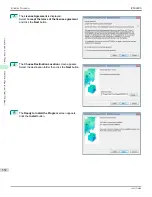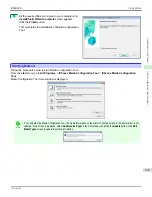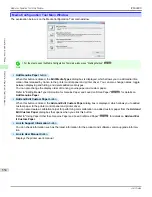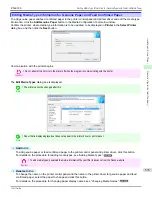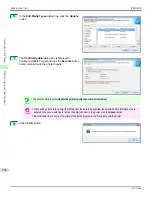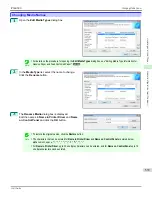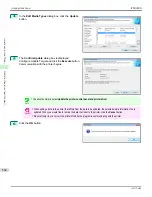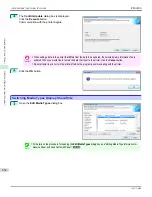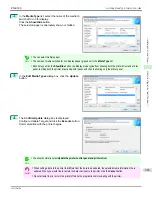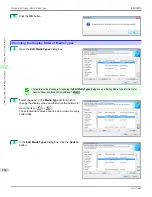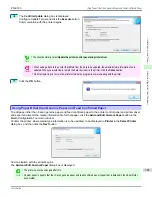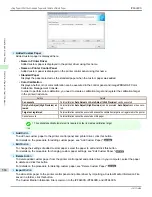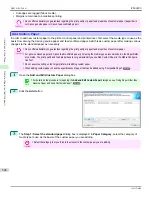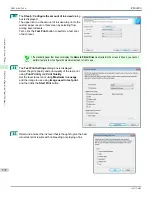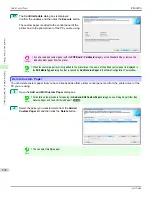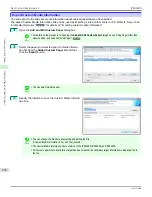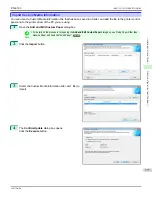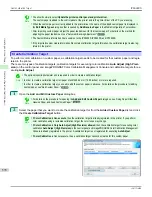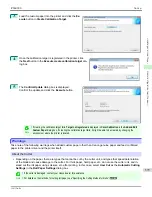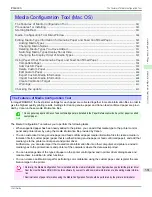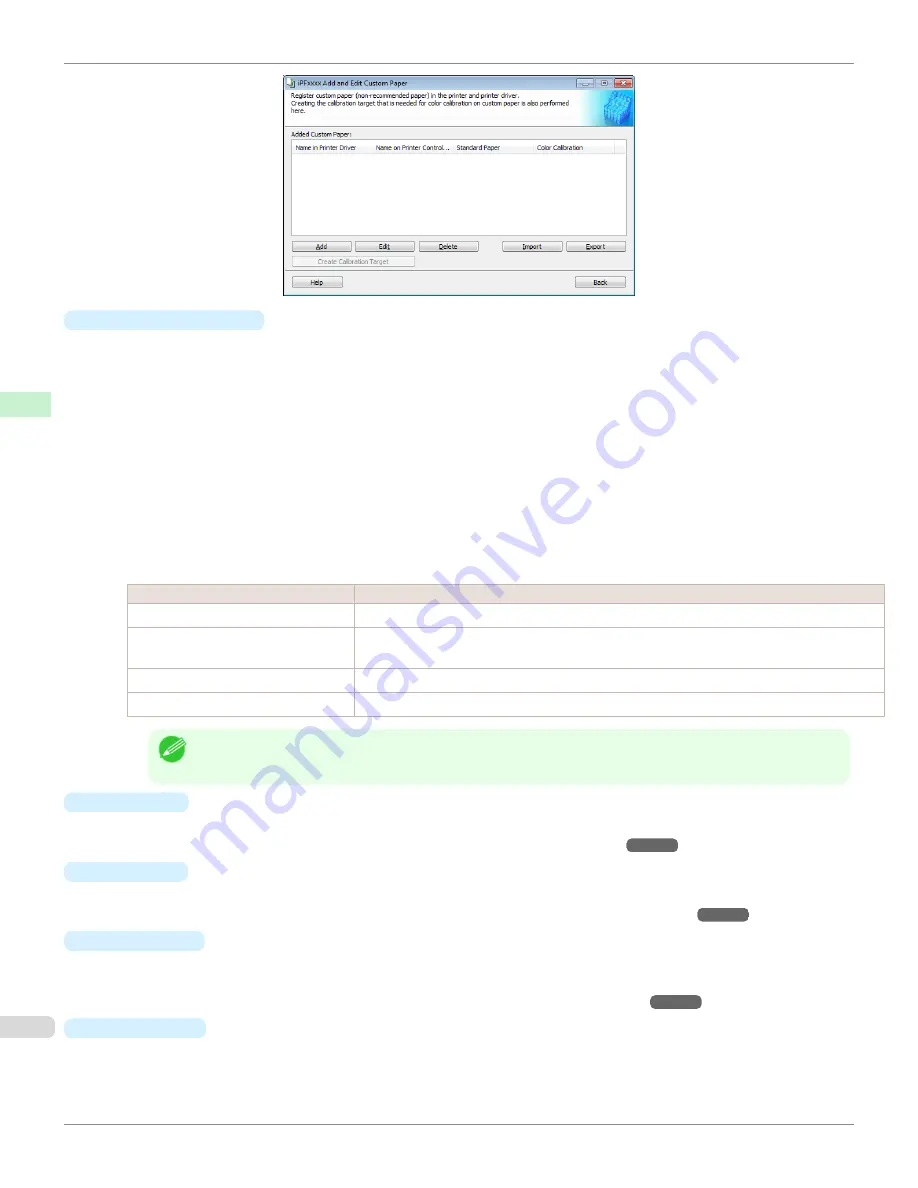
•
Added Custom Paper
Added custom paper is displayed here.
•
Name in Printer Driver
Added custom paper is displayed in the printer driver using this name.
•
Name on Printer Control Panel
Added custom paper is displayed on the printer control panel using this name.
•
Standard Paper
Displays the paper selected as the standard paper when the custom paper was added.
•
Color Calibration
Displays whether or not color calibration can be executed in the control panel and imagePROGRAF Color
Calibration Management Console.
In order to perform color calibration, you need to create a calibration target and register the calibration target
in the printer in advance.
Setting
Details
Can execute
Color calibration
Auto Adjust
and
Auto Adjust (High Precision)
can be executed.
Only Auto Adjust (High Precision) al-
lowed
Color calibration
Auto Adjust (High Precision)
can be executed.
Auto Adjust
cannot be execu-
ted.
Target not registered
Color calibration cannot be executed because the calibration target is not registered in the printer.
Cannot execute
Color calibration cannot be executed on this paper.
Note
•
The optional spectrophotometer unit is required in order to create a calibration target.
•
Add
Button
To add new custom paper to the printer control panel and printer driver, click this button.
For details on the procedure for adding custom paper,
see "Add Custom Paper."
➔
P.568
•
Edit
Button
To change the settings of added custom paper, select the paper to edit and click this button.
For details on the procedure for changing custom paper settings,
see "Edit Custom Paper."
➔
P.575
•
Delete
Button
To delete added custom paper from the printer control panel and printer driver in your computer, select the paper
to delete and click this button.
For details on the procedure for deleting custom paper,
see "Delete Custom Paper."
➔
P.574
•
Import
Button
To add custom paper to the printer control panel and printer driver by importing a Custom Media Information File
saved in a folder, click this button.
The Custom Media Information File is common to the iPF6400S, iPF8400S, and iPF9400S.
Using Paper Other than Genuine Paper and Feed Confirmed Paper
iPF6400S
User's Guide
Handling and Use of Paper
Media Configuration Tool (Windows)
566
Содержание imagePROGRAF iPF6400S Series
Страница 34: ...iPF6400S User s Guide 34 ...
Страница 344: ...iPF6400S User s Guide 344 ...
Страница 494: ...iPF6400S User s Guide 494 ...
Страница 650: ...iPF6400S User s Guide 650 ...
Страница 668: ...iPF6400S User s Guide 668 ...
Страница 700: ...iPF6400S User s Guide 700 ...
Страница 1008: ...Disposal of the product Disposal of the product iPF6400S User s Guide Appendix Disposal of the product 1008 ...
Страница 1009: ...WEEE Directive WEEE Directive iPF6400S WEEE Directive User s Guide Appendix Disposal of the product 1009 ...
Страница 1010: ...WEEE Directive iPF6400S User s Guide Appendix Disposal of the product 1010 ...
Страница 1011: ...iPF6400S WEEE Directive User s Guide Appendix Disposal of the product 1011 ...
Страница 1012: ...WEEE Directive iPF6400S User s Guide Appendix Disposal of the product 1012 ...
Страница 1013: ...iPF6400S WEEE Directive User s Guide Appendix Disposal of the product 1013 ...
Страница 1014: ...WEEE Directive iPF6400S User s Guide Appendix Disposal of the product 1014 ...
Страница 1015: ...iPF6400S WEEE Directive User s Guide Appendix Disposal of the product 1015 ...
Страница 1016: ...WEEE Directive iPF6400S User s Guide Appendix Disposal of the product 1016 ...
Страница 1017: ...iPF6400S WEEE Directive User s Guide Appendix Disposal of the product 1017 ...
Страница 1018: ...iPF6400S User s Guide 1018 ...
Страница 1020: ...U Using the Output Stacker 547 Utility Sheet 192 W Watermark 148 149 When to Replace Ink Tanks 888 1020 ...
Страница 1021: ...1021 ...