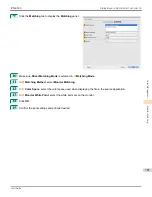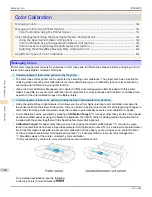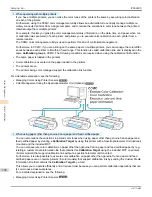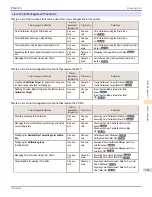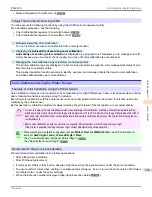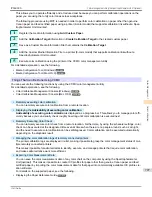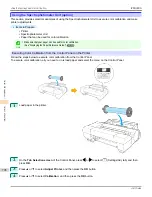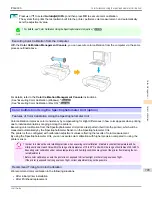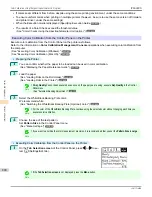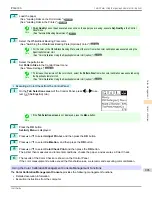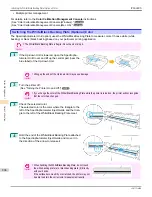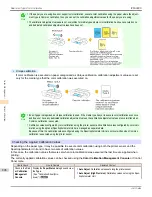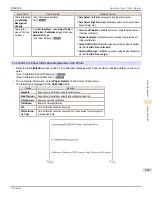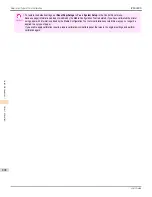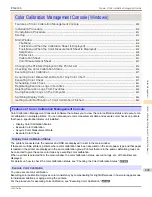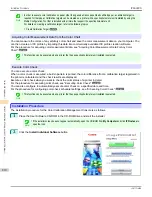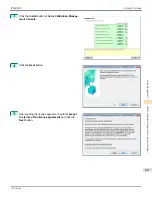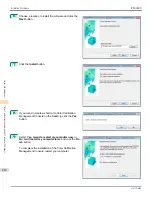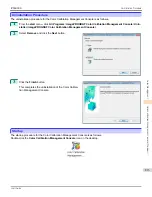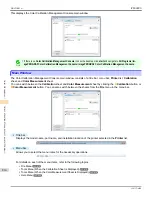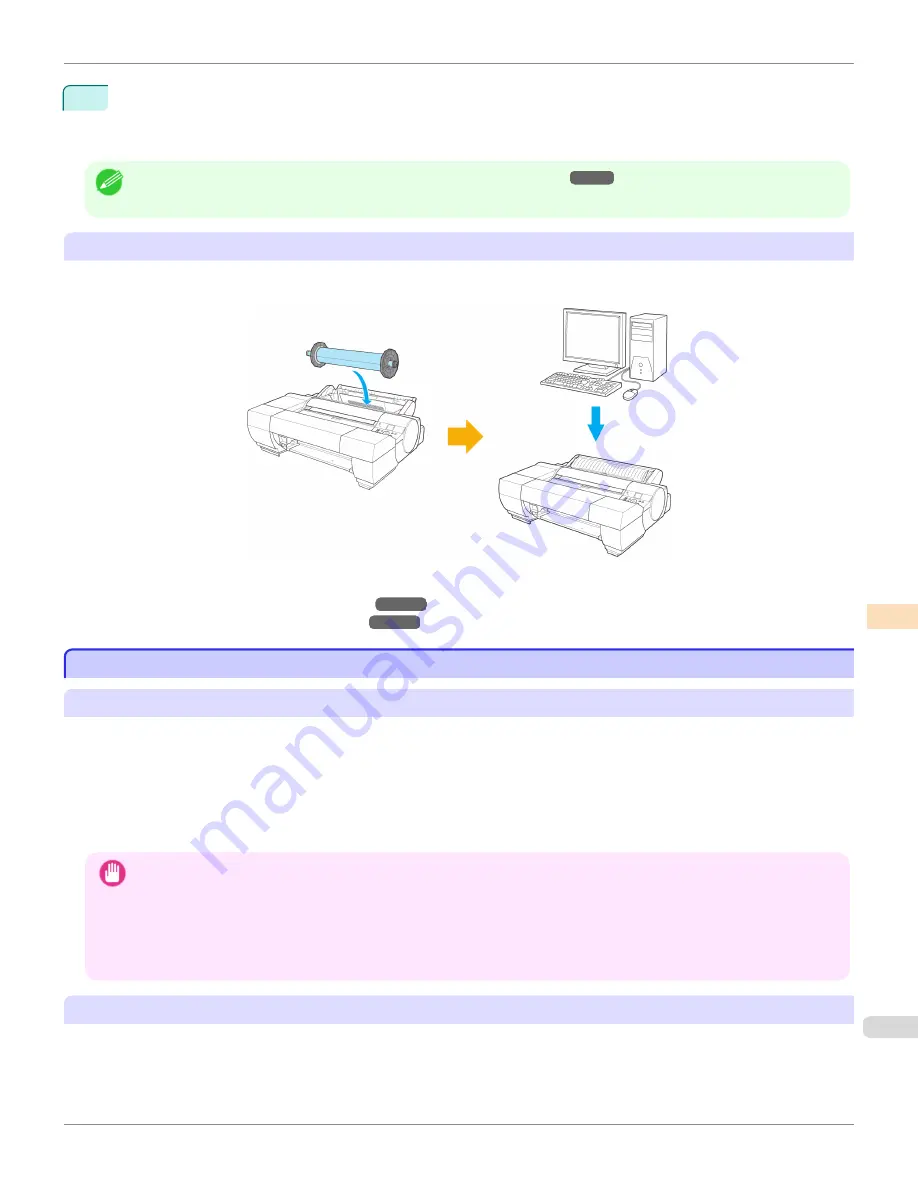
5
Press
▲
or
▼
to select
AutoAdjst(HiPrc)
and then press
OK
to execute color calibration.
The system then prints the test pattern built into the printer, performs color measurement, and automatically
sets the adjustment value.
Note
•
For details,
see "Color Calibration Using the Spectrophotometer Unit (option)."
➔
P.799
Executing Color Calibration from the Computer
With the
Color Calibration Management Console
, you can execute color calibration from the computer via the same
process outlined above.
For details, refer to the
Color Calibration Management Console
instructions.
(See "Executing Color Calibration (Windows).")
➔
P.827
(See "Executing Color Calibration (Mac OS).")
➔
P.863
Color Calibration Using the Spectrophotometer Unit (option)
Color Calibration Using the Spectrophotometer Unit (option)
Features of Color Calibration Using the Spectrophotometer Unit
Color calibration improves color consistency by compensating for slight differences in how color appears when printing
due to individual variations or aging among the printers.
Executing color calibration from the Spectrophotometer Unit prints a test pattern (built into the printer), which will be
measured automatically by the Spectrophotometer Sensor on the Spectrophotometer Unit.
The printer is then configured with calibration adjustment values reflecting the results of color measurement.
By using the Spectrophotometer Unit, you can execute color calibration with higher precision compared to using the
printer sensor.
Important
•
In order to increase the color stability precision when executing color calibration, maintain a constant temperature and hu-
midity environment each time within the range of temperatures of 15 to 30°C and within the range of humidities of 40 to 60%.
Executing color calibration under various temperature and humidity conditions may prevent the printer from making the cor-
rect adjustments.
•
Before color calibration, ensure the printer is not exposed to direct sunlight or other strong sources of light.
If the printer is exposed to strong sources of light, correct adjustment may not be possible.
Recommend Timing for Color Calibration
We recommend color calibration in the following situations.
•
After initial printer installation
•
After Printhead replacement
iPF6400S
Color Calibration Using the Spectrophotometer Unit (option)
User's Guide
Color Management
Color Calibration
799
Содержание imagePROGRAF iPF6400S Series
Страница 34: ...iPF6400S User s Guide 34 ...
Страница 344: ...iPF6400S User s Guide 344 ...
Страница 494: ...iPF6400S User s Guide 494 ...
Страница 650: ...iPF6400S User s Guide 650 ...
Страница 668: ...iPF6400S User s Guide 668 ...
Страница 700: ...iPF6400S User s Guide 700 ...
Страница 1008: ...Disposal of the product Disposal of the product iPF6400S User s Guide Appendix Disposal of the product 1008 ...
Страница 1009: ...WEEE Directive WEEE Directive iPF6400S WEEE Directive User s Guide Appendix Disposal of the product 1009 ...
Страница 1010: ...WEEE Directive iPF6400S User s Guide Appendix Disposal of the product 1010 ...
Страница 1011: ...iPF6400S WEEE Directive User s Guide Appendix Disposal of the product 1011 ...
Страница 1012: ...WEEE Directive iPF6400S User s Guide Appendix Disposal of the product 1012 ...
Страница 1013: ...iPF6400S WEEE Directive User s Guide Appendix Disposal of the product 1013 ...
Страница 1014: ...WEEE Directive iPF6400S User s Guide Appendix Disposal of the product 1014 ...
Страница 1015: ...iPF6400S WEEE Directive User s Guide Appendix Disposal of the product 1015 ...
Страница 1016: ...WEEE Directive iPF6400S User s Guide Appendix Disposal of the product 1016 ...
Страница 1017: ...iPF6400S WEEE Directive User s Guide Appendix Disposal of the product 1017 ...
Страница 1018: ...iPF6400S User s Guide 1018 ...
Страница 1020: ...U Using the Output Stacker 547 Utility Sheet 192 W Watermark 148 149 When to Replace Ink Tanks 888 1020 ...
Страница 1021: ...1021 ...