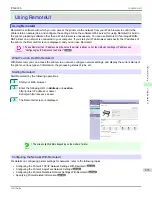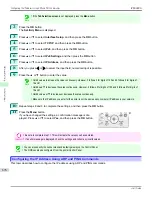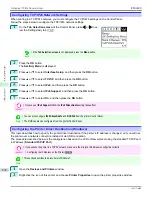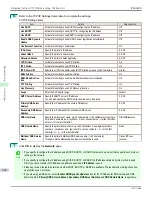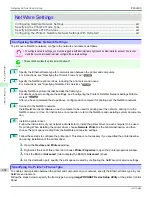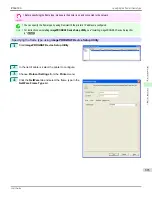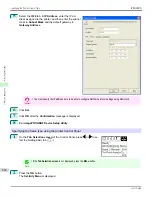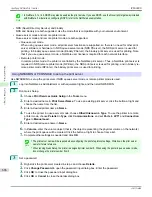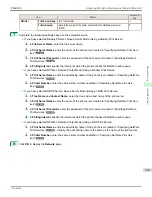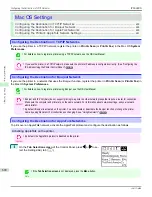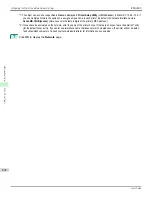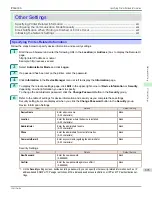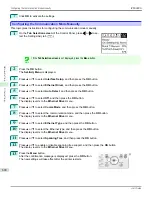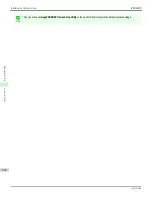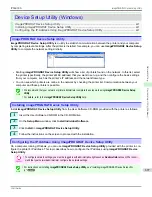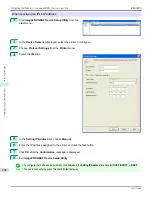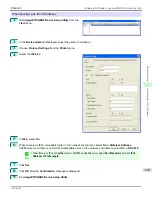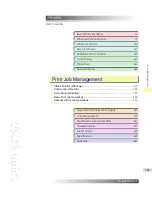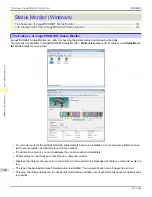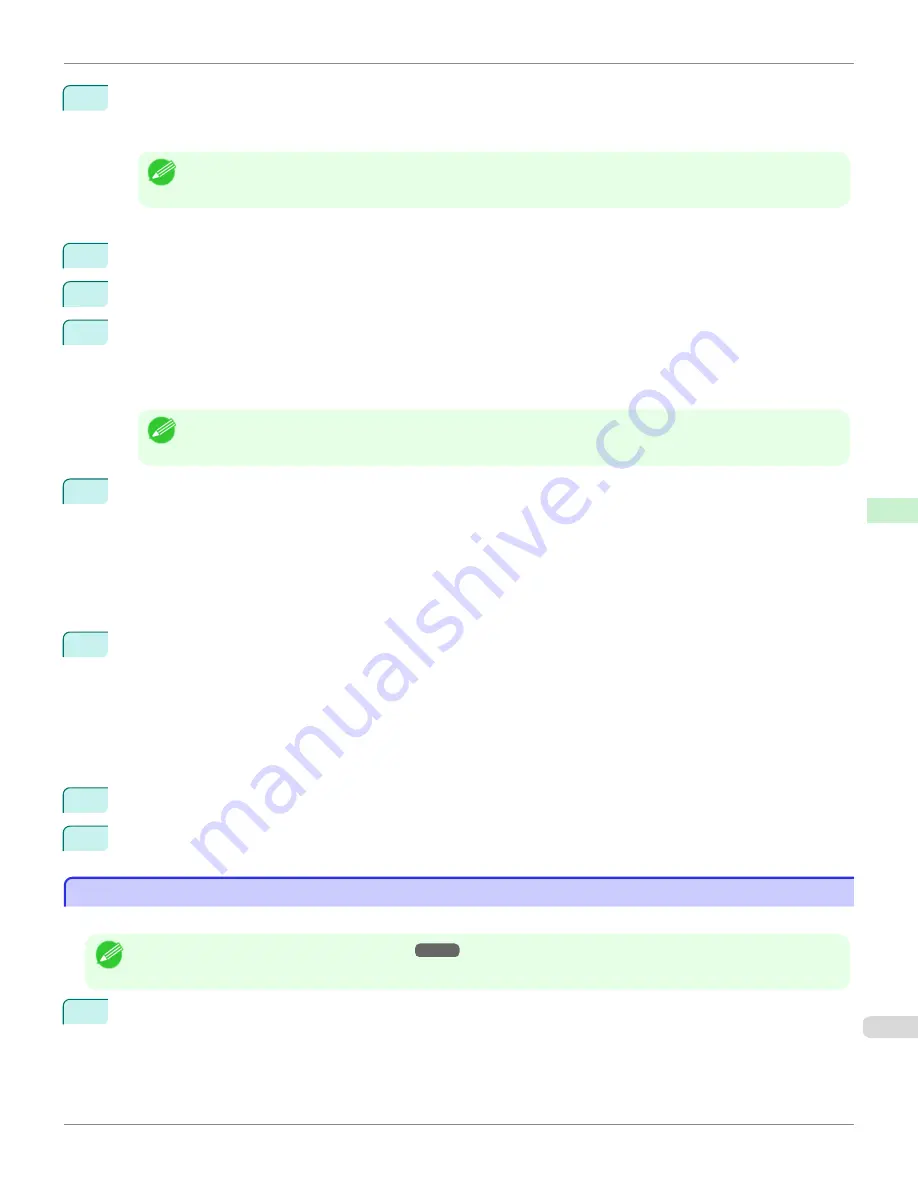
4
To use the printer in remote printer mode, start the print server.
To use the NetWare file server as the print server, enter
LOAD PSERVER.NLM
at the file server and press the
Enter key.
Note
•
This procedure is not required when using queue server mode.
Use PCONSOLE to set up the print server if bindery queue server mode or remote printer mode is used.
1
Log into NetWare as Admin and start PCONSOLE.
2
Switch to bindery mode.
3
If the print server has not been created, create it.
1.
In
Available Options
, select
Quick Setup
, and press the Enter key.
2.
Enter the name of the new print server, the new printer, and the queue.
Note
•
The print server name will be required when configuring the printer's protocol settings. Write down the print server
name for future reference.
4
Specify the printer type.
1.
To use the printer in queue server mode, choose
Other/Unknown
in
Type
. To use remote printer mode,
set
Printer Type
to
Parallel
and
Position
to
Manual Load
.
2.
Press the Esc key.
3.
After the confirmation message is displayed, choose
Yes
and press the Enter key.
5
Set a password.
1.
In
Available Options
, select
Print Servers
and press the Enter key.
2.
Select the print server created in step 2 and press the Enter key.
3.
Select
Password
, and press the Enter key to display the password input dialog box.
4.
Enter the password and press the Enter key.
6
Press the Esc key several times to display the dialog box for confirming that PCONSOLE is finished.
7
Click
Yes
to exit PCONSOLE.
Configuring the Printer's NetWare Network Settings With RemoteUI
Configuring the Printer's NetWare Network Settings With RemoteUI
Follow the steps below to configure NetWare protocol settings other than the frame type by using RemoteUI.
Note
•
For details on RemoteUI,
see "Using RemoteUI."
➔
P.673
1
Start the web browser and enter the following URL in the
Location
(or
Address
) box to display the RemoteUI
page.
http://printer IP address or name/
Example: http://xxx.xxx.xxx.xxx/
iPF6400S
Configuring the Printer's NetWare Network Settings With RemoteUI
User's Guide
Network Setting
NetWare Settings
687
Содержание imagePROGRAF iPF6400S Series
Страница 34: ...iPF6400S User s Guide 34 ...
Страница 344: ...iPF6400S User s Guide 344 ...
Страница 494: ...iPF6400S User s Guide 494 ...
Страница 650: ...iPF6400S User s Guide 650 ...
Страница 668: ...iPF6400S User s Guide 668 ...
Страница 700: ...iPF6400S User s Guide 700 ...
Страница 1008: ...Disposal of the product Disposal of the product iPF6400S User s Guide Appendix Disposal of the product 1008 ...
Страница 1009: ...WEEE Directive WEEE Directive iPF6400S WEEE Directive User s Guide Appendix Disposal of the product 1009 ...
Страница 1010: ...WEEE Directive iPF6400S User s Guide Appendix Disposal of the product 1010 ...
Страница 1011: ...iPF6400S WEEE Directive User s Guide Appendix Disposal of the product 1011 ...
Страница 1012: ...WEEE Directive iPF6400S User s Guide Appendix Disposal of the product 1012 ...
Страница 1013: ...iPF6400S WEEE Directive User s Guide Appendix Disposal of the product 1013 ...
Страница 1014: ...WEEE Directive iPF6400S User s Guide Appendix Disposal of the product 1014 ...
Страница 1015: ...iPF6400S WEEE Directive User s Guide Appendix Disposal of the product 1015 ...
Страница 1016: ...WEEE Directive iPF6400S User s Guide Appendix Disposal of the product 1016 ...
Страница 1017: ...iPF6400S WEEE Directive User s Guide Appendix Disposal of the product 1017 ...
Страница 1018: ...iPF6400S User s Guide 1018 ...
Страница 1020: ...U Using the Output Stacker 547 Utility Sheet 192 W Watermark 148 149 When to Replace Ink Tanks 888 1020 ...
Страница 1021: ...1021 ...