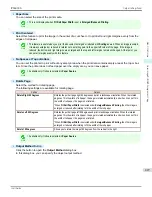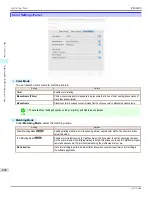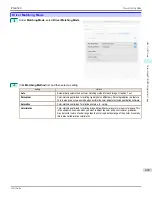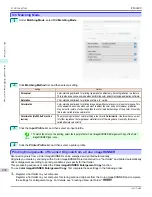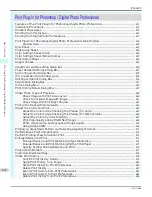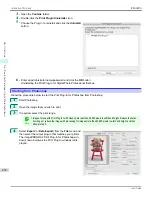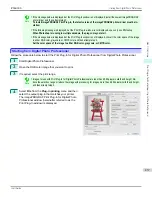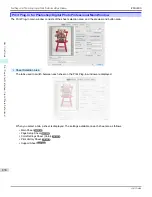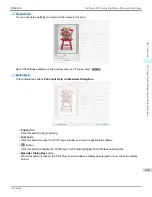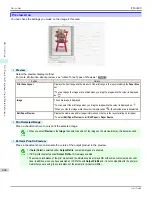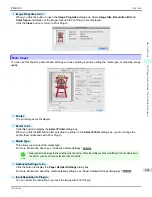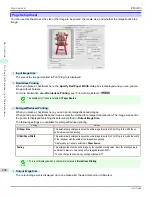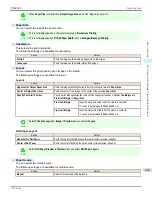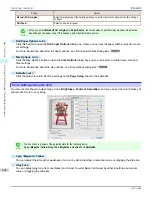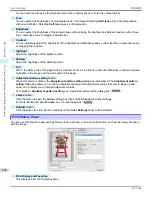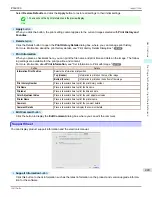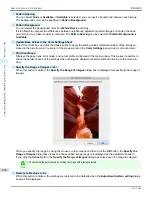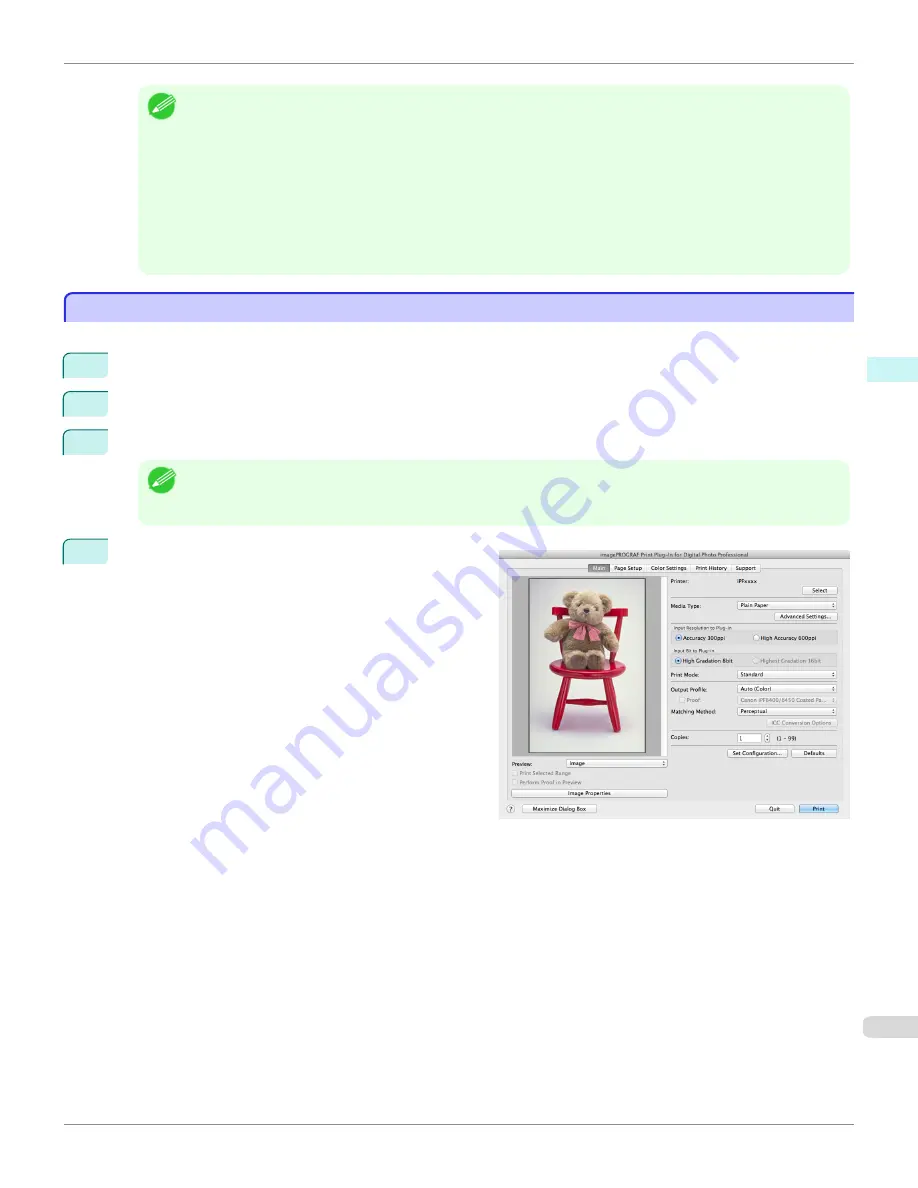
Note
•
If the message below is displayed but the Print Plug-In window is not displayed, install the newest imagePROGRAF
printer driver and then attempt step 3.
To install imagePROGRAF Print Plug-In, the latest version of the imagePROGRAF printer driver must be in-
stalled.
•
If the following message is displayed, but the Print Plug-In window is not displayed, open only one Photoshop.
When Photoshop is running in multiple windows, the plug-in may not start.
•
If the message below is displayed but the Print Plug-In window is not displayed, convert the color space of the image
to either RGB color, grayscale, or CMYK color and then attempt step 3.
Set the color space of the image to either RGB color, grayscale, or CMYK color.
Starting from Digital Photo Professional
Starting from Digital Photo Professional
Follow the procedure below to start the Print Plug-In for Digital Photo Professional from Digital Photo Professional.
1
Start Digital Photo Professional.
2
Open the RGB color image that you want to print.
3
If required, select the print range.
Note
•
Images for use with Print Plug-In for Digital Photo Professional are less than 6,000 pixels in width and height. Re-
duce the selection range or reduce the image with processing for images more than 6,000 pixels in width and height,
and then attempt step 3.
4
Select
File
from the
Plug-in printing
menu and then
select the output plug-in that matches your printer.
The imagePROGRAF Print Plug-In for Digital Photo
Professional window (hereinafter referred to as the
Print Plug-In window) is displayed.
iPF6400S
Starting from Digital Photo Professional
User's Guide
Mac OS Software
Print Plug-In for Photoshop / Digital Photo Professional
437
Содержание imagePROGRAF iPF6400S Series
Страница 34: ...iPF6400S User s Guide 34 ...
Страница 344: ...iPF6400S User s Guide 344 ...
Страница 494: ...iPF6400S User s Guide 494 ...
Страница 650: ...iPF6400S User s Guide 650 ...
Страница 668: ...iPF6400S User s Guide 668 ...
Страница 700: ...iPF6400S User s Guide 700 ...
Страница 1008: ...Disposal of the product Disposal of the product iPF6400S User s Guide Appendix Disposal of the product 1008 ...
Страница 1009: ...WEEE Directive WEEE Directive iPF6400S WEEE Directive User s Guide Appendix Disposal of the product 1009 ...
Страница 1010: ...WEEE Directive iPF6400S User s Guide Appendix Disposal of the product 1010 ...
Страница 1011: ...iPF6400S WEEE Directive User s Guide Appendix Disposal of the product 1011 ...
Страница 1012: ...WEEE Directive iPF6400S User s Guide Appendix Disposal of the product 1012 ...
Страница 1013: ...iPF6400S WEEE Directive User s Guide Appendix Disposal of the product 1013 ...
Страница 1014: ...WEEE Directive iPF6400S User s Guide Appendix Disposal of the product 1014 ...
Страница 1015: ...iPF6400S WEEE Directive User s Guide Appendix Disposal of the product 1015 ...
Страница 1016: ...WEEE Directive iPF6400S User s Guide Appendix Disposal of the product 1016 ...
Страница 1017: ...iPF6400S WEEE Directive User s Guide Appendix Disposal of the product 1017 ...
Страница 1018: ...iPF6400S User s Guide 1018 ...
Страница 1020: ...U Using the Output Stacker 547 Utility Sheet 192 W Watermark 148 149 When to Replace Ink Tanks 888 1020 ...
Страница 1021: ...1021 ...