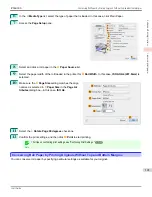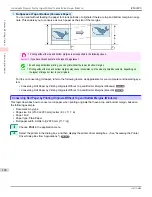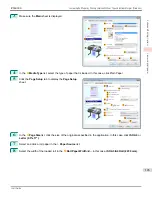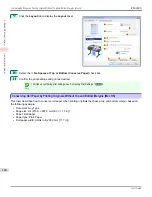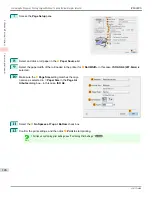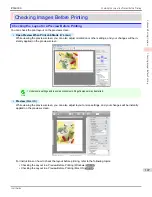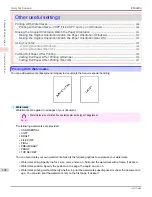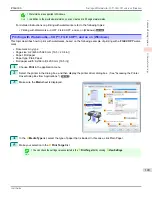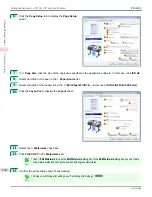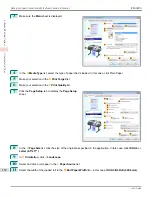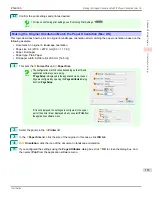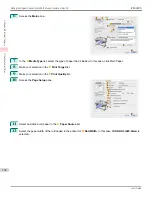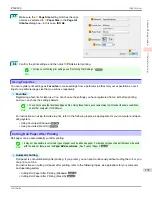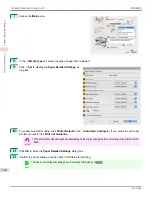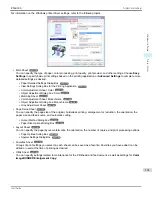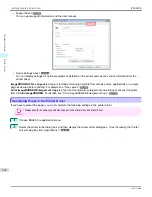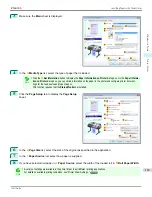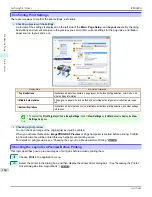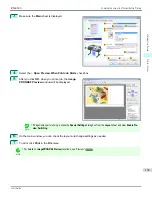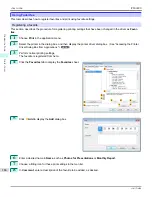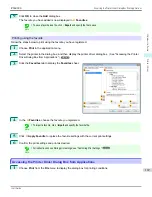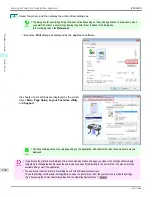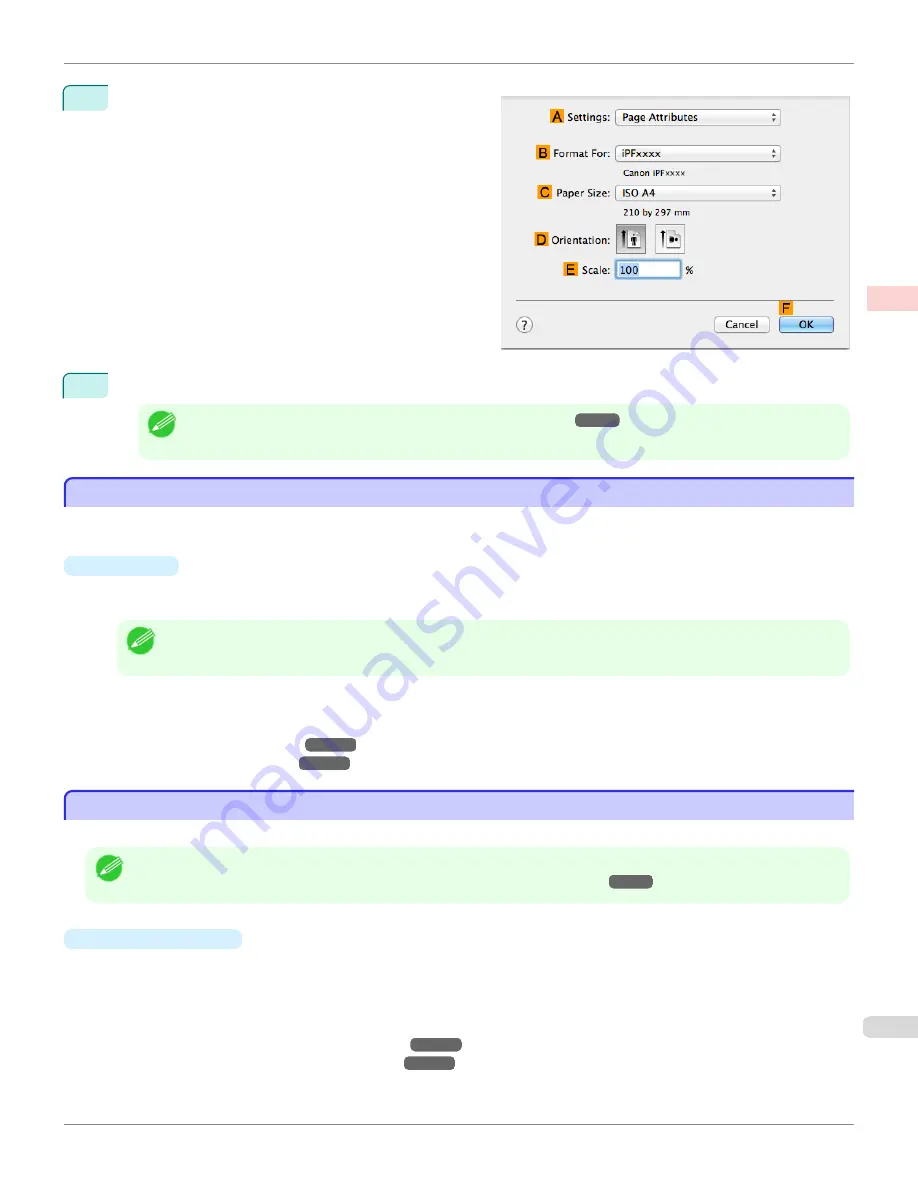
13
Make sure the
C
Page Size
setting matches the origi-
nal size as selected in
C
Paper Size
in the
Page At-
tributes
dialog box—in this case,
ISO A4
.
14
Confirm the print settings, and then click
M
to start printing.
Note
•
For tips on confirming print settings,
see "Confirming Print Settings ."
➔
P.349
Using Favorites
Using Favorites
You can register print settings as
Favorites
to reuse settings from a particular job that met your expectations, or set-
tings for a particular page size that you will use repeatedly.
•
Favorites
Registering a favorite for later use. You can choose the settings you have registered from a list before printing,
and you can check the settings details.
Note
•
You can also save the favorite settings as files. Using these files is a convenient way to print under the same conditions
on another computer. (In Windows.)
For instructions on using favorites to print, refer to the following topics, as appropriate for your computer and oper-
ating system.
•
Using Favorites (Windows)
➔
P.166
•
Using Favorites (Mac OS)
➔
P.350
Cutting Roll Paper After Printing
Cutting Roll Paper After Printing
Roll paper can be automatically cut after printing.
Note
•
It may not be possible to cut certain types of paper, such as adhesive paper. For details on types of paper that cannot be used
with the auto cut feature, see the
Paper Reference Guide
.
(See "Types of Paper.")
➔
P.496
•
Automatic Cutting
Roll paper is cut automatically after printing. If you prefer, you can print continuously without cutting the roll, or you
can print a cut line.
For instructions on cutting roll paper after printing, refer to the following topics, as appropriate for your computer
and operating system.
•
Cutting Roll Paper After Printing (Windows)
➔
P.156
•
Cutting Roll Paper After Printing (Mac OS)
➔
P.157
iPF6400S
Using Favorites
User's Guide
Enhanced Printing Options
Other useful settings
155
Содержание imagePROGRAF iPF6400S Series
Страница 34: ...iPF6400S User s Guide 34 ...
Страница 344: ...iPF6400S User s Guide 344 ...
Страница 494: ...iPF6400S User s Guide 494 ...
Страница 650: ...iPF6400S User s Guide 650 ...
Страница 668: ...iPF6400S User s Guide 668 ...
Страница 700: ...iPF6400S User s Guide 700 ...
Страница 1008: ...Disposal of the product Disposal of the product iPF6400S User s Guide Appendix Disposal of the product 1008 ...
Страница 1009: ...WEEE Directive WEEE Directive iPF6400S WEEE Directive User s Guide Appendix Disposal of the product 1009 ...
Страница 1010: ...WEEE Directive iPF6400S User s Guide Appendix Disposal of the product 1010 ...
Страница 1011: ...iPF6400S WEEE Directive User s Guide Appendix Disposal of the product 1011 ...
Страница 1012: ...WEEE Directive iPF6400S User s Guide Appendix Disposal of the product 1012 ...
Страница 1013: ...iPF6400S WEEE Directive User s Guide Appendix Disposal of the product 1013 ...
Страница 1014: ...WEEE Directive iPF6400S User s Guide Appendix Disposal of the product 1014 ...
Страница 1015: ...iPF6400S WEEE Directive User s Guide Appendix Disposal of the product 1015 ...
Страница 1016: ...WEEE Directive iPF6400S User s Guide Appendix Disposal of the product 1016 ...
Страница 1017: ...iPF6400S WEEE Directive User s Guide Appendix Disposal of the product 1017 ...
Страница 1018: ...iPF6400S User s Guide 1018 ...
Страница 1020: ...U Using the Output Stacker 547 Utility Sheet 192 W Watermark 148 149 When to Replace Ink Tanks 888 1020 ...
Страница 1021: ...1021 ...