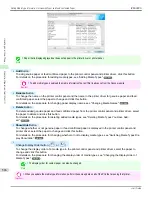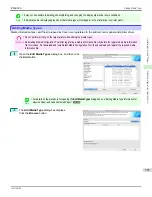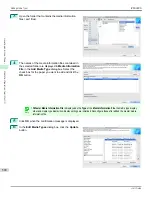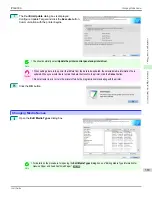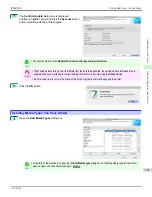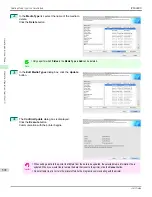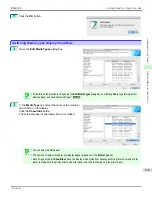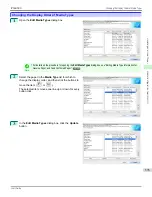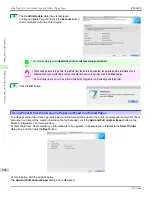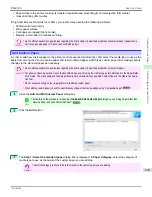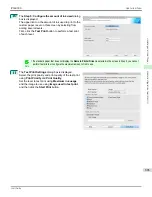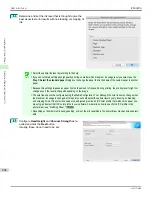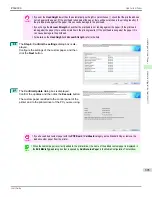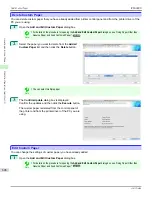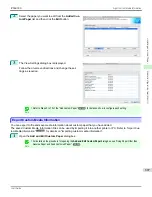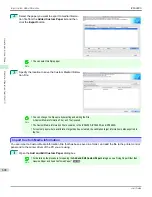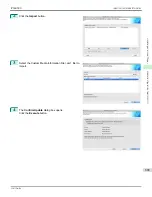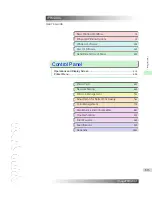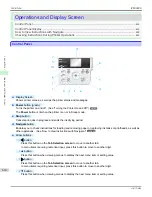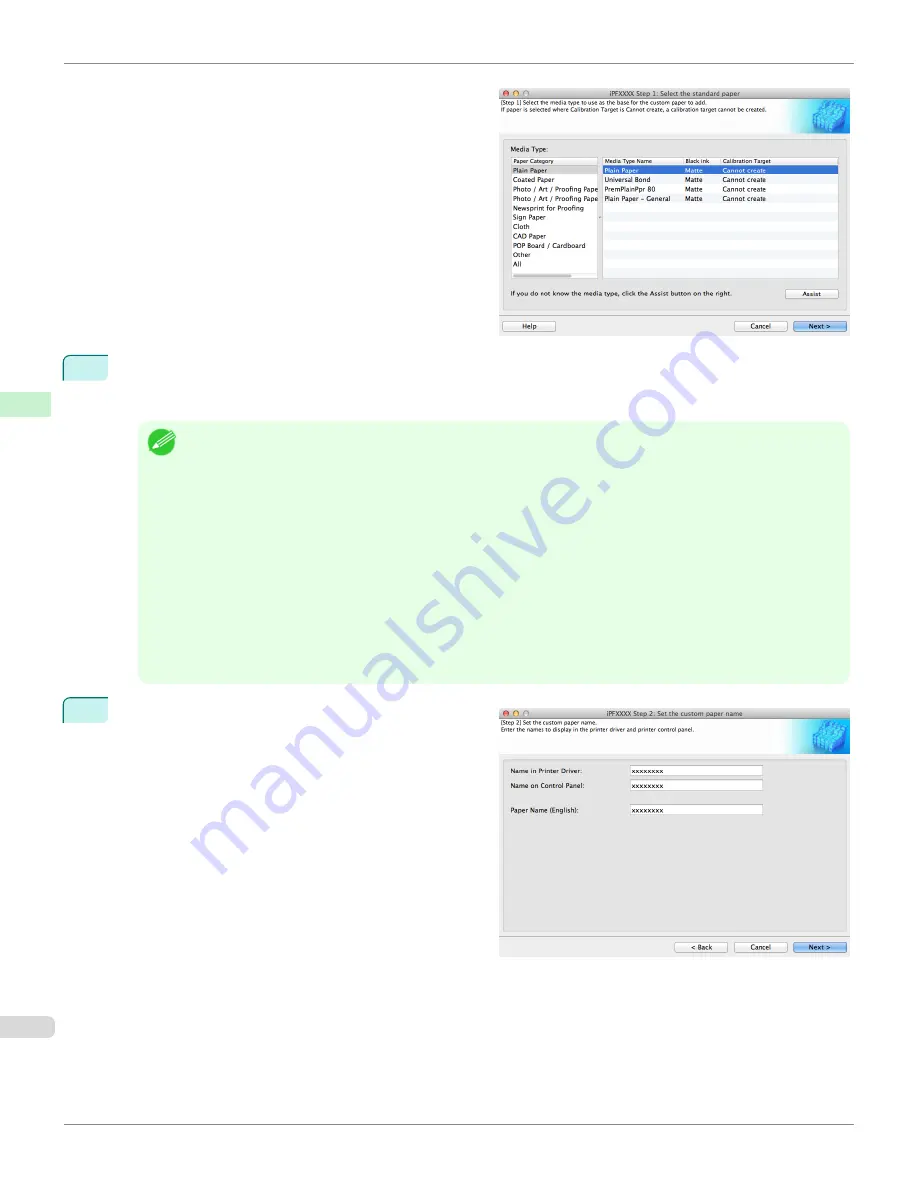
4
The media type names of the Canon genuine paper and feed confirmed paper within the selected category are
shown in
Media Type Name
. Select the media type to use as the basis of the custom paper, and click the
Next
button.
Note
•
If you do not know which media type to use as the basis of the custom paper, click the
Assist
button to open the
Media Type Selection Assistance
dialog box, and then set either the
Weight (grammage)
or the
Thickness
. The
Media Configuration Tool automatically selects the appropriate paper from the selected paper category. Alternative-
ly, select the media type called
General
from among the displayed
Media Type Name
.
•
Depending on the selected category, there might not be a media type called
General
.
•
Depending on the selected category, the
Assist
button may be disabled.
•
Standard paper where
Cannot create
is displayed in
Calibration Target
, the calibration target for executing color
calibration cannot be created in the control panel and imagePROGRAF Color Calibration Management Console.
•
For custom paper added using standard paper where
Can create for Auto Adjust (High Precision)
is displayed in
Calibration Target
, the calibration target for executing color calibration
Auto Adjust
cannot be created in the con-
trol panel and imagePROGRAF Color Calibration Management Console. A calibration target can only be created for
executing
Auto Adjust (High Precision)
.
5
The
Step 2: Set the custom paper name
dialog box is
displayed.
Enter an arbitrary name to display in the printer control
panel and printer driver, and then click the
Next
button.
Add Custom Paper
iPF6400S
User's Guide
Handling and Use of Paper
Media Configuration Tool (Mac OS)
600
Содержание imagePROGRAF iPF6400S Series
Страница 34: ...iPF6400S User s Guide 34 ...
Страница 344: ...iPF6400S User s Guide 344 ...
Страница 494: ...iPF6400S User s Guide 494 ...
Страница 650: ...iPF6400S User s Guide 650 ...
Страница 668: ...iPF6400S User s Guide 668 ...
Страница 700: ...iPF6400S User s Guide 700 ...
Страница 1008: ...Disposal of the product Disposal of the product iPF6400S User s Guide Appendix Disposal of the product 1008 ...
Страница 1009: ...WEEE Directive WEEE Directive iPF6400S WEEE Directive User s Guide Appendix Disposal of the product 1009 ...
Страница 1010: ...WEEE Directive iPF6400S User s Guide Appendix Disposal of the product 1010 ...
Страница 1011: ...iPF6400S WEEE Directive User s Guide Appendix Disposal of the product 1011 ...
Страница 1012: ...WEEE Directive iPF6400S User s Guide Appendix Disposal of the product 1012 ...
Страница 1013: ...iPF6400S WEEE Directive User s Guide Appendix Disposal of the product 1013 ...
Страница 1014: ...WEEE Directive iPF6400S User s Guide Appendix Disposal of the product 1014 ...
Страница 1015: ...iPF6400S WEEE Directive User s Guide Appendix Disposal of the product 1015 ...
Страница 1016: ...WEEE Directive iPF6400S User s Guide Appendix Disposal of the product 1016 ...
Страница 1017: ...iPF6400S WEEE Directive User s Guide Appendix Disposal of the product 1017 ...
Страница 1018: ...iPF6400S User s Guide 1018 ...
Страница 1020: ...U Using the Output Stacker 547 Utility Sheet 192 W Watermark 148 149 When to Replace Ink Tanks 888 1020 ...
Страница 1021: ...1021 ...