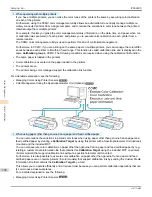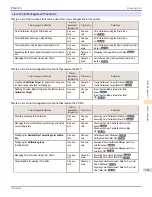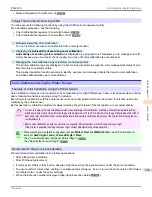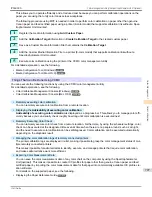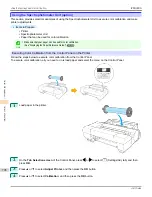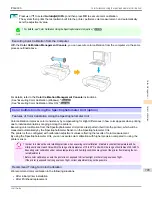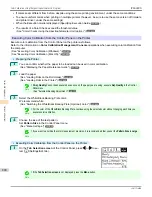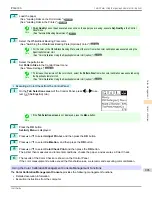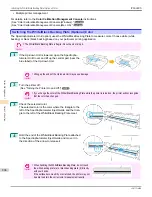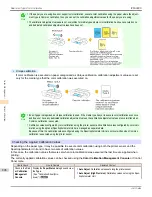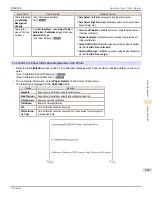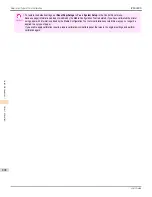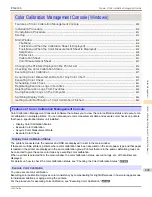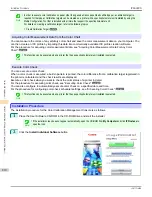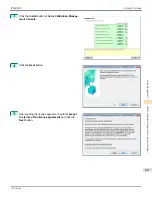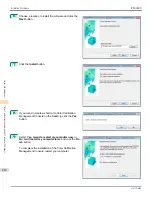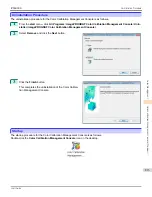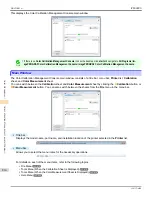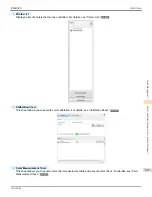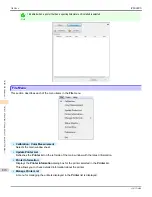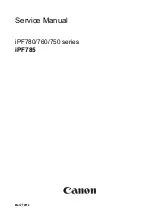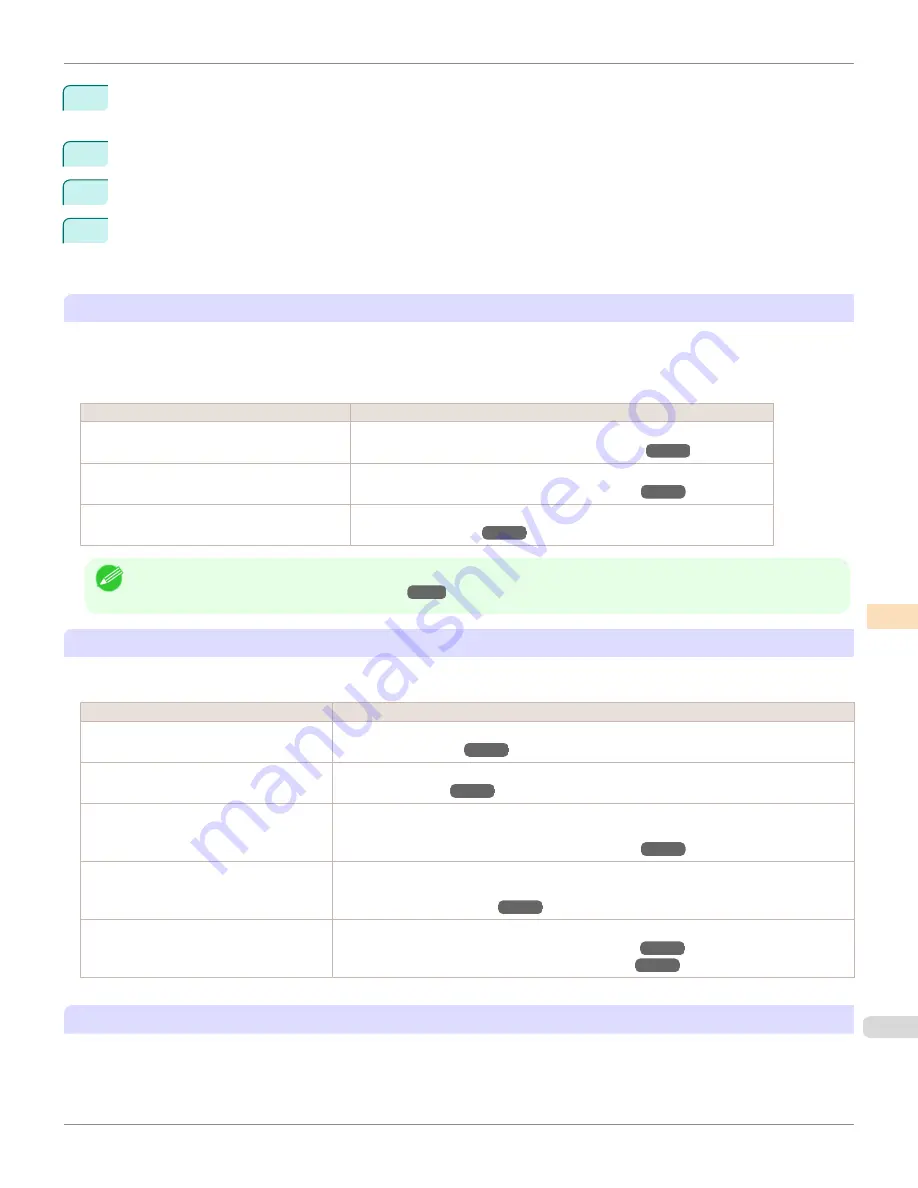
2
Press the
OK
button.
Set./Adj. Menu
is displayed.
3
Press
▲
or
▼
to select
Adjust Printer
, and then press the
OK
button.
4
Press
▲
or
▼
to select
Calibration
, and then press the
OK
button.
5
Press
▲
or
▼
to select
AutoAdjst(HiPrc)
and then press the
OK
button.
After the environment measurements and paper are confirmed, and color calibration is executed, the adjust-
ment value is set automatically.
Applying Calibration Adjustment Values During Printing
The application of the calibration adjustment values when printing can be set in the printer driver or on the menu of the
Control Panel.
However, when the setting value of the printer driver and the setting value of the Control Panel differ, the setting of the
printer driver is prioritized.
How to Apply
How to Operate
Configure on the printer driver menu. (Windows) Configure
Calibration Value
.
(See "Paper Detailed Settings Dialog Box (Windows).")
➔
P.173
Configure on the printer driver menu. (Mac OS)
Configure
Calibration Value
.
(See "Paper Detailed Settings Dialog Box (Mac OS).")
➔
P.354
Configure on the menu of the Control Panel.
From
Set./Adj. Menu
, select
Adjust Printer
>
Calibration
>
Use Adj. Value
.
(See "Menu Settings.")
➔
P.634
Note
•
After color calibration, you can use the printer driver to make further color adjustments as necessary.
(See "Adjusting the Color in the Printer Driver.")
➔
P.53
Checking Color Calibration Execution Logs
You can confirm information of color calibration such as the execution date and executed paper type by the following
method.
How to Check
How to Operate
Confirm it on the Control Panel of the print-
er.
From
Set./Adj. Menu
, select
Adjust Printer
>
Calibration
>
Calibration Log
.
(See "Menu Settings.")
➔
P.634
Print information about the printer.
From
Set./Adj. Menu
, select
Test Print
>
Status Print
.
(See "Status Print.")
➔
P.644
Confirm with
imagePROGRAF Status Mon-
itor
. (Windows)
On the
Information
sheet of
imagePROGRAF Status Monitor
, click the
View Calibration Log
button.
(See "The Features of imagePROGRAF Status Monitor.")
➔
P.702
Confirm this in the
Printer Information
dia-
log box of the printer driver. (Mac OS)
In the
Printer Information
dialog box, click the
Information
tab, and click the
View Calibration
Log
button.
(See "Main Pane (Mac OS).")
➔
P.351
Check in the
Color Calibration Manage-
ment Console
.
Check in the
Calibration
sheet.
(See "Checking the Color Calibration Status (Windows).")
➔
P.826
(See "Checking the Color Calibration Status (Mac OS).")
➔
P.862
Specifying Execution Guide
The Execution Guide function displays a guide on the Control Panel,
imagePROGRAF Status Monitor
(Windows),
imagePROGRAF Printmonitor (Mac OS), RemoteUI, and/or the
Color Calibration Management Console
.
If you enable this function, an Execution Guide is displayed in the following cases.
iPF6400S
Color Calibration Using the Spectrophotometer Unit (option)
User's Guide
Color Management
Color Calibration
801
Содержание imagePROGRAF iPF6400S Series
Страница 34: ...iPF6400S User s Guide 34 ...
Страница 344: ...iPF6400S User s Guide 344 ...
Страница 494: ...iPF6400S User s Guide 494 ...
Страница 650: ...iPF6400S User s Guide 650 ...
Страница 668: ...iPF6400S User s Guide 668 ...
Страница 700: ...iPF6400S User s Guide 700 ...
Страница 1008: ...Disposal of the product Disposal of the product iPF6400S User s Guide Appendix Disposal of the product 1008 ...
Страница 1009: ...WEEE Directive WEEE Directive iPF6400S WEEE Directive User s Guide Appendix Disposal of the product 1009 ...
Страница 1010: ...WEEE Directive iPF6400S User s Guide Appendix Disposal of the product 1010 ...
Страница 1011: ...iPF6400S WEEE Directive User s Guide Appendix Disposal of the product 1011 ...
Страница 1012: ...WEEE Directive iPF6400S User s Guide Appendix Disposal of the product 1012 ...
Страница 1013: ...iPF6400S WEEE Directive User s Guide Appendix Disposal of the product 1013 ...
Страница 1014: ...WEEE Directive iPF6400S User s Guide Appendix Disposal of the product 1014 ...
Страница 1015: ...iPF6400S WEEE Directive User s Guide Appendix Disposal of the product 1015 ...
Страница 1016: ...WEEE Directive iPF6400S User s Guide Appendix Disposal of the product 1016 ...
Страница 1017: ...iPF6400S WEEE Directive User s Guide Appendix Disposal of the product 1017 ...
Страница 1018: ...iPF6400S User s Guide 1018 ...
Страница 1020: ...U Using the Output Stacker 547 Utility Sheet 192 W Watermark 148 149 When to Replace Ink Tanks 888 1020 ...
Страница 1021: ...1021 ...