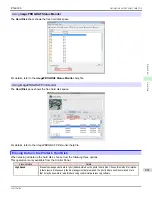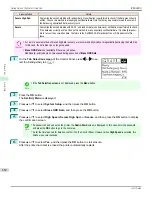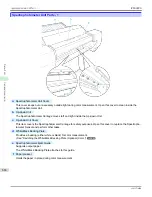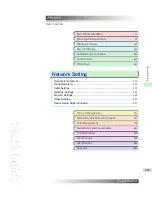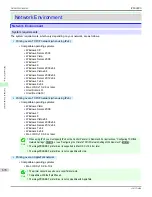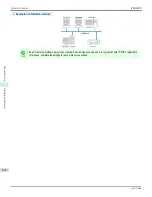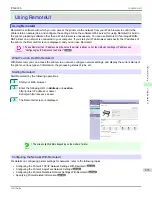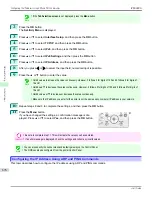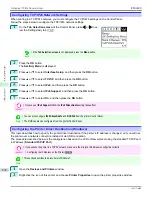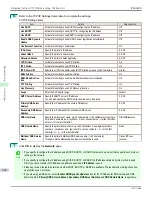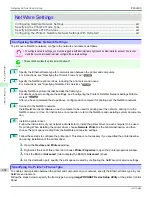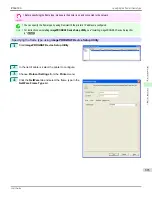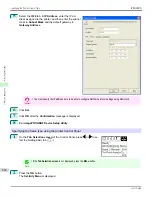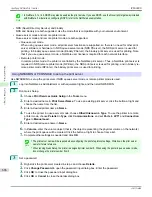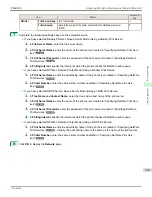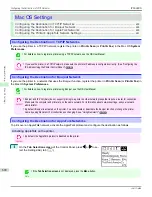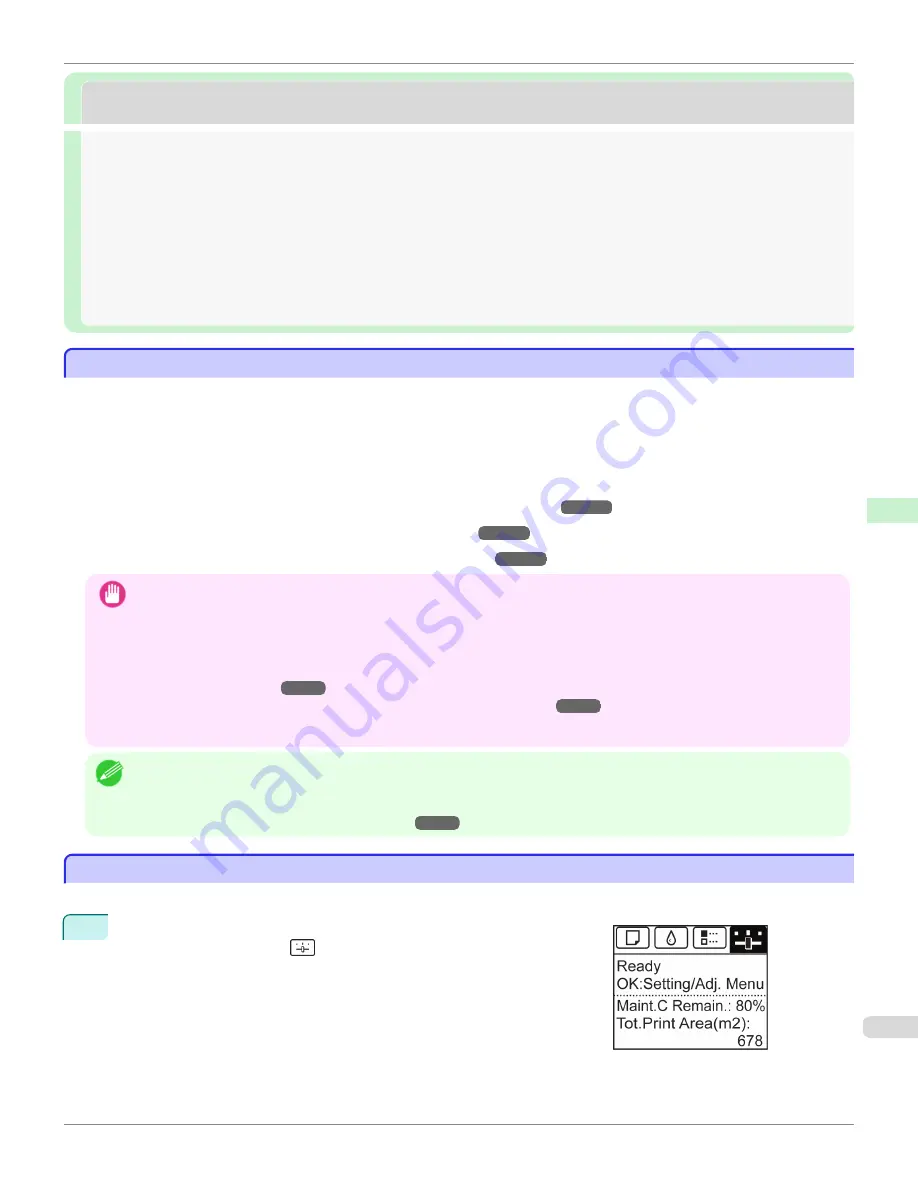
Initial Settings
Initial Settings
Configuring the IP Address on the Printer ................................................................................................................
675
Configuring the IP Address Using imagePROGRAF Device Setup Utility ...............................................
697
Configuring the IP Address Using the Printer Control Panel .......................................................................
675
Configuring the IP Address Using ARP and PING Commands ....................................................................
676
Configuring TCP/IPv6 Network Settings ....................................................................................................................
678
Configuring the Printer Driver Destination (Windows) .........................................................................................
678
Configuring the Printer Driver Destination (Mac OS) ............................................................................................
679
Configuring the Printer's TCP/IP Network Settings With RemoteUI ..............................................................
679
Configuring the IP Address on the Printer
Configuring the IP Address on the Printer
You must configure the printer's IP address before using the printer in a TCP/IP network.
The printer's IP address is configured automatically when you install the printer driver following the instructions in the
Setup Guide.
Configure the IP address by using
imagePROGRAF Device Setup Utility
, the printer Control Panel, or ARP or PING
commands, if the IP address is changed, or if you change the printer connection mode to a network connection. For
details on configuring the IP address, refer to the following topics.
•
Configuring the IP Address Using imagePROGRAF Device Setup Utility
➔
P.697
(Windows)
•
Configuring the IP Address Using the Printer Control Panel
➔
P.675
•
Configuring the IP Address Using ARP and PING Commands
➔
P.676
Important
•
If you use a DHCP server for automatic assignment of the printer's IP address, printing may no longer be possible after the
printer is turned off and on. This is because an IP address different from before has been assigned. Thus, when using DHCP
server functions, consult your network administrator and configure the settings in one of the following ways.
•
Configure the setting for dynamic DNS updating
In the printer menu, either set
DNS Dync update
to
On
, or activate the setting
Enable DNS Dynamic Update
in RemoteUI.
(See "Menu Settings.")
➔
P.634
(See "Configuring the Printer's TCP/IP Network Settings With RemoteUI.")
➔
P.679
•
Configure the setting for assignment of the same IP address each time the printer starts up
Note
•
We recommend configuring the printer's IP address even if you will use the printer in networks other than TCP/IP networks.
Configuring the printer's IP address enables you to use RemoteUI to configure the network settings and manage the printer
with a web browser.
For details on RemoteUI,
see "Using RemoteUI."
➔
P.673
Configuring the IP Address Using the Printer Control Panel
Configuring the IP Address Using the Printer Control Panel
This topic describes how to configure the printer's IP address on the Control Panel.
1
On the
Tab Selection screen
of the Control Panel, press
◀
or
▶
to se-
lect the Settings/Adj. tab (
).
iPF6400S
Configuring the IP Address on the Printer
User's Guide
Network Setting
Initial Settings
675
Содержание imagePROGRAF iPF6400S Series
Страница 34: ...iPF6400S User s Guide 34 ...
Страница 344: ...iPF6400S User s Guide 344 ...
Страница 494: ...iPF6400S User s Guide 494 ...
Страница 650: ...iPF6400S User s Guide 650 ...
Страница 668: ...iPF6400S User s Guide 668 ...
Страница 700: ...iPF6400S User s Guide 700 ...
Страница 1008: ...Disposal of the product Disposal of the product iPF6400S User s Guide Appendix Disposal of the product 1008 ...
Страница 1009: ...WEEE Directive WEEE Directive iPF6400S WEEE Directive User s Guide Appendix Disposal of the product 1009 ...
Страница 1010: ...WEEE Directive iPF6400S User s Guide Appendix Disposal of the product 1010 ...
Страница 1011: ...iPF6400S WEEE Directive User s Guide Appendix Disposal of the product 1011 ...
Страница 1012: ...WEEE Directive iPF6400S User s Guide Appendix Disposal of the product 1012 ...
Страница 1013: ...iPF6400S WEEE Directive User s Guide Appendix Disposal of the product 1013 ...
Страница 1014: ...WEEE Directive iPF6400S User s Guide Appendix Disposal of the product 1014 ...
Страница 1015: ...iPF6400S WEEE Directive User s Guide Appendix Disposal of the product 1015 ...
Страница 1016: ...WEEE Directive iPF6400S User s Guide Appendix Disposal of the product 1016 ...
Страница 1017: ...iPF6400S WEEE Directive User s Guide Appendix Disposal of the product 1017 ...
Страница 1018: ...iPF6400S User s Guide 1018 ...
Страница 1020: ...U Using the Output Stacker 547 Utility Sheet 192 W Watermark 148 149 When to Replace Ink Tanks 888 1020 ...
Страница 1021: ...1021 ...