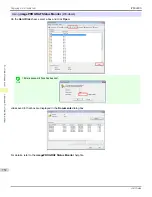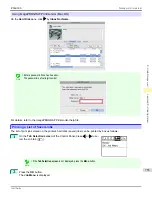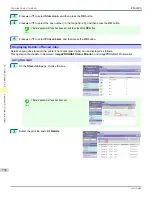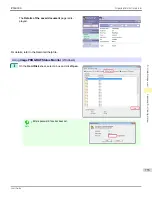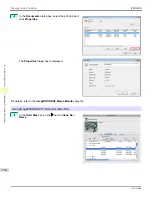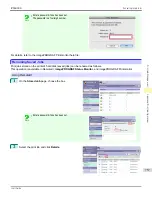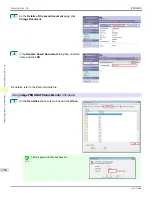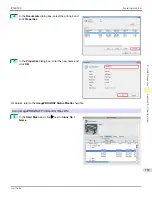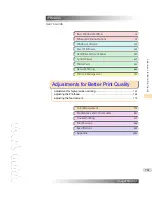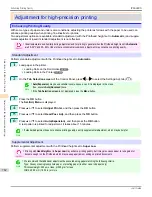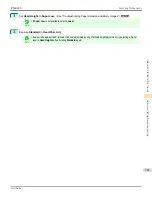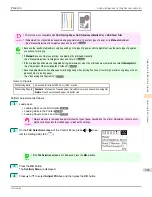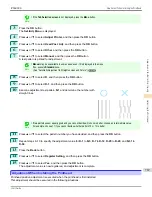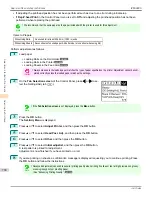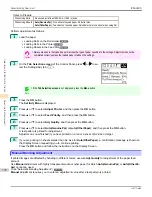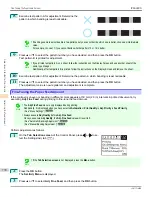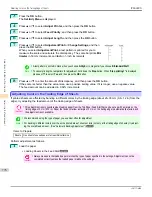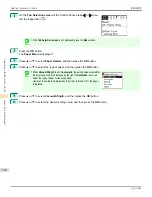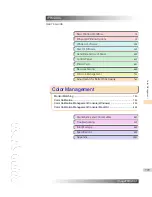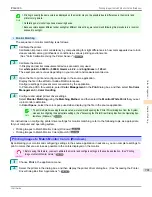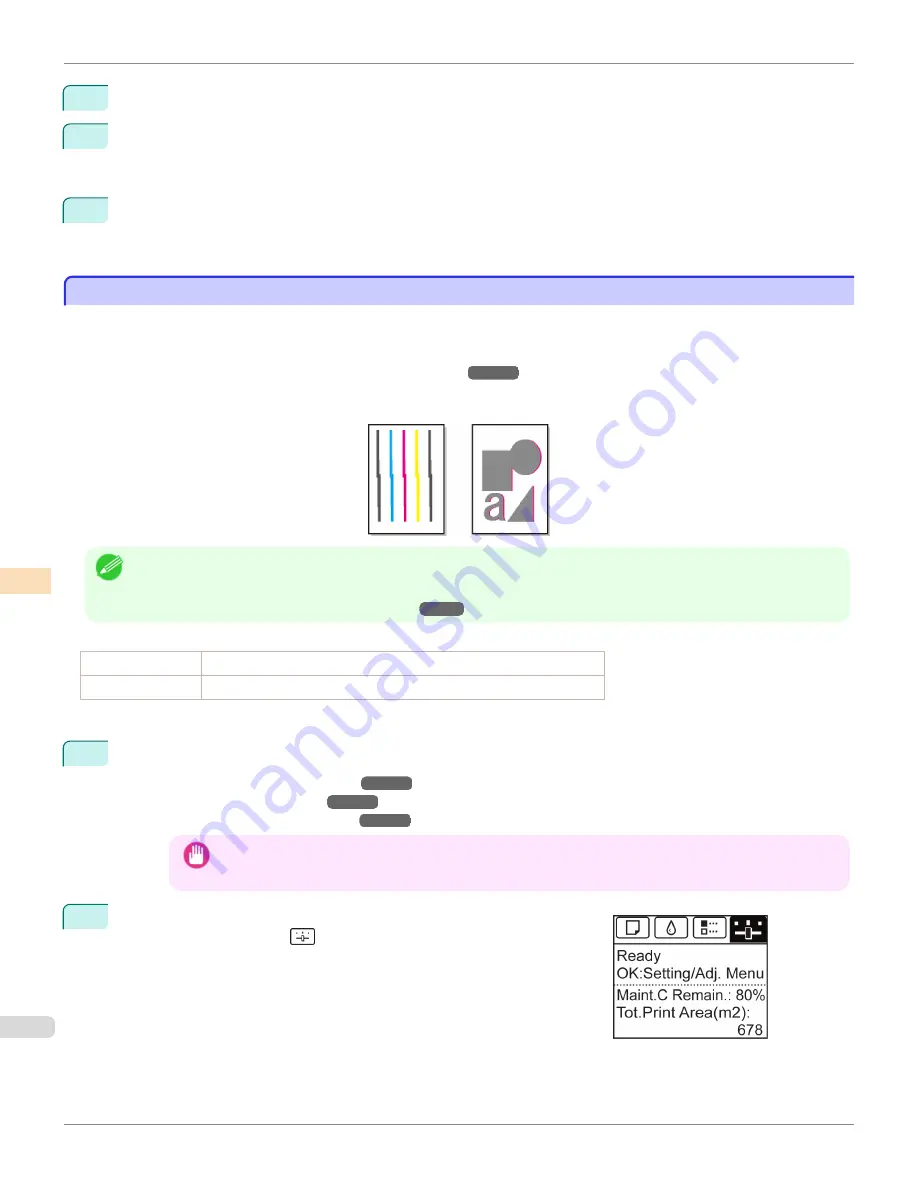
5
Press
▲
or
▼
to select
Head Posi. Adj.
, and then press the
OK
button.
6
Press
▲
or
▼
to select
Standard
or
Simple
, and then press the
OK
button.
A test pattern is printed for adjustment.
Adjustment is now finished if you have printed on a roll.
7
If you are printing on cut sheets, a confirmation message is displayed on the Display Screen asking you wheth-
er to continue printing.
Press the
OK
button and follow the instructions on the Display Screen.
Manual Adjustment to Straighten Lines and Colors
Manual Adjustment to Straighten Lines and Colors
If printed vertical lines are warped or colors are out of alignment, execute
Head Posi. Adj.
to adjust the Printhead
alignment.
Normally, execute
Standard
.
(See "Automatic Adjustment to Straighten Lines and Colors.")
➔
P.764
However, when printing on special paper, or if printing is not improved after
Standard
, try
Manual
.
Manual
adjustment requires you to examine the printed test pattern and enter an adjustment value.
Note
•
We recommend using the type of paper you use most often for adjustment.
•
If the printhead position was not adjusted during initial setup or when the printhead was replaced, execute
Initial adjustmt
.
(See "Adjustment When Installing the Printhead.")
➔
P.767
Items to Prepare
When Using Rolls
An unused roll at least 254.0 mm (10.00 in) wide
When Using Sheets Two sheets of unused paper, A4/Letter size (or one sheet when using A2)
Perform adjustment as follows.
1
Load paper.
•
Loading Rolls on the Roll Holder
➔
P.507
•
Loading Rolls in the Printer
➔
P.509
•
Loading Sheets in the Feed Slot
➔
P.533
Important
•
Always make sure the loaded paper matches the type of paper specified on the printer. Adjustment cannot be
completed correctly unless the loaded paper matches the settings.
2
On the
Tab Selection screen
of the Control Panel, press
◀
or
▶
to se-
lect the Settings/Adj. tab (
).
Manual Adjustment to Straighten Lines and Colors
iPF6400S
User's Guide
Adjustments for Better Print Quality
Adjusting the Printhead
766
Содержание imagePROGRAF iPF6400S Series
Страница 34: ...iPF6400S User s Guide 34 ...
Страница 344: ...iPF6400S User s Guide 344 ...
Страница 494: ...iPF6400S User s Guide 494 ...
Страница 650: ...iPF6400S User s Guide 650 ...
Страница 668: ...iPF6400S User s Guide 668 ...
Страница 700: ...iPF6400S User s Guide 700 ...
Страница 1008: ...Disposal of the product Disposal of the product iPF6400S User s Guide Appendix Disposal of the product 1008 ...
Страница 1009: ...WEEE Directive WEEE Directive iPF6400S WEEE Directive User s Guide Appendix Disposal of the product 1009 ...
Страница 1010: ...WEEE Directive iPF6400S User s Guide Appendix Disposal of the product 1010 ...
Страница 1011: ...iPF6400S WEEE Directive User s Guide Appendix Disposal of the product 1011 ...
Страница 1012: ...WEEE Directive iPF6400S User s Guide Appendix Disposal of the product 1012 ...
Страница 1013: ...iPF6400S WEEE Directive User s Guide Appendix Disposal of the product 1013 ...
Страница 1014: ...WEEE Directive iPF6400S User s Guide Appendix Disposal of the product 1014 ...
Страница 1015: ...iPF6400S WEEE Directive User s Guide Appendix Disposal of the product 1015 ...
Страница 1016: ...WEEE Directive iPF6400S User s Guide Appendix Disposal of the product 1016 ...
Страница 1017: ...iPF6400S WEEE Directive User s Guide Appendix Disposal of the product 1017 ...
Страница 1018: ...iPF6400S User s Guide 1018 ...
Страница 1020: ...U Using the Output Stacker 547 Utility Sheet 192 W Watermark 148 149 When to Replace Ink Tanks 888 1020 ...
Страница 1021: ...1021 ...