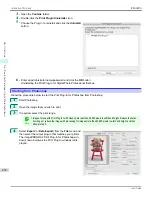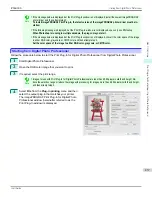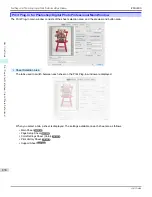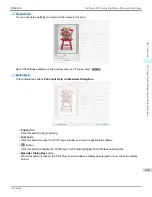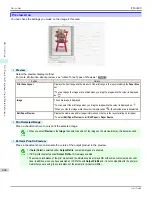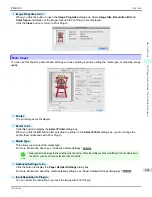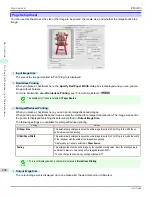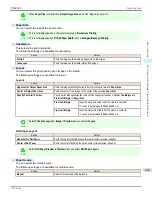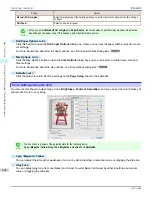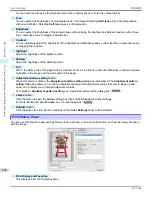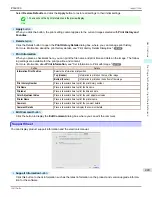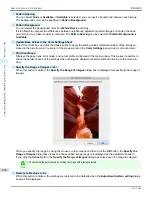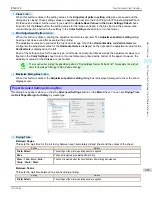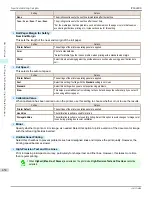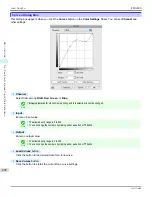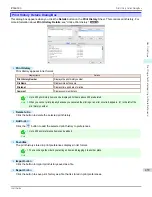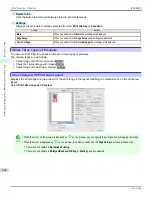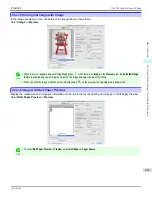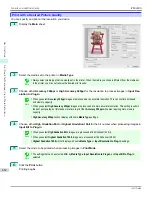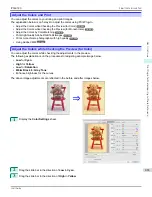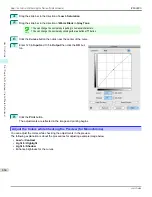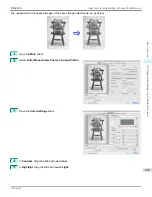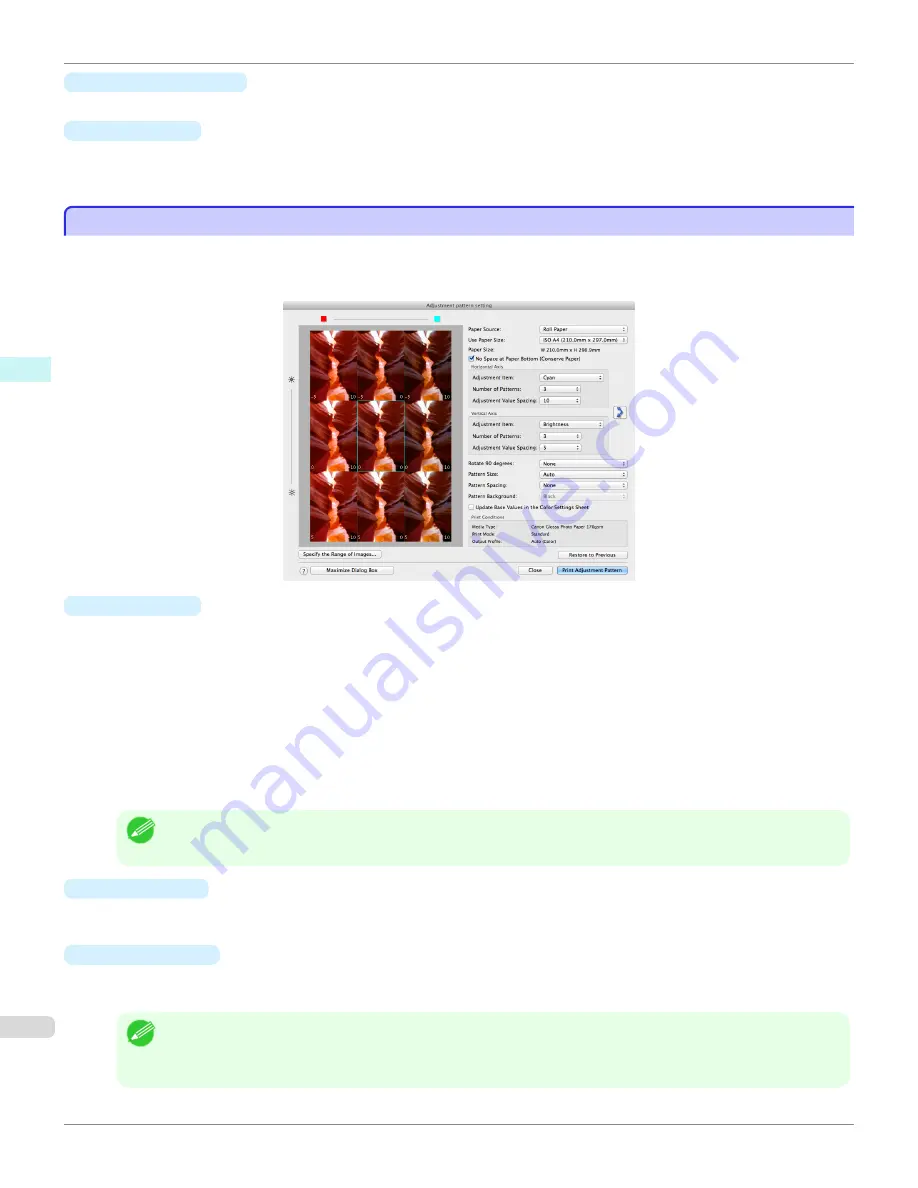
•
User Manual
button
Click this button to display the printer User Manual.
•
About
button
Click the button to open the version information window of the Print Plug-In. Click the
OK
button in the version
information window to return to the Print Plug-In window.
Adjustment pattern setting dialog box
Adjustment pattern setting dialog box
Displays the adjustment pattern by taking images with the adjustment values varying up and down in steps from the
baseline adjustment values in the
Color Settings
sheet (color or monochrome). This allows you to print the adjustment
pattern and select your preferred adjustment values while comparing the images.
•
Preview Area
This area allows you to view adjustment pattern images side-by-side to check the state when changes to adjust-
ment values are applied.
The adjustment values of the image enclosed in the blue frame in the center are used as the base values, with
images arranged around this with the adjustment values varying in steps up and down from these base values. If
you click any of the images, the adjustment pattern is redisplayed with the adjustment values from that image as
the base values.
The adjustment values are displayed at the top of each image. If both the
Horizontal Axis
and
Vertical Axis
are
configured, the adjustment value for the
Horizontal Axis
is displayed on the right and the adjustment value for the
Vertical Axis
is displayed on the left. If the image is so small that the adjustment values cannot be displayed, you
can check the adjustment values by displaying the tool tip.
Note
•
For images where the adjustment values are out of range, an adjustment pattern is not displayed and the message
Out
of Range
is displayed instead.
•
Paper Source
Selects the paper feed method for the paper to print the adjustment pattern on. You can split the usage between
printing adjustment patterns on cut paper (manual feed) and printing work pieces on roll paper.
•
Use Paper Size
Selects the paper size to print the adjustment pattern on.
The adjustment pattern is printed so that it fits into the selected paper size.
Note
•
If the image size is large and
Dimensions
is selected in
Pattern Size
, the pattern display might not fit within the vertical
direction of the paper size. In this case, select
Auto
in
Pattern Size
.
•
The printed paper size is displayed in
Paper Size
.
Adjustment pattern setting dialog box
iPF6400S
User's Guide
Mac OS Software
Print Plug-In for Photoshop / Digital Photo Professional
450
Содержание imagePROGRAF iPF6400S Series
Страница 34: ...iPF6400S User s Guide 34 ...
Страница 344: ...iPF6400S User s Guide 344 ...
Страница 494: ...iPF6400S User s Guide 494 ...
Страница 650: ...iPF6400S User s Guide 650 ...
Страница 668: ...iPF6400S User s Guide 668 ...
Страница 700: ...iPF6400S User s Guide 700 ...
Страница 1008: ...Disposal of the product Disposal of the product iPF6400S User s Guide Appendix Disposal of the product 1008 ...
Страница 1009: ...WEEE Directive WEEE Directive iPF6400S WEEE Directive User s Guide Appendix Disposal of the product 1009 ...
Страница 1010: ...WEEE Directive iPF6400S User s Guide Appendix Disposal of the product 1010 ...
Страница 1011: ...iPF6400S WEEE Directive User s Guide Appendix Disposal of the product 1011 ...
Страница 1012: ...WEEE Directive iPF6400S User s Guide Appendix Disposal of the product 1012 ...
Страница 1013: ...iPF6400S WEEE Directive User s Guide Appendix Disposal of the product 1013 ...
Страница 1014: ...WEEE Directive iPF6400S User s Guide Appendix Disposal of the product 1014 ...
Страница 1015: ...iPF6400S WEEE Directive User s Guide Appendix Disposal of the product 1015 ...
Страница 1016: ...WEEE Directive iPF6400S User s Guide Appendix Disposal of the product 1016 ...
Страница 1017: ...iPF6400S WEEE Directive User s Guide Appendix Disposal of the product 1017 ...
Страница 1018: ...iPF6400S User s Guide 1018 ...
Страница 1020: ...U Using the Output Stacker 547 Utility Sheet 192 W Watermark 148 149 When to Replace Ink Tanks 888 1020 ...
Страница 1021: ...1021 ...