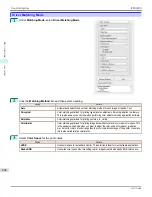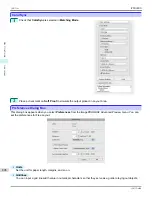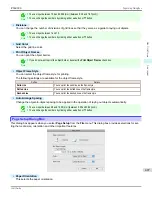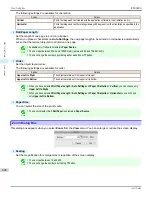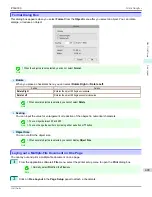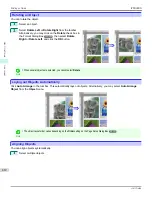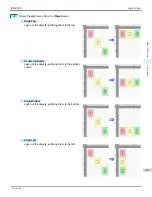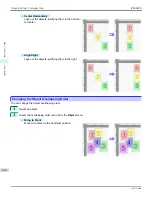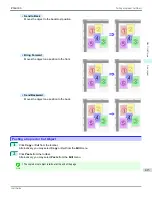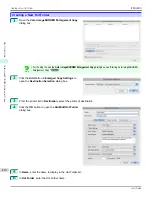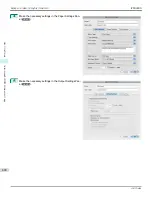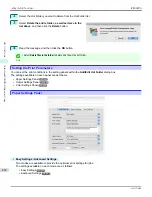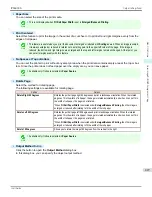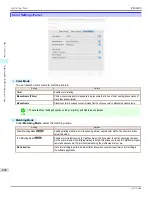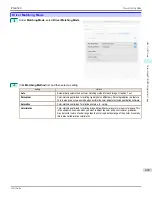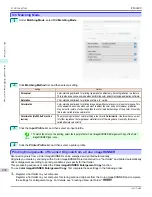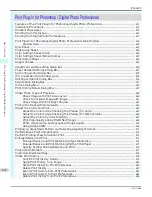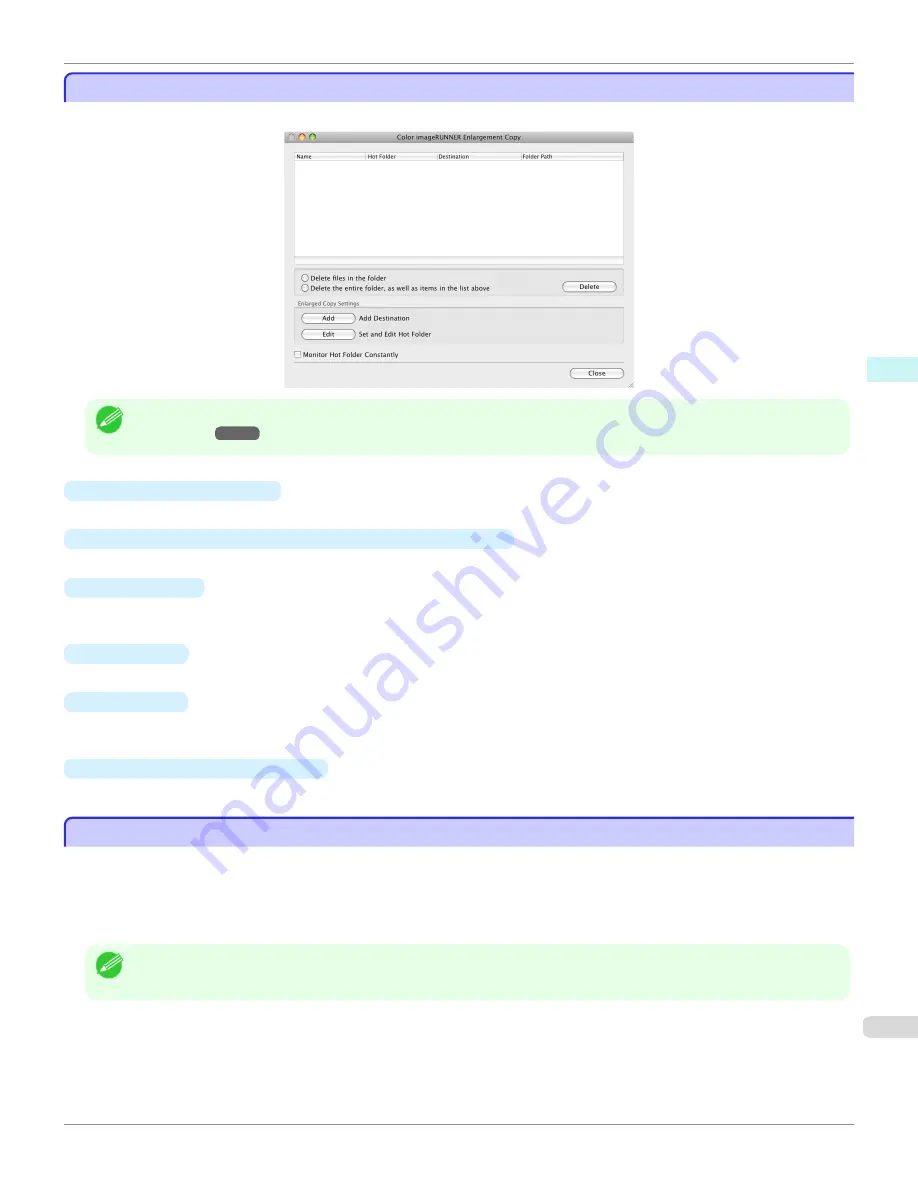
Color imageRUNNER Enlargement Copy Dialog Box
Color imageRUNNER Enlargement Copy Dialog Box
The explanation below is on the
Color imageRUNNER Enlargement Copy
dialog box.
Note
•
For the step to open the
Color imageRUNNER Enlargement Copy
dialog box,
see "Starting Color imageRUNNER Enlarge-
ment Copy."
➔
P.416
•
Delete files in the folder
From the Hot Folder list, select a hot folder and click the
Delete
button to delete only files in the hot folder.
•
Delete the entire folder, as well as items in the list above
From the Hot Folder list, select a hot folder and click the
Delete
button to delete the hot folder.
•
Delete
Button
Select
Delete files in the folder
or
Delete the entire folder, as well as items in the list above
and click this
button to delete the hot folder or only files in the hot folder.
•
Add
Button
Click the button to open the
Destination Selection
dialog box so that you can add a hot folder.
•
Edit
Button
From the Hot Folder list, select a hot folder and click this button to open the
Add/Edit Hot Folder
dialog box that
allows you to edit the hot folder.
•
Monitor Hot Folder Constantly
If the check box is selected, the Hot Folder is monitored from after the next login.
Hot Folder
Hot Folder
Hot folder refers to a folder used for Color imageRUNNER Enlargement Copy.
•
When transferred to the PC's hot folder, the document data scanned with the Color imageRUNNER is printed in
enlarged size from the printer according to the print conditions set in the hot folder.
•
You can create a new hot folder, edit or delete an existing one, and set print conditions at will.
Note
•
You can create up to 10 hot folders.
iPF6400S
Color imageRUNNER Enlargement Copy Dialog Box
User's Guide
Mac OS Software
Color imageRUNNER Enlargement Copy
417
Содержание imagePROGRAF iPF6400S Series
Страница 34: ...iPF6400S User s Guide 34 ...
Страница 344: ...iPF6400S User s Guide 344 ...
Страница 494: ...iPF6400S User s Guide 494 ...
Страница 650: ...iPF6400S User s Guide 650 ...
Страница 668: ...iPF6400S User s Guide 668 ...
Страница 700: ...iPF6400S User s Guide 700 ...
Страница 1008: ...Disposal of the product Disposal of the product iPF6400S User s Guide Appendix Disposal of the product 1008 ...
Страница 1009: ...WEEE Directive WEEE Directive iPF6400S WEEE Directive User s Guide Appendix Disposal of the product 1009 ...
Страница 1010: ...WEEE Directive iPF6400S User s Guide Appendix Disposal of the product 1010 ...
Страница 1011: ...iPF6400S WEEE Directive User s Guide Appendix Disposal of the product 1011 ...
Страница 1012: ...WEEE Directive iPF6400S User s Guide Appendix Disposal of the product 1012 ...
Страница 1013: ...iPF6400S WEEE Directive User s Guide Appendix Disposal of the product 1013 ...
Страница 1014: ...WEEE Directive iPF6400S User s Guide Appendix Disposal of the product 1014 ...
Страница 1015: ...iPF6400S WEEE Directive User s Guide Appendix Disposal of the product 1015 ...
Страница 1016: ...WEEE Directive iPF6400S User s Guide Appendix Disposal of the product 1016 ...
Страница 1017: ...iPF6400S WEEE Directive User s Guide Appendix Disposal of the product 1017 ...
Страница 1018: ...iPF6400S User s Guide 1018 ...
Страница 1020: ...U Using the Output Stacker 547 Utility Sheet 192 W Watermark 148 149 When to Replace Ink Tanks 888 1020 ...
Страница 1021: ...1021 ...