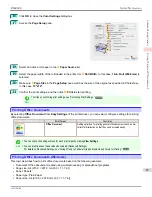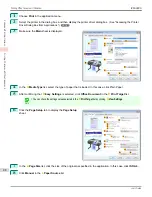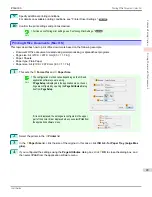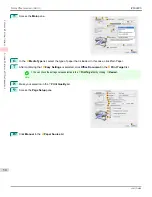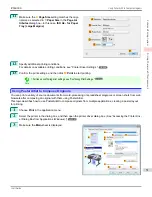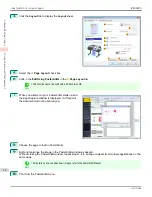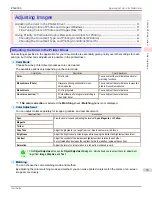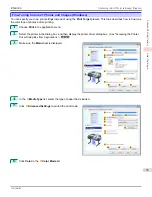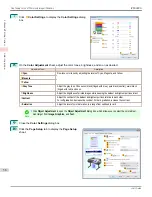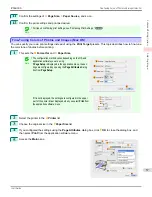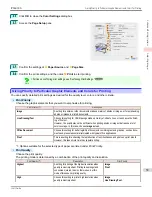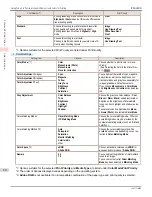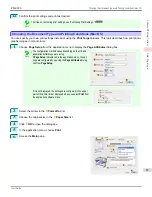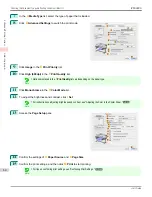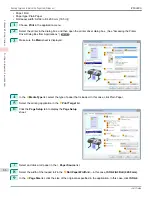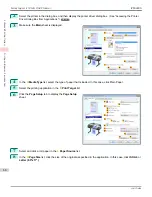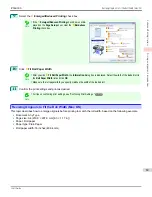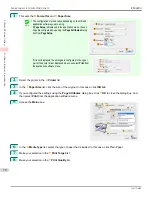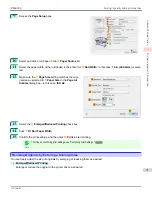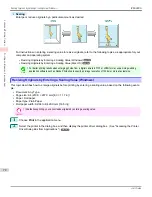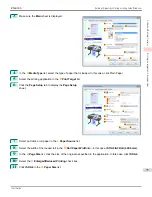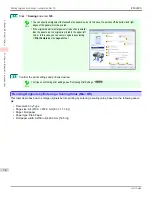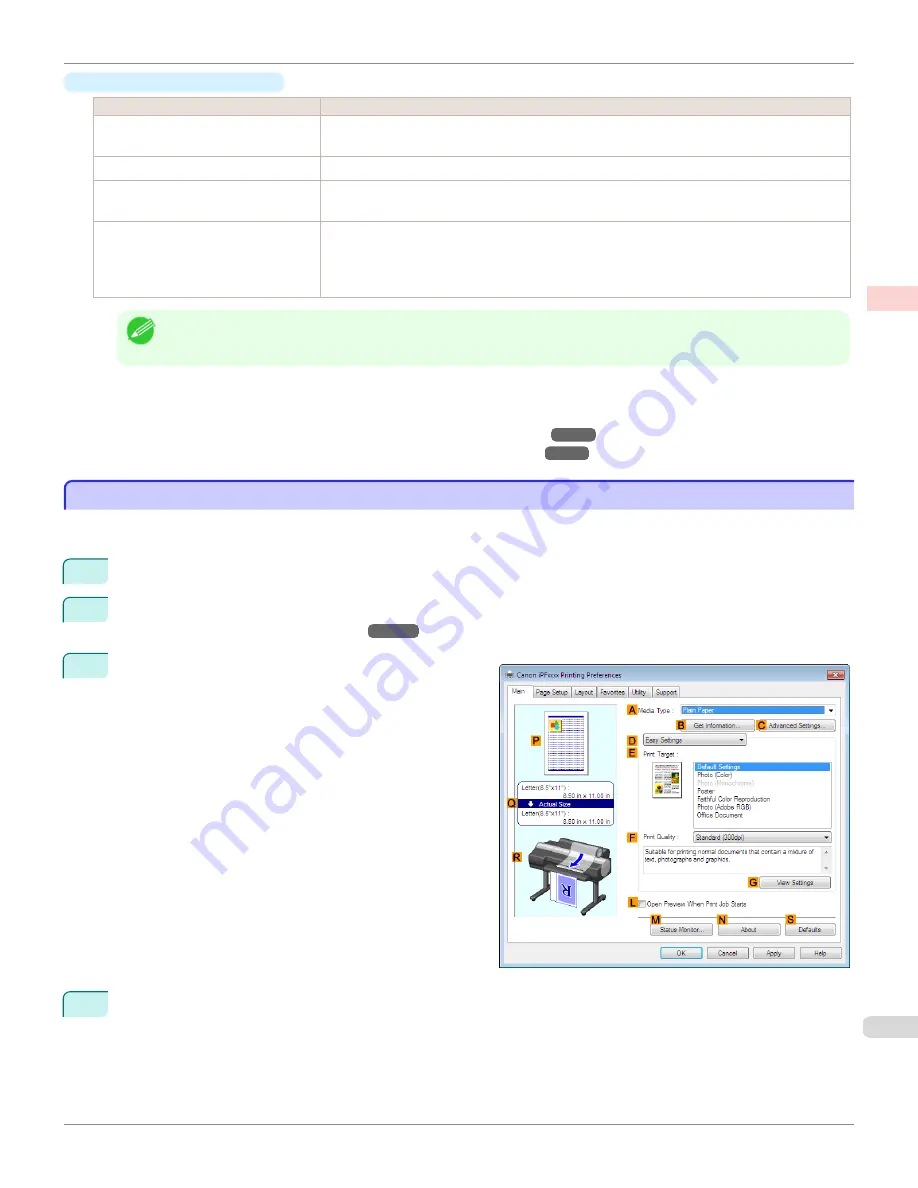
•
Enhancing printing quality
Setting Item
Description
Highest quality
This prints at the highest resolution. Printing takes longer and consumes more ink than in other
modes, but this mode offers superior printing quality.
Thicken Fine Lines
Prints making fine lines appear thicker.
Unidirectional Printing
Prints by suppressing color variations and misaligned ruled lines. However, this takes more time
than regular printing.
Economy Printing
When this mode is selected, the quality is diminished from that of regular printing, however less
ink is consumed. Select this mode if you want to conserve ink when printing to check drawings,
for example. Depending on the
Media Type
and
Print Quality
settings, this mode may not be
available.
Note
•
To print at a higher level of quality, in the printer driver, choose
High
or
Highest
in
Print Quality
, and select the
Unidir-
ectional Printing
check box.
For instructions on specifying the print quality and color settings before printing, refer to the following topics, as
appropriate for your computer and operating system.
•
Choosing the Document Type and Printing Conditions (Windows)
➔
P.61
•
Choosing the Document Type and Printing Conditions (Mac OS)
➔
P.63
Choosing the Document Type and Printing Conditions (Windows)
Choosing the Document Type and Printing Conditions (Windows)
You can specify your own print settings instead of using the
Print Target
presets. This topic describes how print photo-
graphic images in monochrome.
1
Choose
in the application menu.
2
Select the printer in the dialog box, and then display the printer driver dialog box.
(See "Accessing the Printer
Driver Dialog Box from Applications .")
➔
P.167
3
Make sure the
Main
sheet is displayed.
4
In the
A
Media Type
list, select the type of paper that is loaded.
iPF6400S
Choosing the Document Type and Printing Conditions (Windows)
User's Guide
Enhanced Printing Options
Adjusting Images
61
Содержание imagePROGRAF iPF6400S Series
Страница 34: ...iPF6400S User s Guide 34 ...
Страница 344: ...iPF6400S User s Guide 344 ...
Страница 494: ...iPF6400S User s Guide 494 ...
Страница 650: ...iPF6400S User s Guide 650 ...
Страница 668: ...iPF6400S User s Guide 668 ...
Страница 700: ...iPF6400S User s Guide 700 ...
Страница 1008: ...Disposal of the product Disposal of the product iPF6400S User s Guide Appendix Disposal of the product 1008 ...
Страница 1009: ...WEEE Directive WEEE Directive iPF6400S WEEE Directive User s Guide Appendix Disposal of the product 1009 ...
Страница 1010: ...WEEE Directive iPF6400S User s Guide Appendix Disposal of the product 1010 ...
Страница 1011: ...iPF6400S WEEE Directive User s Guide Appendix Disposal of the product 1011 ...
Страница 1012: ...WEEE Directive iPF6400S User s Guide Appendix Disposal of the product 1012 ...
Страница 1013: ...iPF6400S WEEE Directive User s Guide Appendix Disposal of the product 1013 ...
Страница 1014: ...WEEE Directive iPF6400S User s Guide Appendix Disposal of the product 1014 ...
Страница 1015: ...iPF6400S WEEE Directive User s Guide Appendix Disposal of the product 1015 ...
Страница 1016: ...WEEE Directive iPF6400S User s Guide Appendix Disposal of the product 1016 ...
Страница 1017: ...iPF6400S WEEE Directive User s Guide Appendix Disposal of the product 1017 ...
Страница 1018: ...iPF6400S User s Guide 1018 ...
Страница 1020: ...U Using the Output Stacker 547 Utility Sheet 192 W Watermark 148 149 When to Replace Ink Tanks 888 1020 ...
Страница 1021: ...1021 ...