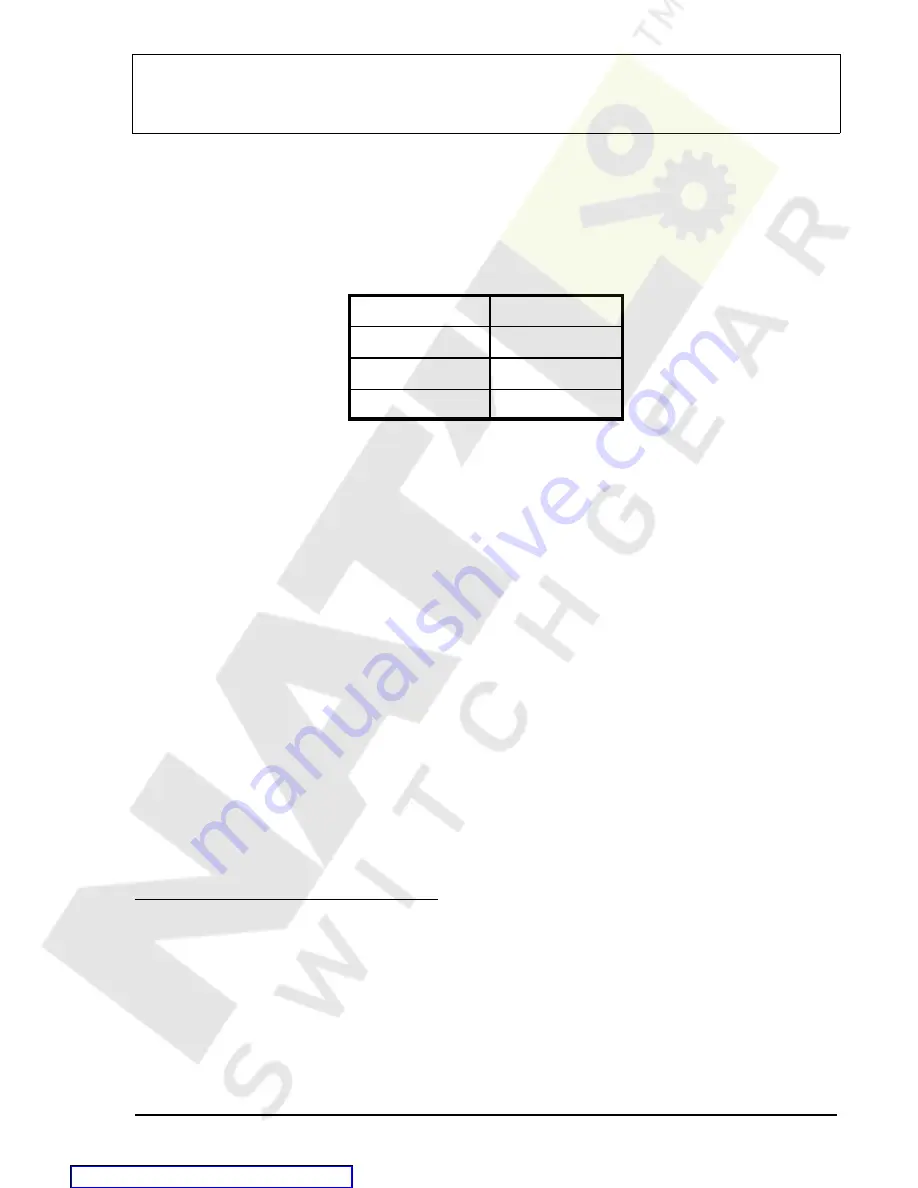
BE1-951
Testing and Maintenance
13-5
NOTE
Test connections referred to in this section are for an H1 style case relay. Refer to Figure 13-1 (H1 case)
for terminal locations. If testing a relay in an S1 case, modify the current and potential test connections
according to the terminal locations shown in Figure 13-2 (S1 case).
Power Up
Purpose: To verify that the relay performs the power-up sequence.
Step 1. Apply voltage to the input power terminals A6 and A7. Table 13-1 shows the appropriate input
voltage for each relay style.
Table 13-1. Input Voltages
Style Number
Input Voltage
BE1-951-xxN1Hx
48/125 Vac/Vdc
BE1-951-xxN2Hx
125/250 Vac/Vdc
BE1-951-xxN3Hx
24 Vdc
Step 2. Verify that the Power LED is ON, and that characters are displayed on the HMI display. Upon
power-up, the relay will perform a brief self test.
During this brief test, all front panel LEDs flash momentarily, the display indicates each step of the
self test, the relay model, the software version, and then the default display screen. Contact Basler
Electric, Technical Support Services if anything appears out of the ordinary or if an LCD error
message appears.
Communications
Purpose: To verify that the BE1-951 relay communicates through all ports.
Reference Commands: ACCESS, EXIT
To communicate with the BE1-951 through any of the three ports, use a terminal immulation program such
as Hyperterminal or VT-100 terminal running on a personal computer (PC) with a serial port that is suitable
for communications. The relay communication default settings are:
Baud Rate = 9600 bps
Data Bits = 8
Stop Bit =1
Parity = None
Flow Control = Xon/Xoff
See appendix D, Terminal Communication for more information on Terminal and HyperTerminal setups for
Windows® 3.1, 95, and 98.
Set up the relay to communicate with the PC:
Step 1 Depress the up-arrow pushbutton on the front panel HMI until the top level of the menu tree is
reached. Depress the left or right-arrow pushbuttons until Screen 6,
General Settings appears.
Next, depress the down-arrow pushbutton twice to get to Screen 6.1.1,
COM0 F-232. This
screen displays the baud rate for the front panel communication port (COM0). Verify that the
baud rate is 9600 bps.
Step 2 Connect the serial cable between the PC and the front RS-232 port on the relay.
Step 3 Initiate the communication program for your computer.
Step 4 Transmit the command ACCESS= (you may use the shortcut keystrokes and just enter
a=).RESULT: The relay should respond with ACCESS GRANTED: GLOBAL.
Step 5 Transmit EXIT.
Step 6 Repeat steps 1, 2, and 3 for the rear RS-232 port (COM1).
Содержание BE1-951
Страница 157: ...BESTlogic Programmable Logic BE1 951 7 2 Figure 7 1 BESTlogic Function Blocks Courtesy of NationalSwitchgear com...
Страница 238: ...BE1 951 Human Machine Interface 10 5 Figure 10 5 Metering Menu Branch Structure Courtesy of NationalSwitchgear com...
Страница 239: ...10 6 Human Machine Interface BE1 951 Figure 10 6 Reports Menu Branch Structure Courtesy of NationalSwitchgear com...
Страница 270: ...12 2 Installation BE1 951 Figure 12 1 BE1 951 S1 Case Dimensions Courtesy of NationalSwitchgear com...
Страница 274: ...12 6 Installation BE1 951 Figure 12 5 BE1 951 H1 Case Dimensions Courtesy of NationalSwitchgear com...
Страница 283: ...BE1 951 Installation 12 15 Figure 12 16 Typical AC Connections Courtesy of NationalSwitchgear com...
Страница 394: ...A 18 Appendix BE1 951 Figure A 14 Time Characteristic Curve B Very Inverse 99 1376 Courtesy of NationalSwitchgear com...
Страница 396: ...A 20 Appendix BE1 951 Figure A 16 Time Characteristic Curve G Long Inverse 99 1622 Courtesy of NationalSwitchgear com...
Страница 397: ...BE1 951 Appendix A 21 Figure A 17 46 Time Characteristic Curve Courtesy of NationalSwitchgear com...






























