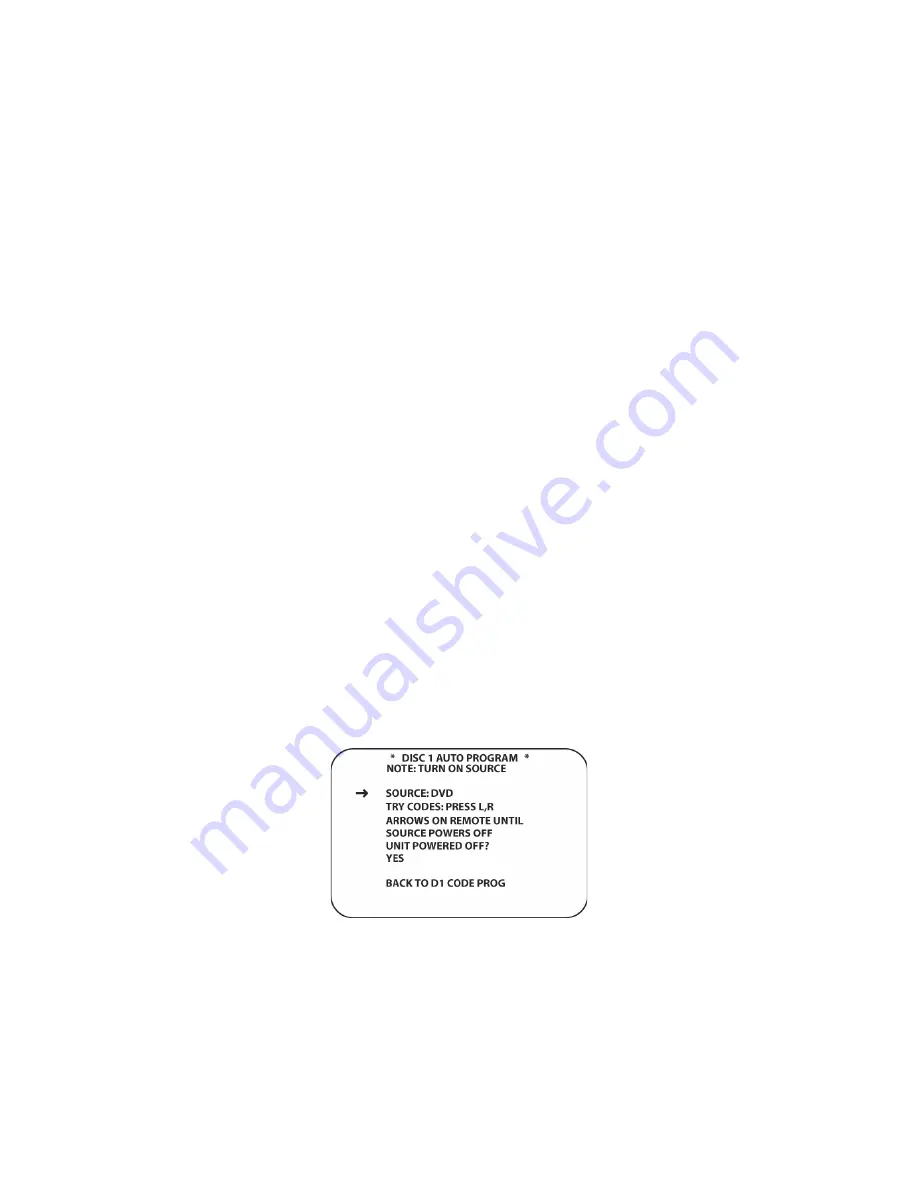
85
Press the
◄
/
►
Navigation Button [oval 16]
to select the source type: DVD or CD. Press the
▼
/
▲
Navigation Button [oval 16]
to move the cursor next to:
BRAND
. Press the
◄
/
►
Navigation Button [oval 16]
to select the appropriate brand.
Press the
▼
/
▲
Navigation Button [oval 16]
to move the cursor next to:
TRY CODES
. With the
AVR21ENR1 Main Room Remote pointing toward the AVR front panel, slowly press the
Alphanumeric Buttons [oval 46]
, through the range indicated on screen, until the unit being
configured turns off. When the unit turns off, press the
▼
/
▲
Navigation Button [oval 16]
to move
the cursor next to:
YES
. This will ‘save’ this code group for control of the source selected.
Press the
Exit Button [oval 17]
to exit Menu. Press the appropriate
Input Selector [oval 4]
on
the AVR21ENR1 remote to select the source and then press various control buttons, (Play, Stop,
Track, numeric functions, etc) to confirm IR codes. If some commands are missing (not included
in the library) they can be added individually by using the
LEARN CODE
option in
CONTROL
SETUP
. If only a few IR codes need to be added to the setup as configured using the internal IR
code library, proceed to
LEARN CODE
. If no code group was found within a specific brand for a
specific device, follow the instructions in
AUTOMATIC PROGRAM
.
If the appropriate code group has been configured, return to the
REMOTE CONTROL SETUP 1
screen to configure the next source’s IR codes. Repeat until all sources are setup for IR control.
Automatic Program
The Automatic Program option will check all codes available for a specific type of device (DVD,
SAT, etc) in the on board IR Code Library to try to match a set of commands with a particular
device.
To open the
AUTOMATIC CODE PROGRAM
screen, press the
Menu Button [oval 44]
to bring the
MAIN MENU
to the screen. Press the
▼
/
▲
Navigation Button [oval 16]
so that the cursor is
pointed to the
REMOTE CONTROL SETUP
line. Press the
Set Button [oval 18]
. The
REMOTE
CNTL SETUP 1
screen will appear. Press the
▼
/
▲
Navigation Button [oval 16]
so that the
cursor is pointed to the source to be configured. (For example Disc 1 will be used.) Press the
Set
Button [oval 18]
. The
DISC 1 CONTROL SETUP
screen will appear. Press the
▼
/
▲
Navigation Button [oval 16]
so that the cursor is pointed to the
PROGRAM CODE
line. Press the
Set Button [oval 18]
. The
DISC 1 CODE PROGRAM
screen will appear. Press the
▼
/
▲
Navigation Button [oval 16]
so that the cursor is pointed to the
AUTOMATIC
line. Press the
Set
Button [oval 18]
. The
DISC 1 AUTO PROGRAM
screen will appear. (
Figure 34
)
Figure 34 Source Auto Program Screen
With the cursor pointed to
SOURCE
line, press the
◄
/
►
Navigation Button [oval 16]
to select
the type of source. (The setup will confine the options to source types relevant to the selected
Input, (Disc1 = DVD, CD. VR = VCR, TIVO, DVDR etc.) Press the
Set Button [oval 18]
to select
source type. Press
▼
to move the cursor next to:
TRY CODES
. Repeatedly press the
◄
or
►
Содержание AVR21EN
Страница 1: ...1 INSTALLATION INSTRUCTIONS...
Страница 41: ...41 AVR21ENR1 FUNCTION LIST Figure 8 AVR21ENR1 Button Locations...
Страница 156: ...156 KP21R ZONE REMOTE FUNCTION LIST Figure 84 KP21R Button Locations...
Страница 159: ...159 Figure 86 Typical Three Zone System...
Страница 161: ...161 Figure 87 Typical Hub System...
Страница 164: ...164 Figure 90 Multiple Hub Power Connections...






























