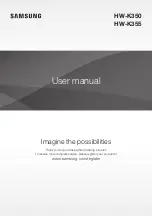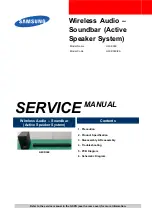48
3. Connect
the
3.5mm mini-plug pig-tail [star 3]
to the
CABLE/SAT SPF IN [circle 39]
on the
AVR rear panel.
4. If using one SPF, connect the
Power Input [star 5]
to an Audioaccess SPF/PS Power
Supply. If using multiple SPFs, connect the
Power Input [star 5]
to the
Power Pass-
Through [star 6]
on the previous SPF using the included 2.1mm jumper wire.
Coaxial Digital Audio
1. Connect the Coaxial Digital Output of a Cable Box/Satellite Receiver to one of the
Signal
Sense IN/OUT Jacks
[star 1]
on a SPF.
2. Connect the unused
Signal Sense IN/OUT Jack
[star 1]
on the SPF to one of the
Coaxial
IN
Jacks [circle 19]
on the AVR rear panel, if unused. (If both Coaxial Ins are used, use
Composite Video sensing.)
3. Connect the 3.5mm mini-plug pig-tail to the
CABLE/SAT SPS IN [circle 39]
on the AVR rear
panel.
4. If using one SPF, connect the
Power Input [star 5]
to an Audioaccess SPF/PS Power
Supply. If using multiple SPFs, connect the
Power Input [star 5]
to the
Power Pass-
Through [star 6]
on the previous SPF using the included 2.1mm jumper wire.
AUX
NOTE: IR control codes need to be learned for any device connected to these inputs/outputs in:
REMOTE CONTROL SETUP/AV AUX
.
Audio IN - AUX
1. Connect the L&R line level audio outputs of an A/V device to the
AUX L&R IN
Jacks [circle
7]
on the AVR rear panel.
2. Connect the Optical Digital Out of an A/V device to the
Optical 1
Jack [circle 24]
on the
AVR rear panel.
Audio OUT - AUX
1. Connect
the
AUX L&R OUT
Jacks [circle 8]
on the AVR rear panel to the L&R line level
audio inputs (record) on an A/V device.
2. Connect
the
Optica
l or
Coaxial Digital OUT [circles 19, 24]
to the Optical or Coaxial Digital
IN on an A/V device. NOTE: These outputs only output signals from digital audio sources.
There is no upconverting analog audio signals.
Video IN - AUX
NOTE 1: It is not necessary to connect both Composite and S-Video. It is necessary to have a
composite video connection to distribute video to the AVH21 Hubs in Multiroom applications. The
Video Source Outputs [circle 37]
(multiroom video out) cannot accept component inputs, nor
are component inputs down-converted for use with these outputs.
NOTE 2: Video will default to the highest quality signal available.
NOTE 3: When a source is connected to the AVR21EN via component video connections, it is
also necessary to connect the composite and/or S-Video outputs of the source device to the
AVR21EN if you wish to take advantage of the record outputs. The record outputs cannot accept
component inputs, nor are component inputs down-converted for use with these outputs.
1. Connect the composite video output of an A/V device to the
AUX C-VID IN
Jack [circle 7]
on
the AVR rear panel.
2. Connect the S-Video output of an A/V device to the
AUX S-VID IN
Jack [circle 7]
on the
AVR rear panel.
3. Connect the Component (Y, Pb, Pr) Outputs of an A/V device to the
AUX Component Video
Jacks [circle 14]
on the AVR rear panel.
Video OUT - AUX
1. Connect
the
AUX C-VID OUT
Jack [circle 8]
on the AVR rear panel to the Composite Video
IN (record) jack on an A/V device.
2. Connect
the
VR S-VID OUT
Jack [circle 8]
on the AVR rear panel to the S-Video IN (record)
jack on an A/V device.
Содержание AVR21EN
Страница 1: ...1 INSTALLATION INSTRUCTIONS...
Страница 41: ...41 AVR21ENR1 FUNCTION LIST Figure 8 AVR21ENR1 Button Locations...
Страница 156: ...156 KP21R ZONE REMOTE FUNCTION LIST Figure 84 KP21R Button Locations...
Страница 159: ...159 Figure 86 Typical Three Zone System...
Страница 161: ...161 Figure 87 Typical Hub System...
Страница 164: ...164 Figure 90 Multiple Hub Power Connections...