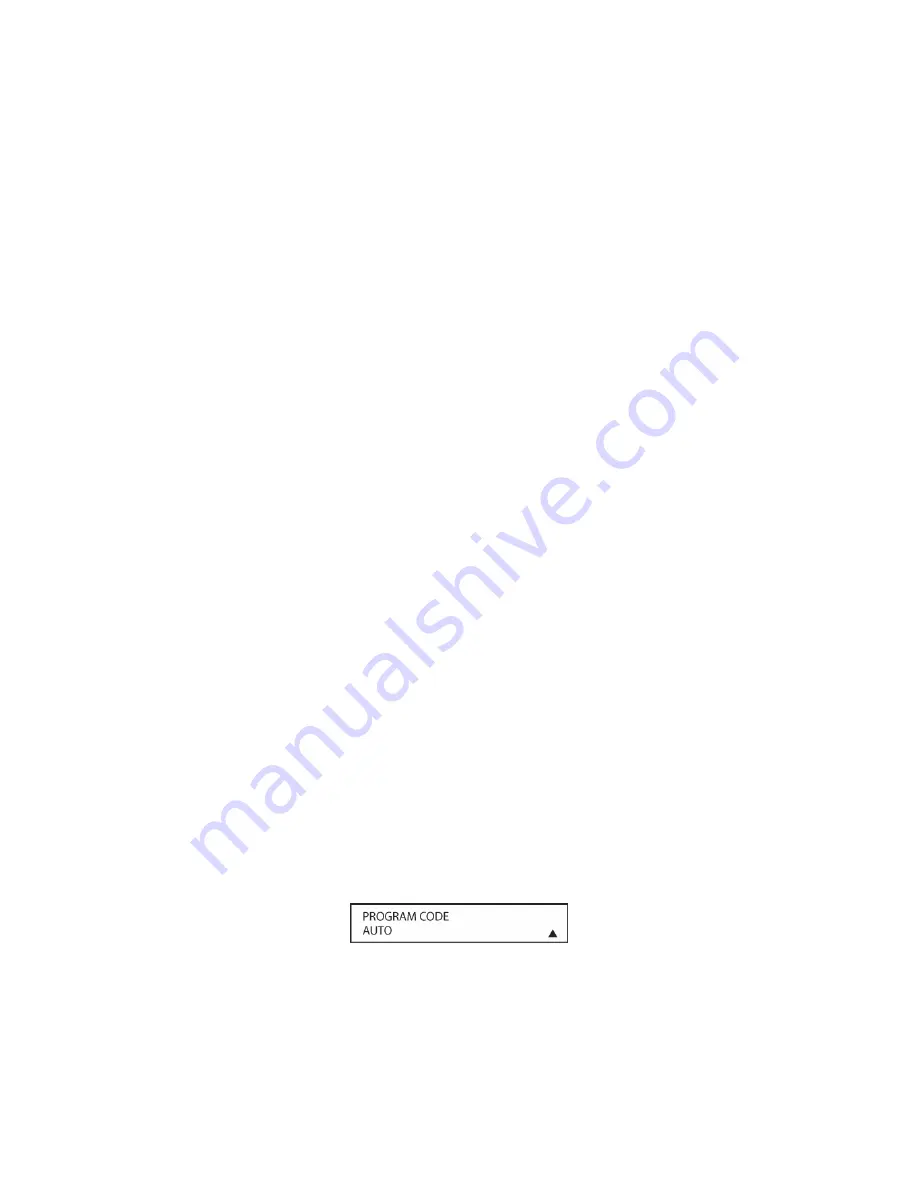
103
10. When the device being programmed does turn off after a numeric key has been pressed, you
must press the
Set Button [oval 18]
within five seconds to enter the setting into the remote’s
memory. After you press the
Set Button [oval 18]
, the top line of the LCD display will read
SAVING… and then the word SAVED will flash four times in the center of the bottom line.
11. When the codes are saved, the remote will return to normal operation, and whenever you
press the
TV Button [oval 6]
that was just programmed, the codes for the new device will be
used.
NOTE: Some brands share a common remote control code for “Power Off” for many models.
For that reason it is possible that even though the remote appears to be properly
programmed, you may find that some buttons do not appear to issue the correct command. If
this is the case, repeat the procedure outlined above, but if more than one numeric key
selection is suggested in Step 7, try a different number to see whether the remote operates
correctly. Although the AVR remote is preprogrammed with an extensive library of codes for
many major brands, it is also possible that you may have attempted to program a product that
is too new or too old, and thus not all of its commands will be in the code library. You may fill
in the codes for any button that does not operate properly by using the learning technique
shown on this page.
Automatic Code Entry
In addition to manual code selection using the brand name list, it is also possible to automatically
search through all the codes that are stored in the AVR remote’s library to see whether a device
will respond even if it is not listed among the brands that appear when you program the remote
manually. To automatically search through the codes that are available for a specific device type
(e.g., TV, Game, Camcorder), follow these steps:
1. Turn on the power to the device you wish to program into the AVR remote (TV, Game,
Camcorder). This is important because in a later step you will need to see whether the device
turns off to determine whether the remote has been programmed for the proper remote codes.
2. Press and hold the
REM MENU Button [oval 36]
while the message
HOLD BUTTON FOR 3
SECONDS
appears in the remote’s LCD
Information Display [oval 3]
. Release the button
when the red light under the
Set Button [oval 18]
appears.
3. The remote’s
MAIN MENU
message will appear in the LCD display and the
Set Button [oval
18]
will remain illuminated in red. Press the
Set Button [oval 18]
to begin the process of
selecting a device and locating the proper remote codes.
4. Press the
▼
/
▲
Navigation Button [oval 16]
to scroll through the list of device categories
and press the
Set Button [oval 18]
when the device for which you wish to set the codes
appears. For this example, we will select “TV” to enter the codes needed to operate your TV.
5. In the next menu screen on the remote, press the
▼
/
▲
Navigation Button [oval 16]
so that
the bottom line of the LCD display reads AUTO (
Figure 44
) and then press the
Set Button
[oval 18]
to enter the Automatic programming mode.
Figure 44
6. As instructed on the next menu screen, press the
▲
Navigation Button [oval 16]
to begin
the automatic code search process. Your confirmation that the remote is sending out
commands is the movement of a square block across the top line of the LCD display screen
Содержание AVR21EN
Страница 1: ...1 INSTALLATION INSTRUCTIONS...
Страница 41: ...41 AVR21ENR1 FUNCTION LIST Figure 8 AVR21ENR1 Button Locations...
Страница 156: ...156 KP21R ZONE REMOTE FUNCTION LIST Figure 84 KP21R Button Locations...
Страница 159: ...159 Figure 86 Typical Three Zone System...
Страница 161: ...161 Figure 87 Typical Hub System...
Страница 164: ...164 Figure 90 Multiple Hub Power Connections...






























