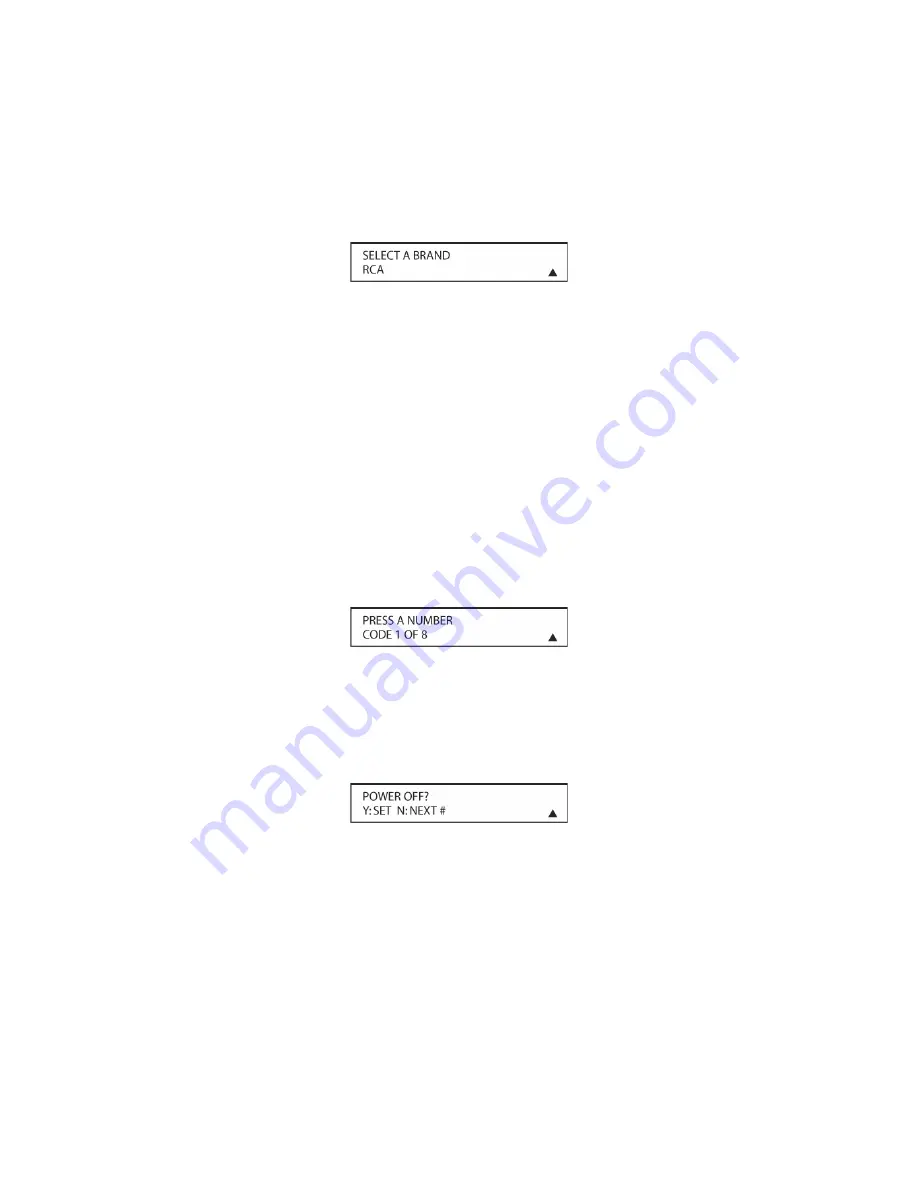
102
6. The next menu screen on the remote (
Figure 41
) will show the start of the list of available
brands. Press the
▼
/
▲
Navigation Buttons [oval 16]
until the brand name of the device you
are programming into the remote appears on the lower line of the display and then press the
Set Button [oval 18]
.
Figure 41
NOTE: If the brand name for the product you wish to program does not appear in the list, the
codes may still be available, as some manufacturers share codes. If the desired brand is not
listed, press the
Exit Button [oval 17]
to exit the programming process, and skip to the
instructions shown in
Automatic Code Entry
for the “Automatic” method of programming the
remote. If desired, or if the codes for your brand are not part of the remote’s library at all, you
may still use the remote to program most infrared-controlled products by “learning” the
commands from the product’s original remote into the AVR remote. The instructions for
Learning Commands are in the section:
Learning Commands
.
7. The next step is important, as it determines which codes will operate the source device or
display. Point the AVR remote at the device being programmed and, following the instructions
shown in the remote’s LCD
Information Display [oval 3]
, press and release the
Alphanumeric Keys [oval 46]
shown on the menu screen (
Figure 42
) one at a time, starting
with the “1” button. After you press the
“1” Button [oval 46]
, the remote’s LCD screen will
briefly go blank as the code is being transmitted, but you will see the “transmit” icon in the
upper right corner of the display to serve as confirmation that the remote is sending out
commands.
Figure 42
8. After you press and release the number key, watch the device being programmed to see
whether it turns off. As shown in the instructions that will appear on the next menu screen
(
Figure 43
), if your device has turned off, press the
Set Button [oval 18]
, and then skip to
Step 10. If the unit does not turn off, proceed to the next step.
Figure 43
9. If the device being programmed into the AVR remote does not turn off after you have pressed
the
“1” Button [oval 46],
repeat Steps 7 and 8 by pressing the available numeric keys
shown until the device turns off. If the device still does not turn off after all choices have been
tried, or if there is only one number key shown as available to try, the code for this specific
device is not in the AVR remote library under that brand name. If that is the case, press the
Exit Button [oval 17]
to exit the manual programming mode. Remember that the codes may
still be stored in the AVR remote’s library under another brand, and you can have the remote
control search for them by following the instructions below for automatic programming. You
may also manually “learn” the codes for most devices into the AVR remote by following the
Learning Commands
instructions.
Содержание AVR21EN
Страница 1: ...1 INSTALLATION INSTRUCTIONS...
Страница 41: ...41 AVR21ENR1 FUNCTION LIST Figure 8 AVR21ENR1 Button Locations...
Страница 156: ...156 KP21R ZONE REMOTE FUNCTION LIST Figure 84 KP21R Button Locations...
Страница 159: ...159 Figure 86 Typical Three Zone System...
Страница 161: ...161 Figure 87 Typical Hub System...
Страница 164: ...164 Figure 90 Multiple Hub Power Connections...
















































