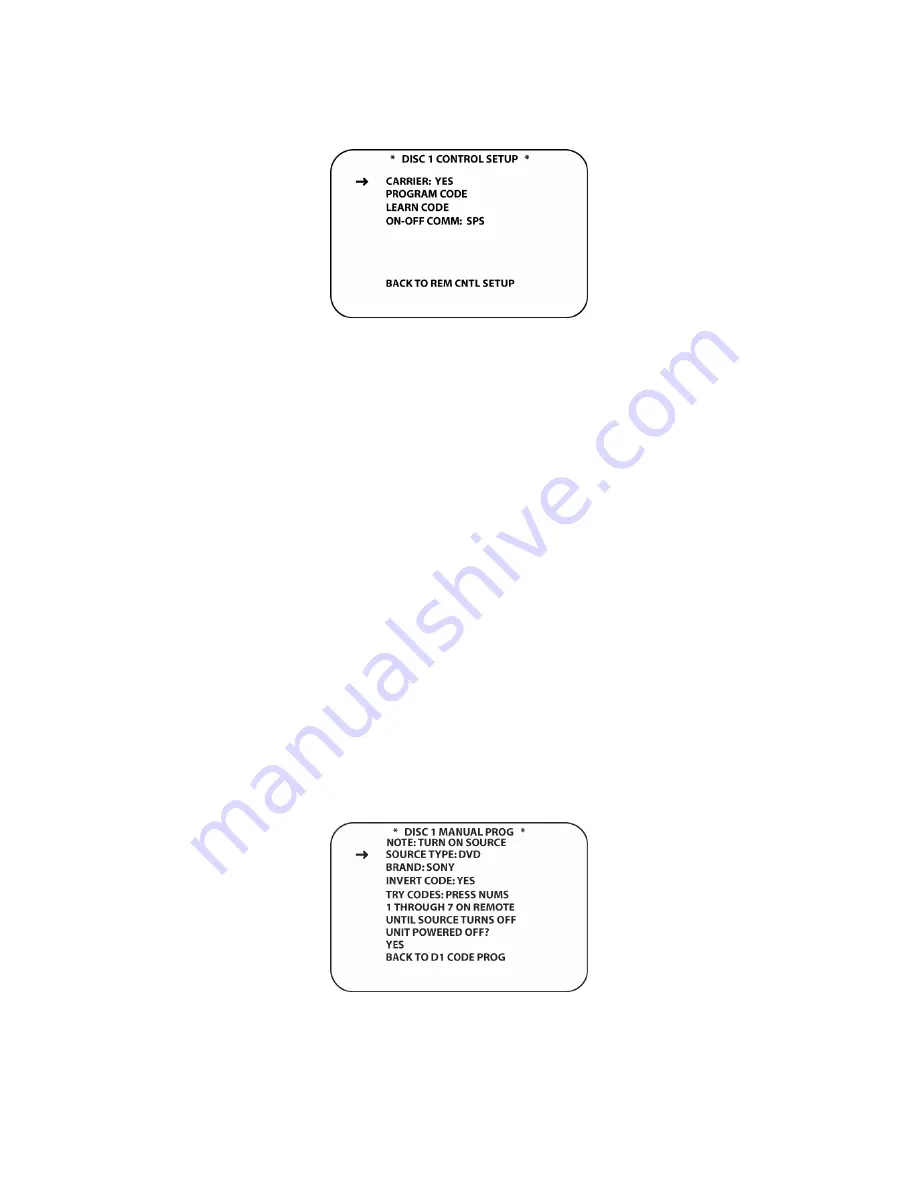
84
Figure 32 Source Control Setup Setup Screen
Carrier
With the cursor positioned next to
CARRIER
, press the
◄
/
►
Navigation Button [oval 16]
to
select the proper setting. Press the
Set Button [oval 18]
. NOTE: Most IR remotes used with
common source components will have a carrier, so
YES
should be selected as a first test. Some
Cable Box remotes do not use a carrier, so if the
CARRIER: YES
setting doesn’t work, try
changing the setting to
NO
.
There are two options for programming IR codes:
PROGRAM:
This option uses a setup screen to configure IR commands from the on-board IR
code library. This method will be effective for programming most devices.
LEARN:
This option allows individual buttons to be programmed for specific IR codes as desired
from other IR remotes. This method would typically be used to add a particular command that is
not included in the on-board library.
PROGRAM CODE
With the cursor next to
PROGRAM CODE
, press the
Set Button [oval 18]
. The
DISC 1 CODE
PROGRAM
screen will appear.
Manual Prog.
Selecting this mode will allow you to manually select the type of device (DVD, SAT, etc.), brand
(Sony, Toshiba, etc) and code group for a specific device. This method is more direct and will be
a little faster than the automatic mode which will search the entire library for codes.
Press the
▼
/
▲
Navigation Button [oval 16]
so that the cursor is pointed to the
MANUAL
line.
Press the
Set Button [oval 18]
. The
DISC 1 MANUAL PROG
screen will appear. (
Figure 33
)
Press the
▼▲
Navigation Button [oval 16]
so that the cursor is pointed to
SOURCE TYPE
.
Figure 33 IR Manual Program Screen
Содержание AVR21EN
Страница 1: ...1 INSTALLATION INSTRUCTIONS...
Страница 41: ...41 AVR21ENR1 FUNCTION LIST Figure 8 AVR21ENR1 Button Locations...
Страница 156: ...156 KP21R ZONE REMOTE FUNCTION LIST Figure 84 KP21R Button Locations...
Страница 159: ...159 Figure 86 Typical Three Zone System...
Страница 161: ...161 Figure 87 Typical Hub System...
Страница 164: ...164 Figure 90 Multiple Hub Power Connections...






























