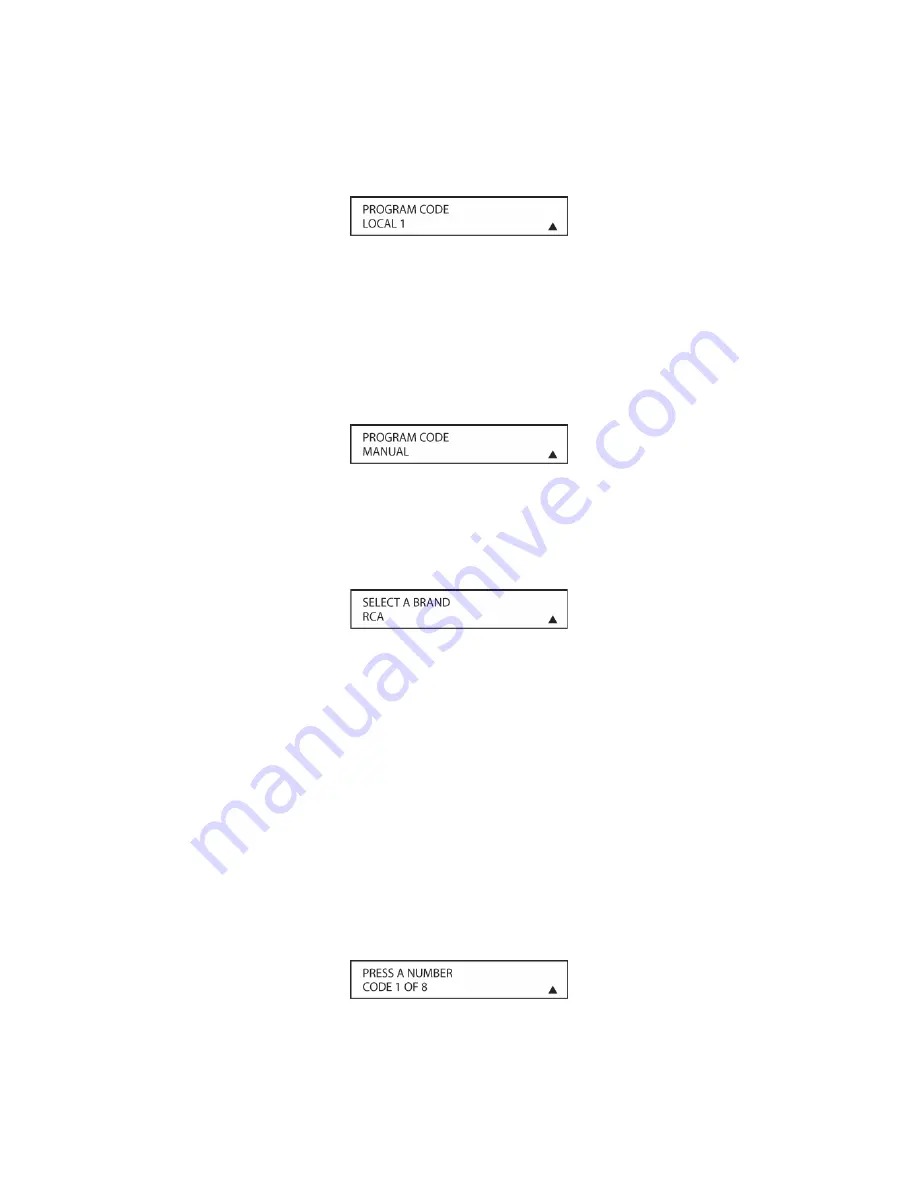
198
4.
LOCAL 1
will appear in the LCD display. (
Figure 126
) Press the
▼
/
▲
Navigation Button
[triangle 13]
to scroll to
TV/COMBO
.
Press the
Set Button [triangle 15]
.
Figure 126
5. In the next menu screen, press the
▼
/
▲
Navigation Button [triangle 13]
to scroll to the
type of device being controlled. The choices are: TV, TV/VCR and TV/DVD/VCR. Press the
Set Button
when the correct device appears.
Manual Program
6. Press the
Set Button [triangle 15]
again to enter the Manual Mode, which means that you
will select the brand name of the device from the list programmed into the remote’s memory.
(
Figure 127
)
Figure 127
7. The next menu screen on the remote will show the start of the list of available brands. Press
the
▼
/
▲
Navigation Buttons [triangle 13]
until the brand name of the device you are
programming into the remote appears on the lower line of the display and then press the
Set
Button [triangle 15]
. (
Figure 128
)
Figure 128
NOTE: If the brand name for the product you wish to program does not appear in the list, the
codes may still be available, as some manufacturers share codes. If the desired brand is not
listed, press the
Exit Button [triangle 14]
to exit the programming process, and skip to the
section:
Programming the KP21R Remote Control/Automatic Code Entry
for the “Automatic”
method of programming the remote. If desired, or if the codes for your brand are not part of the
remote’s library at all, you may still use the remote to program most infrared-controlled products
by “learning” the commands from the product’s original remote into the AVR remote. To Learn
Commands see section:
Programming the KP21R Remote Control/Learning Commands
.
8. The next step is important, as it determines which codes will operate the source device or
display. Point the KP21R remote at the device being programmed and, following the
instructions shown in the remote’s LCD
Information Display [triangle 3]
, press and release
the
Alphanumeric Keys [triangle 43]
shown on the menu screen (
Figure 129
) one at a time,
starting with the “1” button. After you press the
“1” Button [triangle 43]
, the remote’s LCD
screen will briefly go blank as the code is being transmitted, but you will see the “transmit”
icon in the upper right corner of the display to serve as confirmation that the remote is
sending out commands.
Figure 129
Содержание AVR21EN
Страница 1: ...1 INSTALLATION INSTRUCTIONS...
Страница 41: ...41 AVR21ENR1 FUNCTION LIST Figure 8 AVR21ENR1 Button Locations...
Страница 156: ...156 KP21R ZONE REMOTE FUNCTION LIST Figure 84 KP21R Button Locations...
Страница 159: ...159 Figure 86 Typical Three Zone System...
Страница 161: ...161 Figure 87 Typical Hub System...
Страница 164: ...164 Figure 90 Multiple Hub Power Connections...






























