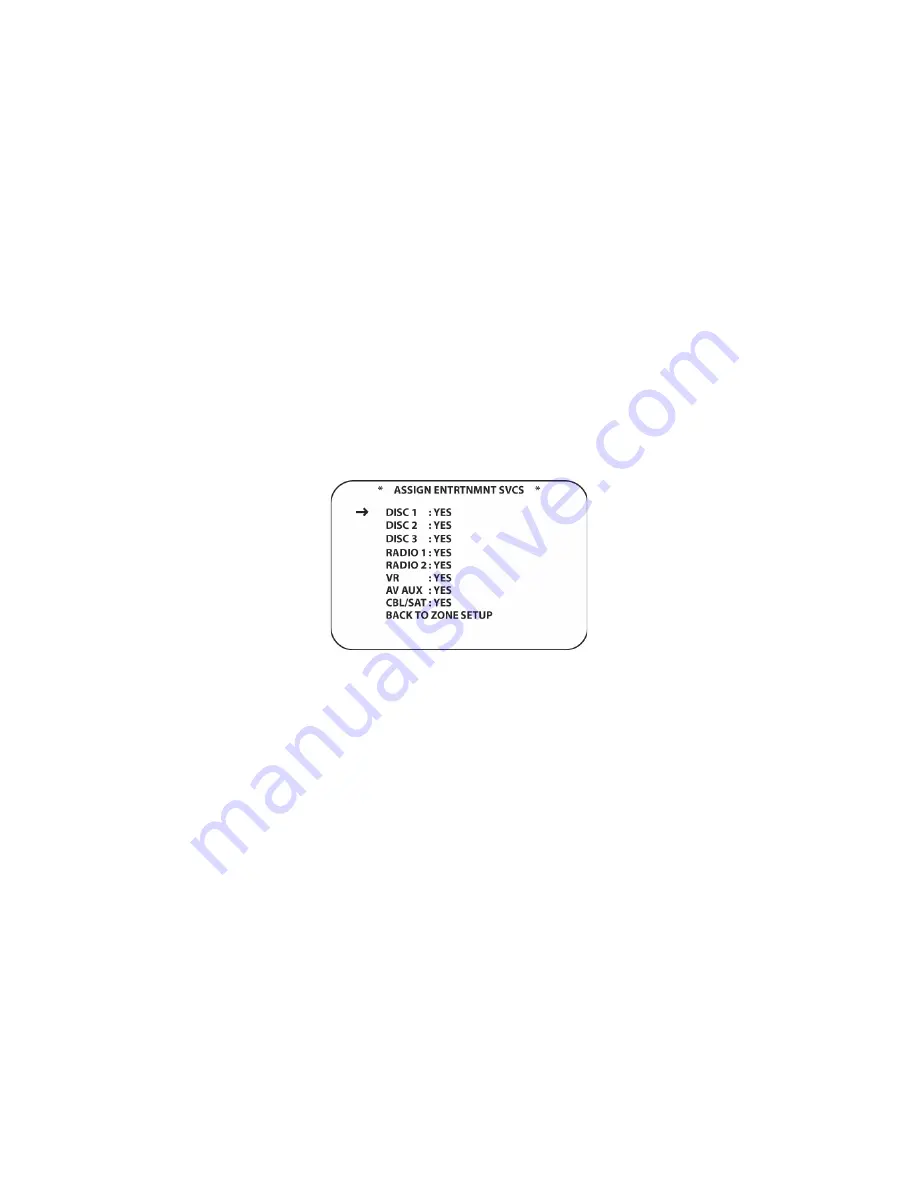
175
4. Using
the
▼
/
▲
Navigation Button
, position the cursor next to
MONITORING
. Using the
◄
/
►
Navigation Button [oval 16]
select
YES
to able to listen to other zones using the KP21 built-
in microphones and/or view activity in those zones if equipped with cameras, or
NO
if this
function is not required.
5. Using
the
▼
/
▲
Navigation Button [oval 16]
, position the cursor next to
WAKE-UP
. Using the
◄
/
►
Navigation Button [oval 16]
select
YES
to able to be able to configure individual zones
or groups of zones to turn on at specific times and to specific sources, or
NO
if this function is
not required.
6. Using
the
▼
/
▲
Navigation Button
, position the cursor next to
SLEEP
. Using the
◄
/
►
Navigation Button [oval 16]
select
YES
to able to be able to configure individual zones or
groups of zones to turn off at specific pre-programmed times or
NO
if this function is not
required.
7. Using
the
▼
/
▲
Navigation Button [oval 16]
, position the cursor next to
DOOR SETUP
and
press the
Set Button.
Available doors will be identified by
DOOR1: YES
,
DOOR2: YES
, etc.
Using the
▼
/
▲
Navigation Button [oval 16]
place the cursor next to:
DOOR NUMBER CAM
and then using the
◄
/
►
Navigation Button [oval 16]
select the camera to be assigned to
that door.
8. When finished, either press the
Exit Button [oval 17]
on the remote to return to system
function or position the cursor next to
BACK TO ZONE SETUP
and press the
Set Button
[oval 18]
to continue Zone Setup.
Figure 102 Assign Entertainment Services Screen
Assign Entertainment Services
This menu determines which common sources the remote zones will have access to. Typically all
sources would be allowed, (
YES
) but there may be some sources such as a specific DVD player
that is to only be selected and controlled by the Main Room. If a source has been blocked, (
NO
) a
message will appear on the KP21 Information Display
SOURCE NOT AVAILABLE CHECK
SETTINGS
.
The system default is all sources are permitted to the remote zones, so if you do not wish to block
any sources from the remote zones, you may skip this section and proceed to:
NAME PAGING
GROUPS
or press the
Exit Button [oval 17]
to exit Setup. To assign Entertainment Services by
source:
1. From
ZONE SETUP PAGE 1
, with the cursor next to
ASSIGN ENTRTAINMENT SERVICES
press the
Set Button [oval 18]
. The
ASSIGN ENTERTAINMENT SERVICES
screen will
appear. (
Figure 102
)
2. Press
the
▲
/
▼
Navigation Button [oval 16]
to position the cursor next to a source that is to
be blocked from the remote zones.
3. Press
the
◄
/
►
Navigation Button [oval 16]
to change that source’s status to
NO
. The
selected source will not be available to the remote zones.
4. Repeat steps 2-3 for any other sources to be blocked from the remote zones.
5. To continue Setup, position the cursor next to
BACK TO ZONE SETUP
and press the
Set
Button [oval 18]
. The
ZONE SETUP PAGE 1
screen will appear.
Содержание AVR21EN
Страница 1: ...1 INSTALLATION INSTRUCTIONS...
Страница 41: ...41 AVR21ENR1 FUNCTION LIST Figure 8 AVR21ENR1 Button Locations...
Страница 156: ...156 KP21R ZONE REMOTE FUNCTION LIST Figure 84 KP21R Button Locations...
Страница 159: ...159 Figure 86 Typical Three Zone System...
Страница 161: ...161 Figure 87 Typical Hub System...
Страница 164: ...164 Figure 90 Multiple Hub Power Connections...






























