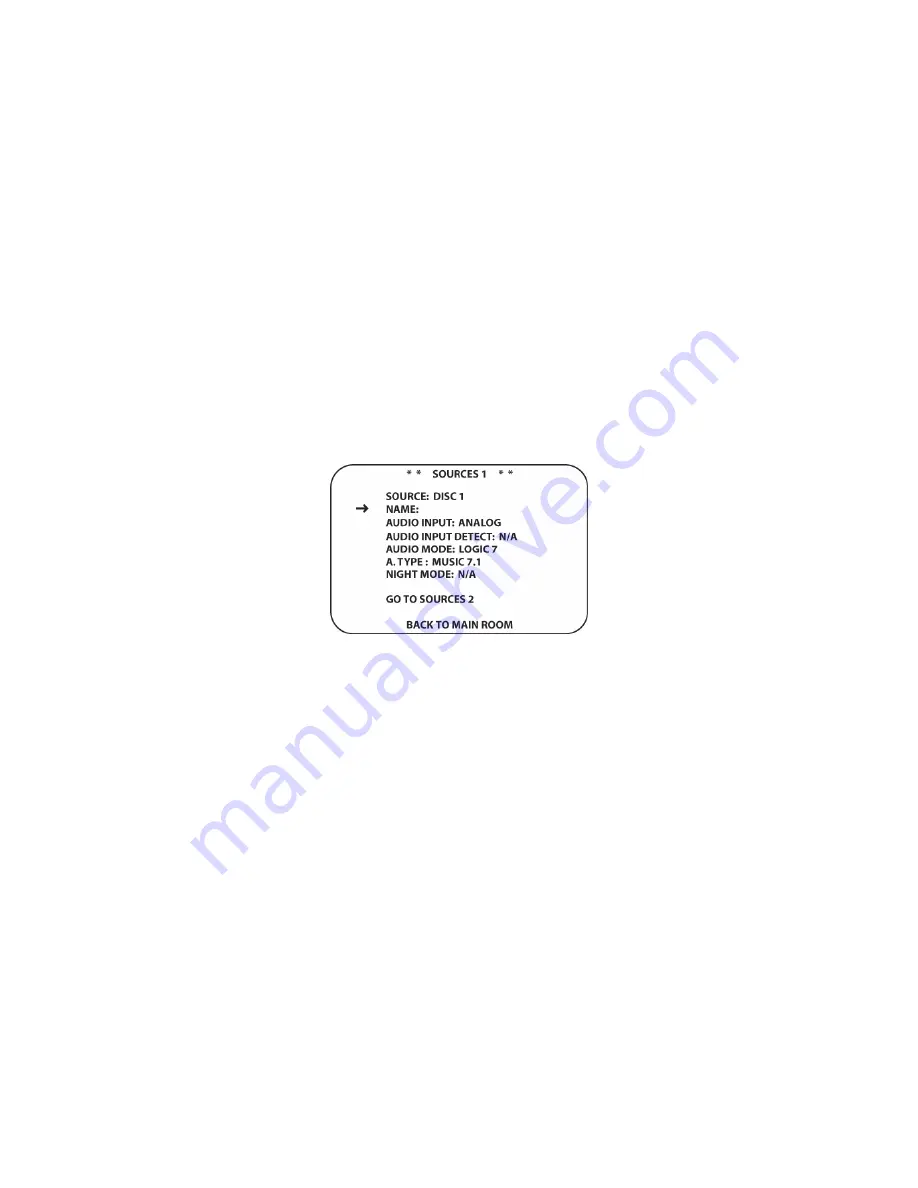
59
cursor to
5.1 CHANNEL
if using a Front/Rear/Sub speaker configuration or
7.1 CHANNEL
if
using a Front/Side/Rear/Sub speaker configuration and press the
Set Button [oval 18]
. Select
YES
in the
ARE YOU SURE YOU WANT TO CHANGE…?
window. The System Configuration
Menu will appear. Using the
▼
/
▲
Navigation Button [oval 16]
, align the cursor with
BACK TO
MAIN ROOM
. Press the
Set Button [oval 18].
The
MAIN ROOM SETUP
will appear.
Sources
In MAIN
ROOM SETUP
, using the
▼
/
▲
Navigation Button [oval 16]
, align the cursor with
SOURCES.
Press the Set Button. In the
ARE YOU SURE YOU WANT TO CHANGE…?
Window,
press the
▼
/
▲
Navigation Button [oval 16]
, to align the cursor with
YES.
Press the
Set Button
[oval 18]
. The
SOURCES 1
screen will appear. (
Figure 19
)
Press the
◄
/
►
Navigation Button
[oval 16]
until the desired input name appears.
As you scroll through the list of inputs, you may notice that the video will occasionally switch to
black, and you will hear a slight click. This is normal and does not indicate any problem with the
AVR21EN. When the video turns to black, that is your indication that the processor has
momentarily muted the signal while the proper video settings for each input are reestablished by
the Faroudja processor. The clicking noise is caused by the use of a relay to switch between the
component video inputs for the highest signal quality and to minimize video crosstalk.
Figure 19 Sources 1 Screen
Source Name
When any input is selected as the source, you have the option of changing the name that
appears in the on-screen and front-panel messages. This allows you to associate a specific
product brand or other name with the input, or to simply enter any name that will help you to
remember which source is being selected.
To change the input name, press the
▼
/
▲
Navigation Button [oval 16]
on the remote so that
the cursor
is pointing to
NAME
. Next, press the
Set Button [oval 18]
until a flashing box appears
to the right of the colon. Immediately release the
Set Button [oval 18]
, as you are now ready to
enter the device name.
Press the
▼
/
▲
Navigation Button [oval 16]
and a complete set of alpha-numeric characters will
be available with the start of the alphabet in capital letters followed by the lower-case letters and
then numbers and symbols. Press the button either way until the first letter of the desired name
appears. If you wish to enter a blank space as the first character, press the
►
Navigation Button
[oval 16]
.
The
Alphanumeric Buttons [oval 46]
can also be used for entering Source names. With the
flashing box in the
NAME
field as described above, press the alphanumeric button with the first
letter of the desired name. For ‘DVD’ press the ‘DEF’ Button. A ‘D’ will appear on screen. Press
the
►
Navigation Button [oval 16]
to move the flashing box. Next press the ‘TUV’ Button. For
Содержание AVR21EN
Страница 1: ...1 INSTALLATION INSTRUCTIONS...
Страница 41: ...41 AVR21ENR1 FUNCTION LIST Figure 8 AVR21ENR1 Button Locations...
Страница 156: ...156 KP21R ZONE REMOTE FUNCTION LIST Figure 84 KP21R Button Locations...
Страница 159: ...159 Figure 86 Typical Three Zone System...
Страница 161: ...161 Figure 87 Typical Hub System...
Страница 164: ...164 Figure 90 Multiple Hub Power Connections...






























