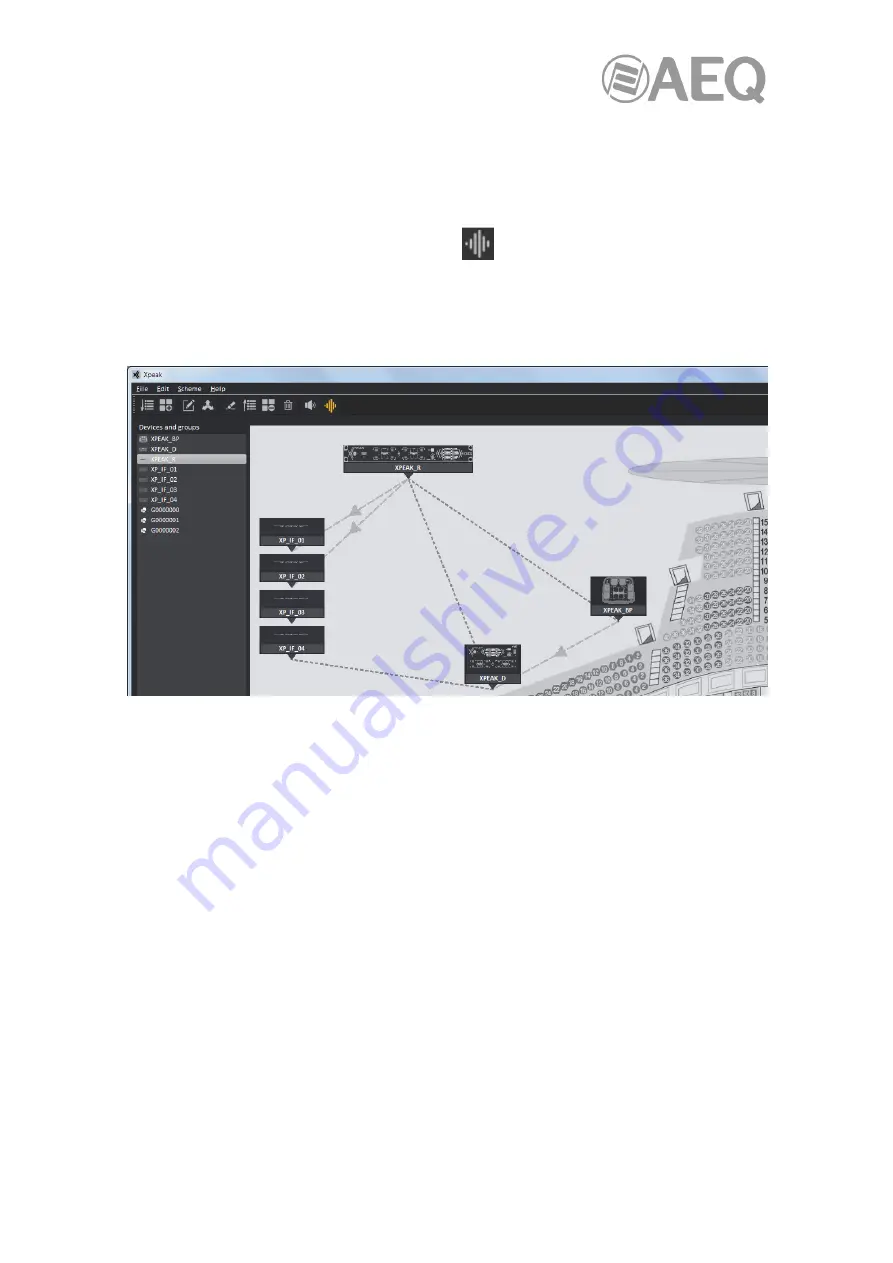
AEQ
XPEAK
IP Intercom System
92
5.2.4.12. Audio test.
This option allows us to do an audio test on the system, presenting the same operation as the
"Snooping" mode but substituting the audio from the PC's microphone with a preset test audio.
When a device is selected, by selecting the "Audio test" option of the "Edit" drop-down menu or
pressing the equivalent button in the lower line
(it changes from grey to orange when
selecting the device and to yellow when pressing the button), this option is activated.
When the "Audio test" option is active, the rest of the icons of the lower line of the upper left
menu and almost all the menus of the upper line are disabled in order to avoid executing
actions incompatible with this option.
In this situation, the only action that can be executed is to activate or deactivate the buttons of
the device displayed in the lower right quadrant (it's not possible to change the configuration of
those buttons). Additionally, the indication "
AUDIO TEST
" appears on that quadrant.
5.2.4.13. Use of the application without mouse.
In case the mouse doesn't work (or you want to speed up certain actions via keyboard), the
application can be used using the keyboard for all options except drag and drop. With the
tabulator you can focus on the different elements of the application. This selection of elements
has an specific order and goes in a circle, so that the final element returns to the initial one.
When you reach the scheme in the upper right quadrant with the tabulator and keep pressing,
you go through all the devices that appear in that scheme. When leaving that area, the last
selected device is deselected.
The same thing happens when you get to the lower right quadrant: as you press the tab key,
you go first through the pages and GPIs tabs, and then through the device buttons. When
leaving that area, the last selected button is deselected.
When we are in a certain area, it is possible to move through the elements of that area using
the keyboard arrows. For example, if we are in the list of devices and groups, we can move
through it with the up and down arrows, or, if we are placed in the buttons of the device that
appear in the lower right quadrant, we can move through them with the keyboard arrows.


























