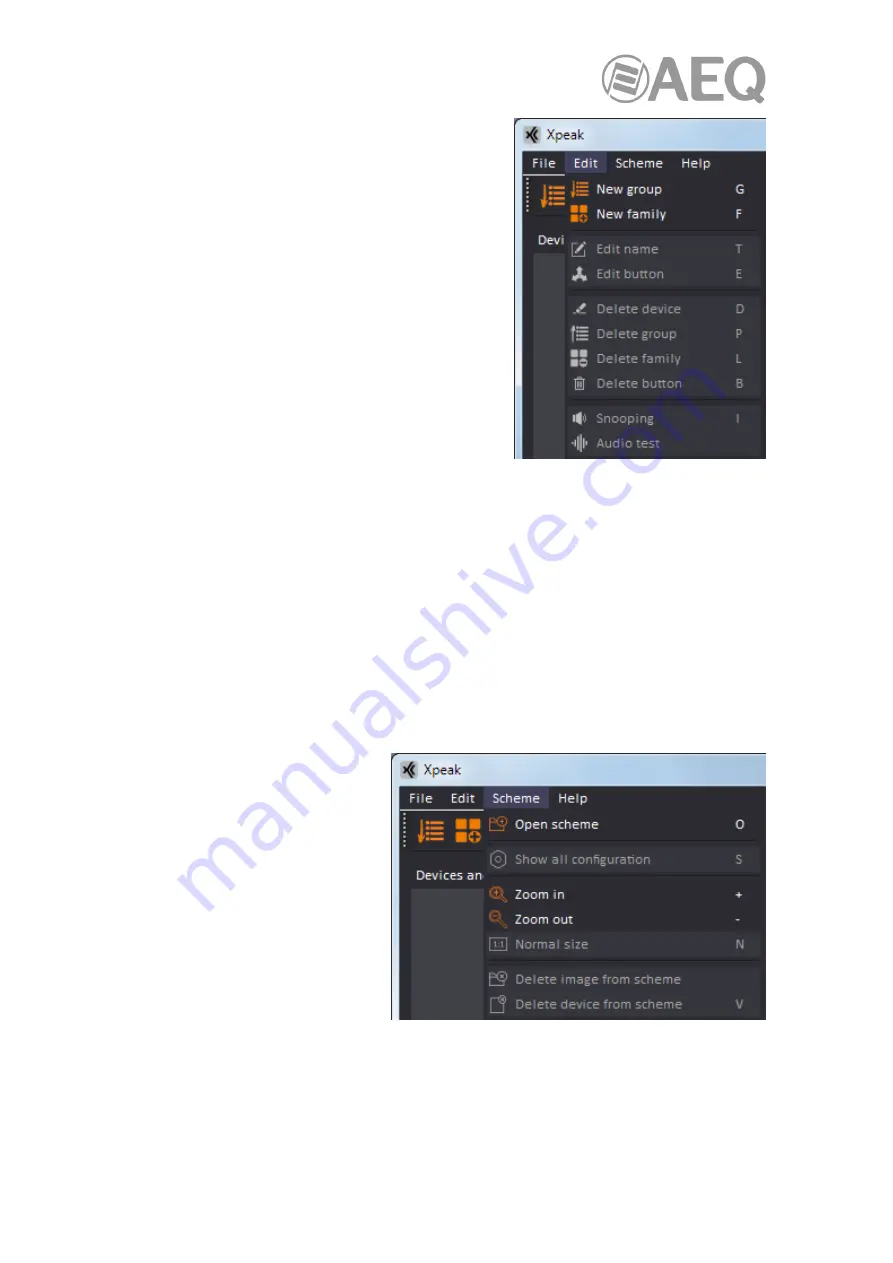
AEQ
XPEAK
IP Intercom System
64
The "
Edit
" drop-down menu gives access to the
following options:
It is possible to access any of them by selecting it with
the mouse or also by pressing the "Alt" key and then the
letter that appears at the right of the desired option.
Those options that require a previous selection are
shown by default in grey and change to orange when
the device, button, group or family on which you want to
act has been selected.
•
New group:
Allows us to create a group of user terminals.
•
New family:
Allows us to create a family of user terminals.
•
Edit name:
Allows us to change the name assigned to a device, group or family.
•
Edit button:
Allows us to define or modify the function assigned to a certain device's key or
lever.
•
Delete device:
Allows us to eliminate a device.
•
Delete group:
Allows us to eliminate a group of user terminals.
•
Delete family:
Allows us to eliminate the selected user terminals families.
•
Delete button:
Allows us to eliminate the function assigned to a certain device's key or
lever.
•
Snooping:
Allows us to put the application in place of a selected panel to check its
operation.
•
Audio test:
Allows us to start audio playback for testing.
The "
Scheme
" drop-down menu
allows us to customize the image and
schematic represented in the upper
right quadrant of the screen and
gives access to the following options:
It is possible to access any of them
by selecting it with the mouse or also
by pressing the "Alt" key and then the
letter that appears at the right of the
desired option.
•
Open scheme:
This option opens the window that allows you to select the background
image or plan for the upper right quadrant.






























