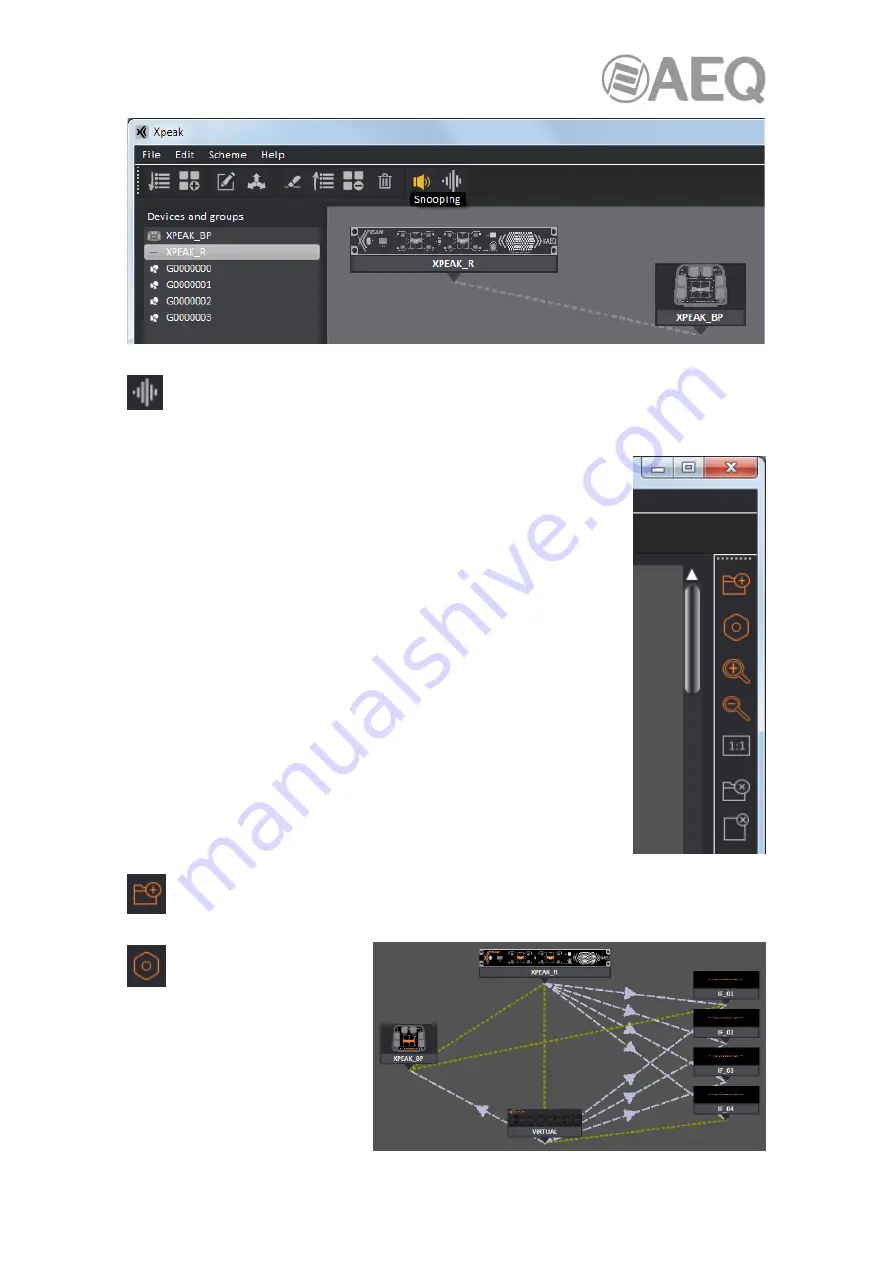
AEQ
XPEAK
IP Intercom System
72
Audio test:
After a device is selected (the icon changes from grey to orange), when
clicking on this icon (it changes to yellow) it's possible to make an audio test on the
system. Please consult section 5.2.4.12 of this manual for more information.
5.2.3.3. Upper right window menu.
The menu located at the top right part of the application gives access to
the following options:
As in the rest of the menus, each option will only be available when it
appears marked in orange.
Open scheme:
Allows us to open the window to select the background image or plan
for the upper right quadrant. This option is also available in the "Scheme" menu.
Show all configuration:
When clicking on this
option, all communication
flows are depicted in the diagram,
independently on each key status,
that is, routes are depicted even if
some of them are not established
at a certain moment as the key is
not activated.






























