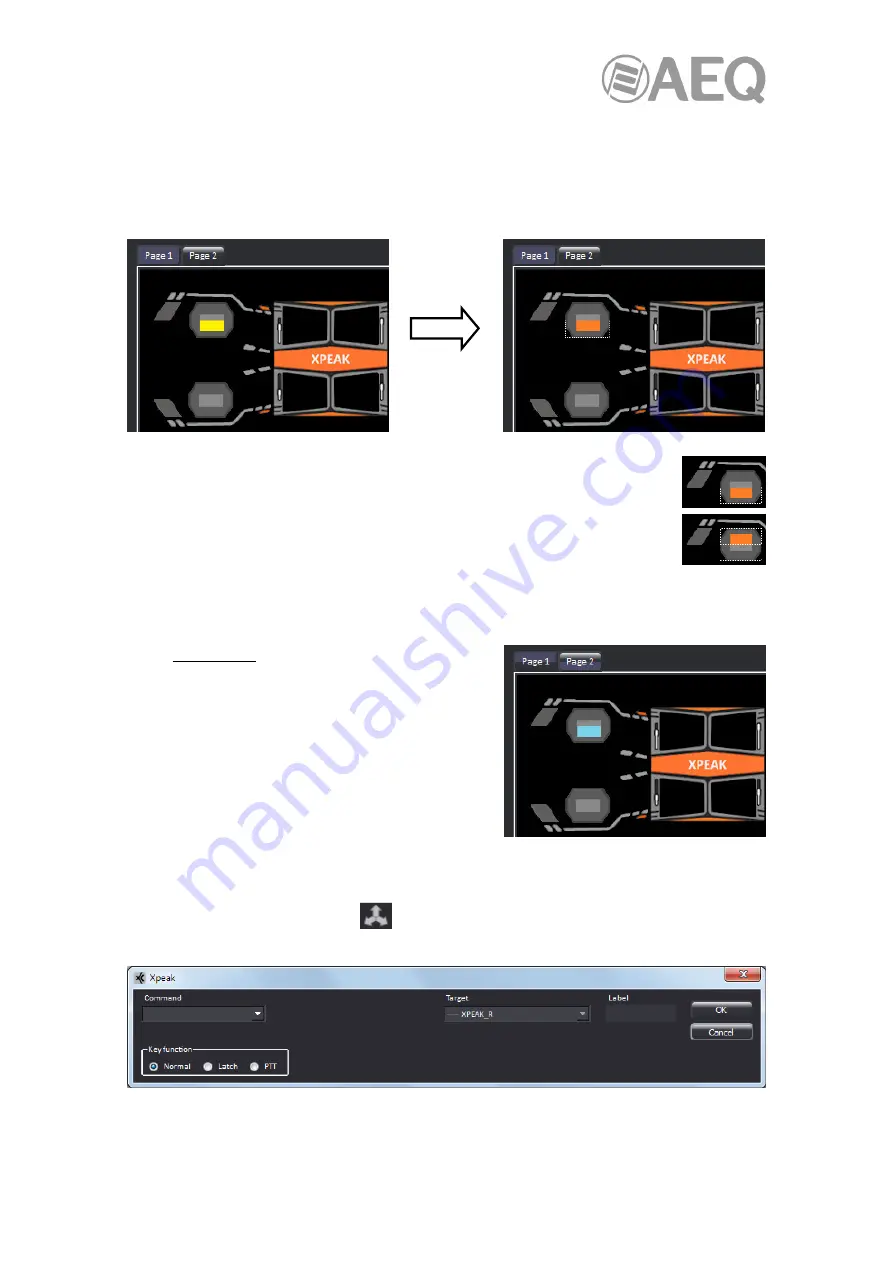
AEQ
XPEAK
IP Intercom System
84
5.2.4.7.1. Editing the buttons of a device.
When a device is displayed in the lower right quadrant and the mouse cursor is placed over any
button, it changes to yellow color until it is clicked on. Single-clicking on it, the button is selected
and it changes to orange. If you click now on another point in the application, the button is
deselected and changes to the original grey.
Note that in the case of
Xpeak_R
and
Xpeak_D
panels, buttons are levers and
can be independently configured to define their behavior when they are pulled
upwards and pressed downwards, so when selecting the button for its edition the
upper or lower half of it must be pressed respectively. It is common to assign
both functions to a same destination and make them be complementary; in
particular, the "Talk" in Latch mode is usually assigned to the upper position and
"Talk" in PTT mode to the lower one.
Once a button is selected, you can also change the selection by moving through the buttons of
the device using the Tab key or the arrow keys.
When right-clicking on a button, it's activated, just as
we were activating it in the physical device, so it
changes from "OFF" to "ON" status and it changes to
blue color. If the button already has a function
assigned to it, it will be executed.
In order to set it to "OFF" again, right-click on it again,
and it will return to the original grey color. Another way
to do it is using the keyboard, so when a button is
selected, it is set to "ON" by pressing the "Enter" key
and pressing it again sets it back to "OFF".
When a button is selected (hence highlighted in orange), by double-clicking on it, selecting the
"Edit button" option of the "Edit" drop-down menu (keyboard shortcut "E") or pressing the
equivalent button in the lower line
, the button properties window appears, allowing you to
assign commands or functions to it:






























