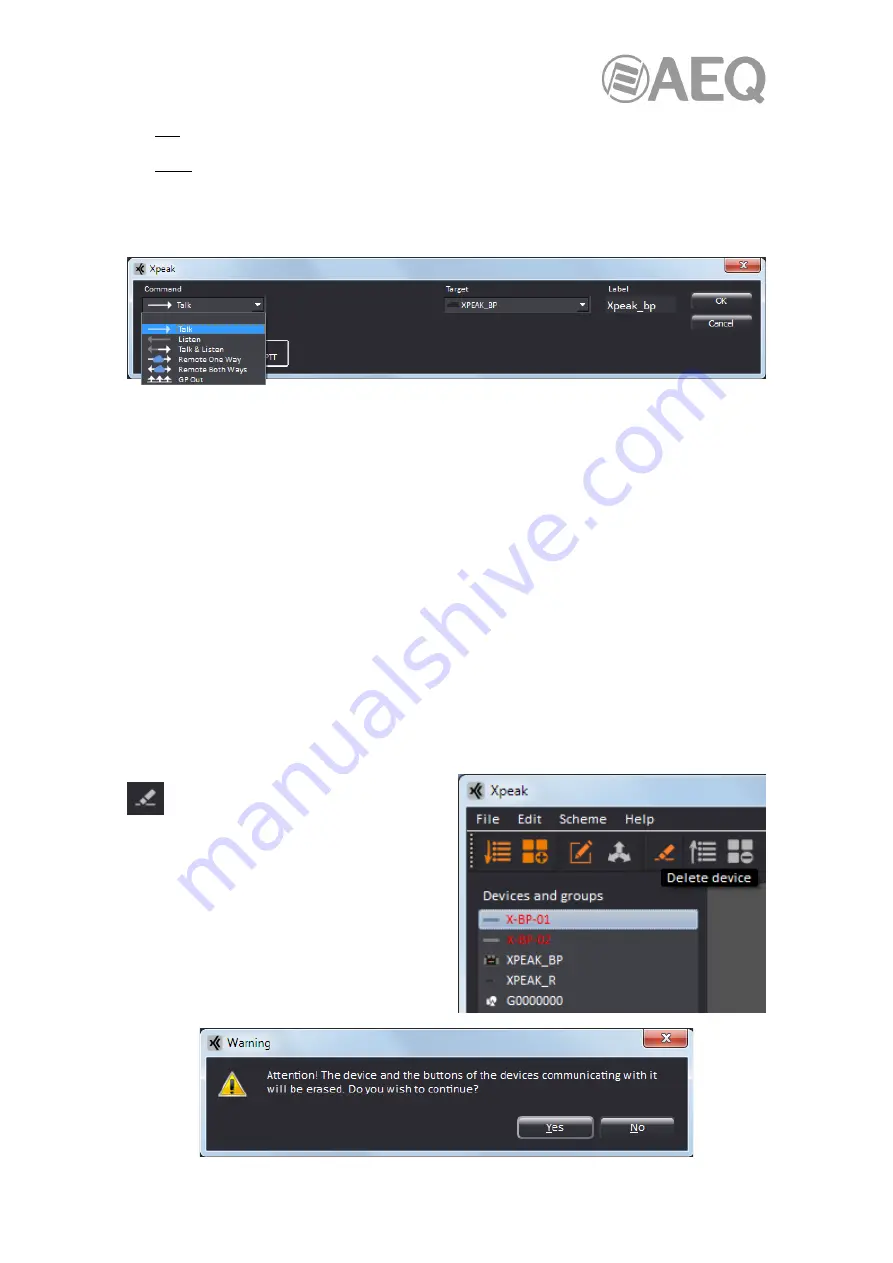
AEQ
XPEAK
IP Intercom System
68
•
Key: Xpeak beltpacks (Xpeak_BP and Xplorer) have 4 keys that are activated by pressing
them. Each key can be programmed to perform a single cross point function.
•
Lever: Xpeak panels (Xpeak_R and Xpeak_D) have 8 two-axis levers that can be moved
up, down, left and right. Each lever can be programmed to perform two cross-point
functions, one for the upwards activation, and other for the downwards movement. Also, it is
programmed to raise the reception volume by moving it to the right and lower it by moving
the lever to the left.
The "Command" fields allows us to select the command that we want to assign to the button.
Assignable commands, which make operation flow more flexible to the users, are the ones
commonly available in AEQ matrix-based intercom systems:
•
Talk.
•
Listen.
•
Talk & Listen.
•
Remote One Way.
•
Remote Two Ways.
•
GP Out.
As previously indicated, in the case of the levers, two commands can be assigned, one for the
upwards activation and the other one for the downwards activation, whose programming is
accessed by placing the cursor on the upper or lower half of the button respectively.
The "Target" field allows us to select the device the key or lever is going to interact with.
The "Label" field allows us to configure the name that will be assigned to the key (which is
usually referenced to the "Target" device). When programming a key, a label is automatically
associated with it according to the destination and the type of command: if the default label is
left it will appear written in white on the display, while if the text is changed it will appear in cyan.
Delete device:
This option allows us to
remove a device from the list of devices
when it's no longer visible on the
network (for example, because it's been turned
off; the device appears in red on the list and
scheme).
After a device is selected (the icon changes
from grey to orange), when clicking on this icon
the device is deleted from the list, eliminating
both that device and the buttons of the other
devices configured to communicate with it.
That’s why double confirmation is required.






























