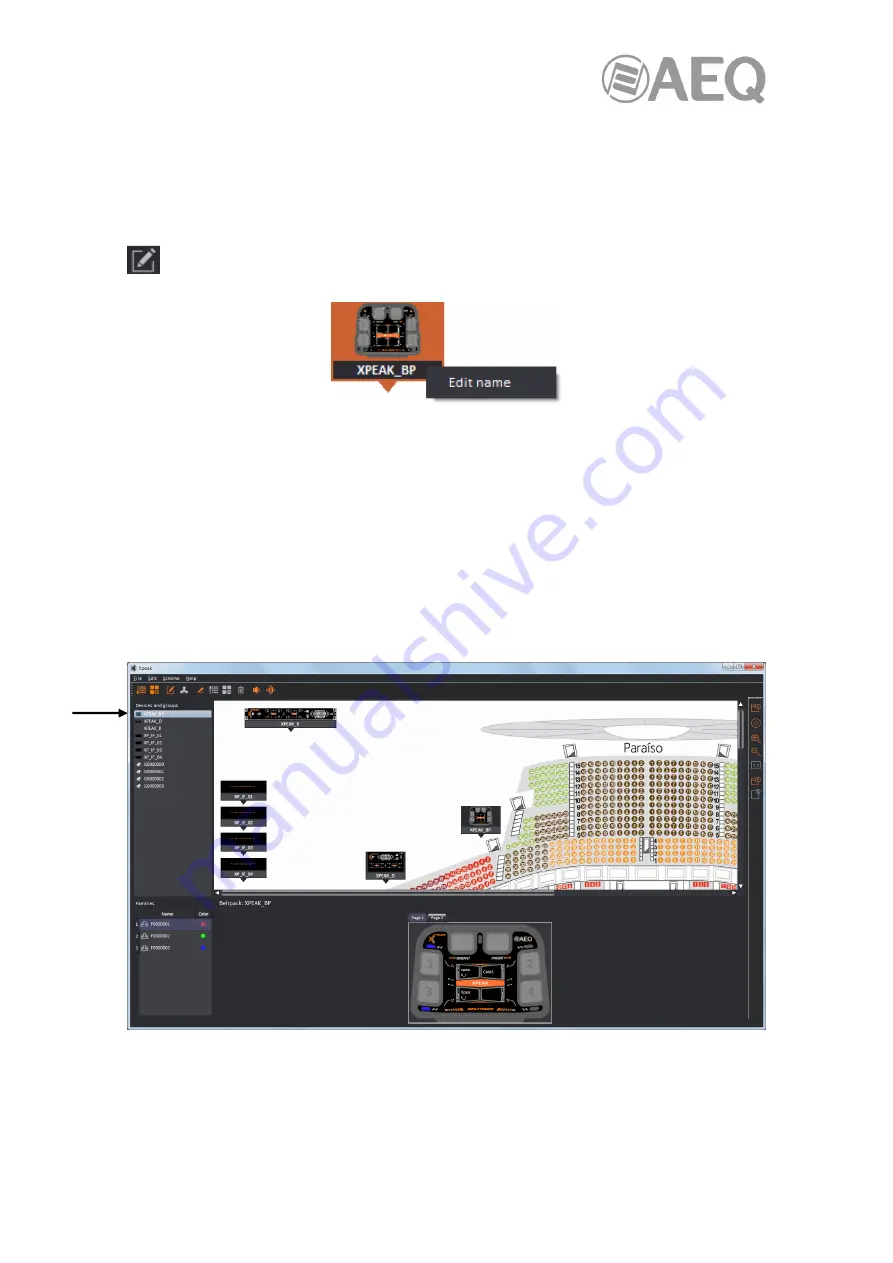
AEQ
XPEAK
IP Intercom System
80
A device’s location within the scheme can also be changed using the keyboard: when it's
selected (and hence highlighted in orange), using the keyboard arrow keys can move it to the
desired place.
There are several ways to change a device’s name in the schematic: double-clicking with the
mouse on the device’s name area or, when the device is selected, pressing the F2 key, using
the "Edit name" option of the "Edit" drop-down menu or the equivalent button in the lower line
. It can also be changed by right-clicking on the device's name and selecting the "Edit
name" option that appears:
When the name change procedure is complete, it can be validated by clicking outside it or
pressing the keyboard’s "Enter" key; then the editor is closed and the device’s name is changed
in all places showing it.
By double-clicking on a device in the scheme, outside its name area, it will be represented in
the device view at the lower right quadrant.
5.2.4.5. Devices or groups detail display.
In order to be able to display in the lower right quadrant a device or group selected in the list,
just click on the device, which becomes highlighted. Keyboard’s up and down arrow keys allow
us to change the device or group to be displayed.
It is also possible to display in the lower right quadrant a device that appears in the scheme of
the upper right quadrant by double clicking on that device.






























