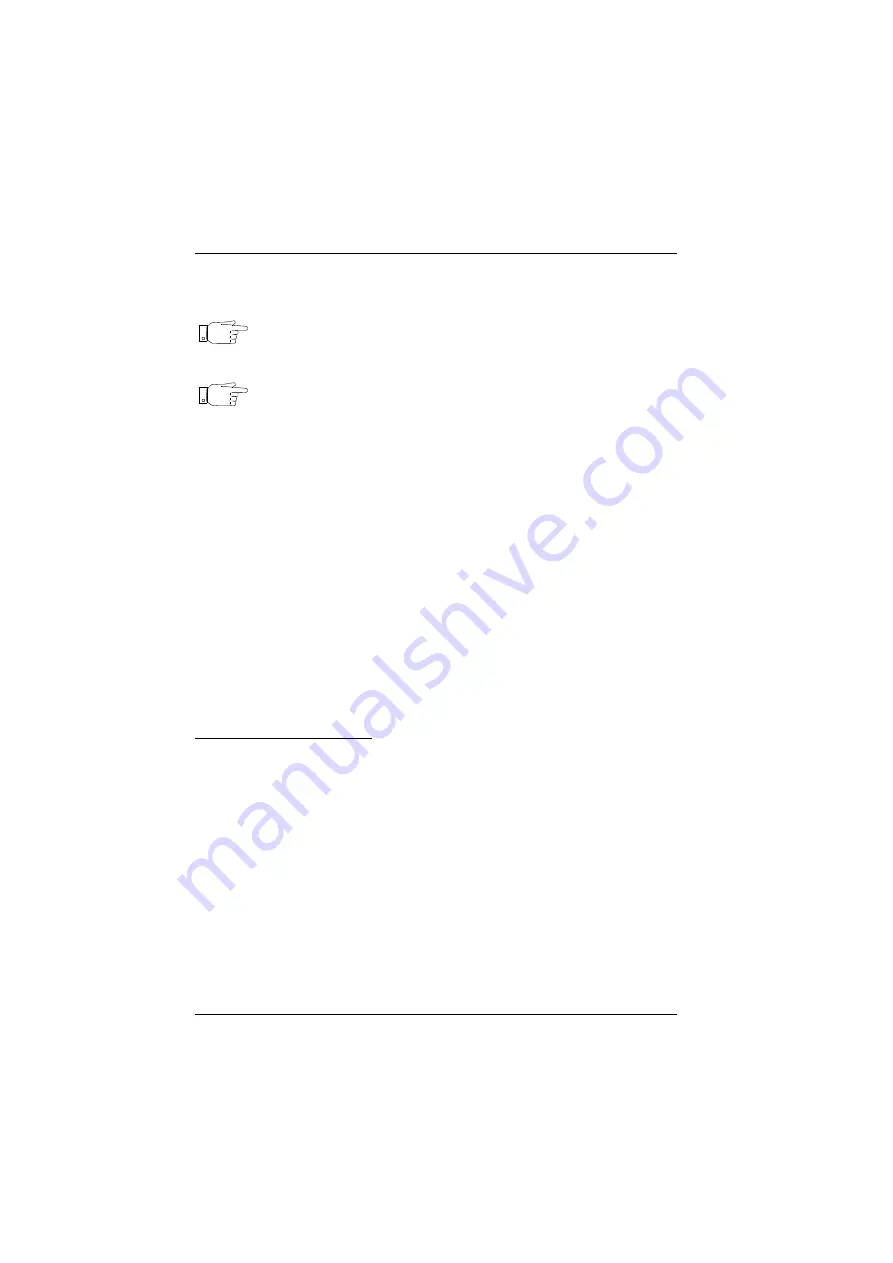
6-16
U
SER
M
ANUAL
750000992/16
Using the OTS module
MTS
e
5.
Press the
START/STOP
direct access key to execute the automatic result
storage sequence.
Note
It is possible to integrate manual storage to an automatic storage.To
do this the cursor must be positioned on the last line of the memory.
Then the <Store Results> key appears. Each time this key is pressed
the current result is saved.
Note
If the cursor is positioned on the last line loaded in memory, it is
repositioned after each save to remain on the last line. If not it
remains on the last line.
6.
The sequence is stopped either when the
START/STOP
key is pressed to stop
the execution or when 300 results have been saved. The File window is
automatically displayed at the end of the sequence so that the results can be
saved in a file (Refer to "Manipulating stored data" on page 8-16 for a full
description of the MTS
e
file management).
Saving the memory in a file
When the
START/STOP
key is pressed to stop the execution or at the end of the
automatic result storage, the File window is automatically displayed so that the
memorized results can be saved in a file.
This file has the extension .OTS.
•
Select the media (see page 8-1)
•
Select the file naming mode and the file name (see page 8-2, page 8-7 and
page 8-8)
•
Press the <Save> key.
Loading memorized results
1.
Find the file as described page 8-18.
2.
Press the
<
Load
>
then the <Table> key.
Automatic result printing
The power meter can automatically print results at predefined intervals while
Run is executed with the
STOP/START
direct access key.
Use the following procedure to automatically store results:
1.
Make sure a printer is connected to the printer port.
2.
Press the
SET-UP
direct access key to display the
OTS TEST SETUP
window.
3.
In the power meter configuration menu select Autoprint as the storage mode.
4.
Select the time interval with the Time Auto menu option, 1 second to 11 hours
59 minutes and 59 seconds in 1 second increments.
5.
Press the
RESULTS
direct access key to display the
OTS RESULTS
window.
6.
Configure the light source and power meter with the required parameters.
7.
From the
OTS RESULTS
window press the <Source> softkey to access the
Light source functions of the OTS.
8.
Press the <Laser On> (or <LED on>) softkey.
Artisan Technology Group - Quality Instrumentation ... Guaranteed | (888) 88-SOURCE | www.artisantg.com






























