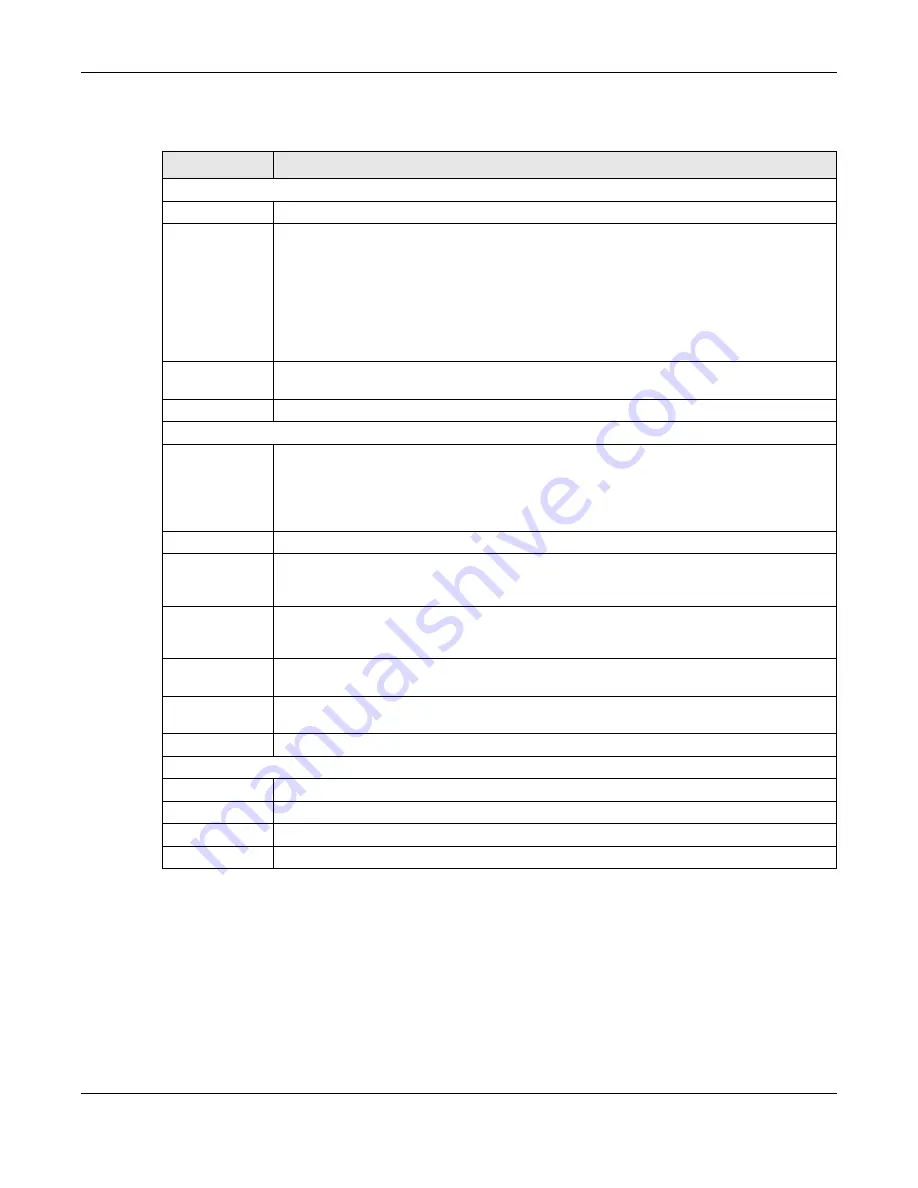
Chapter 33 Log Setting
Nebula Mobile Router User’s Guide
294
The following table describes the fields in this screen.
33.2.1 Example Email Log
An ‘End of Log’ message displays for each mail in which a complete log has been sent. The following is
an example of a log sent by email.
• You may edit the subject title.
• The date format here is Day-Month-Year.
• The date format here is Month-Day-Year. The time format is Hour-Minute-Second.
• ‘
End of Log
’ message shows that a complete log has been sent.
Table 130 Maintenance > Log Setting
LABEL
DESCRIPTION
Syslog Settings
Syslog Logging
Click the switch (it will turn blue) to enable syslog logging.
Mode
Select
Remote
to have the Zyxel Device send it to an external syslog server.
Select
Local File
to have the Zyxel Device save the log file on the Zyxel Device itself.
Select
Local File and Remote
to have the Zyxel Device save the log file on the Zyxel Device itself
and send it to an external syslog server.
Note: A warning appears upon selecting
Remote
or
Local File and Remote
. Just click
OK
to continue.
Syslog Server
Enter the server name or IP address of the syslog server that will log the selected categories of
logs.
UDP Port
Enter the port number used by the syslog server.
E-mail Log Settings
E-mail Log
Settings
Click the switch (it will turn blue) to allow the sending through email the system and security logs
to the email address specified in
Send Log to
.
Note: Make sure that the
Mail Server Address
field is not left blank in the
Maintenance
>
E-mail Notifications
screen.
Mail Account
Select a server specified in
Maintenance
>
E-mail Notifications
to send the logs to.
System Log Mail
Subject
This field allows you to enter a descriptive name for the system log email (for example Zyxel
System Log). Up to 127 characters are allowed for the
System Log Mail Subject
including special
characters inside the square brackets [!#%()*+,–./:=?@[]\{}~].
Security Log Mail
Subject
This field allows you to enter a descriptive name for the security log email (for example Zyxel
Security Log). Up to 127 characters are allowed for the
Security Log Mail Subject
including
special characters inside the square brackets [!#%()*+,–./:=?@[]\{}~].
Send Log to
This field allows you to enter the log’s designated email recipient. The log’s format is plain text
file sent as an email attachment.
Send Alarm to
This field allows you to enter the alarm’s designated e-mail recipient. The alarm’s format is plain
text file sent as an email attachment.
Alarm Interval
Select the frequency of showing of the alarm.
Active Log
System Log
Select the categories of
System Log
s that you want to record.
Security Log
Select the categories of
Security Log
s that you want to record.
Apply
Click
Apply
to save your changes.
Cancel
Click
Cancel
to restore your previously saved settings.
Summary of Contents for LTE3301-PLUS
Page 16: ...16 PART I User s Guide...
Page 43: ...Chapter 3 Web Configurator Nebula Mobile Router User s Guide 43 Figure 31 Connection Status...
Page 50: ...Chapter 3 Web Configurator Nebula Mobile Router User s Guide 50 Figure 36 Check Icons...
Page 89: ...Nebula Mobile Router User s Guide 89 PART II Technical Reference...
Page 361: ...Index Nebula Mobile Router User s Guide 361 Zyxel Nebula Control Center 18...
















































