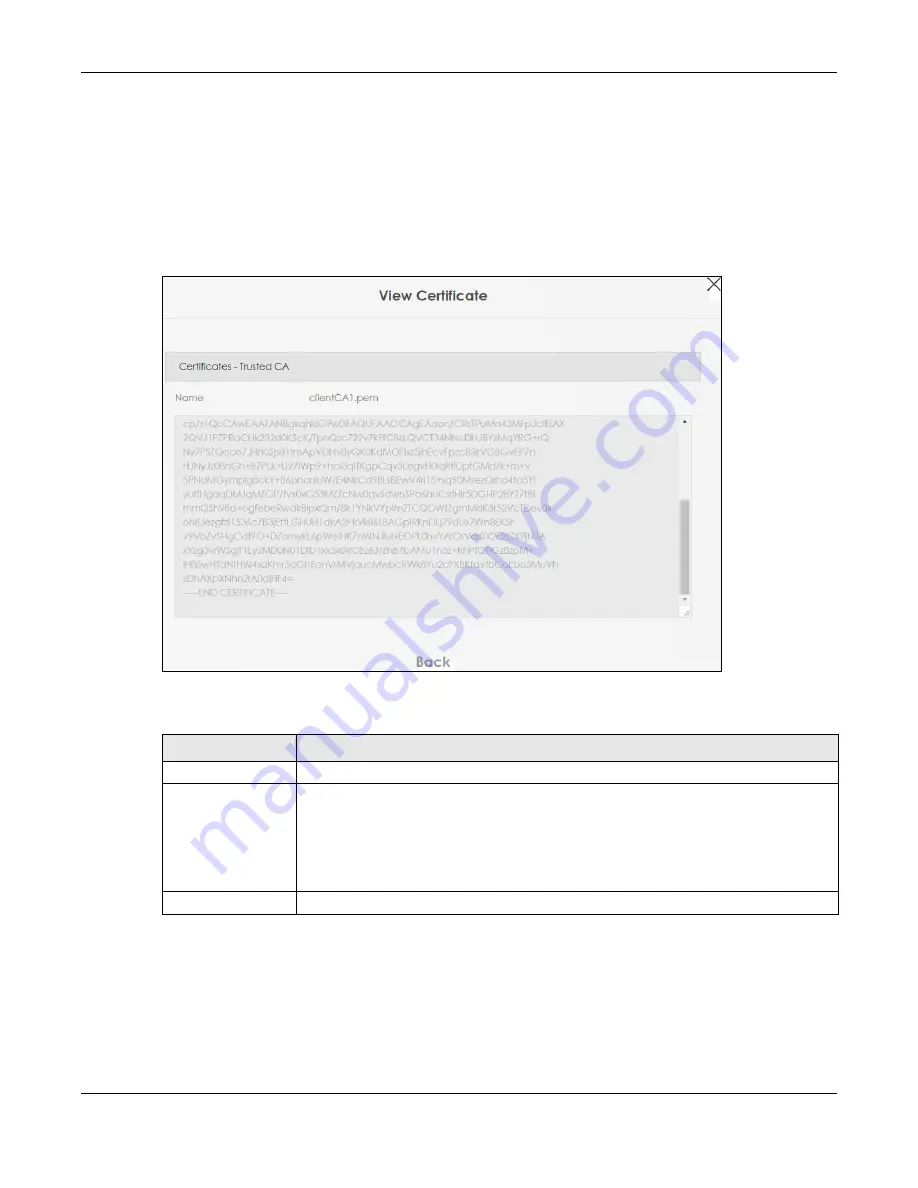
Chapter 20 Certificates
Nebula Mobile Router User’s Guide
250
20.6 View Trusted CA Certificate
Use this screen to view in-depth information about the certification authority’s certificate. The certificate
text box is read-only and can be distributed to others.
Click
Security
>
Certificates
>
Trusted CA
to open the
Trusted CA
screen. Click the
View
icon to open the
View Certificate
screen.
Figure 166
Security > Certificates > Trusted CA > View Certificate
The following table describes the labels in this screen.
20.7 Certificates Technical Reference
This section provides some technical background information about the topics covered in this chapter.
Table 107 Security > Certificates > Trusted CA > View Certificate
LABEL
DESCRIPTION
Name
This field displays the identifying name of this certificate.
This read-only text box displays the certificate or certification request in Privacy Enhanced
Mail (PEM) format. PEM uses 64 ASCII characters to convert the binary certificate into a
printable form.
You can copy and paste the certificate into an email to send to friends or colleagues or you
can copy and paste the certificate into a text editor and save the file on a management
computer for later distribution (through USB thumb drive for example).
Back
Click this to return to the previous screen.
Summary of Contents for LTE3301-PLUS
Page 16: ...16 PART I User s Guide...
Page 43: ...Chapter 3 Web Configurator Nebula Mobile Router User s Guide 43 Figure 31 Connection Status...
Page 50: ...Chapter 3 Web Configurator Nebula Mobile Router User s Guide 50 Figure 36 Check Icons...
Page 89: ...Nebula Mobile Router User s Guide 89 PART II Technical Reference...
Page 361: ...Index Nebula Mobile Router User s Guide 361 Zyxel Nebula Control Center 18...






























