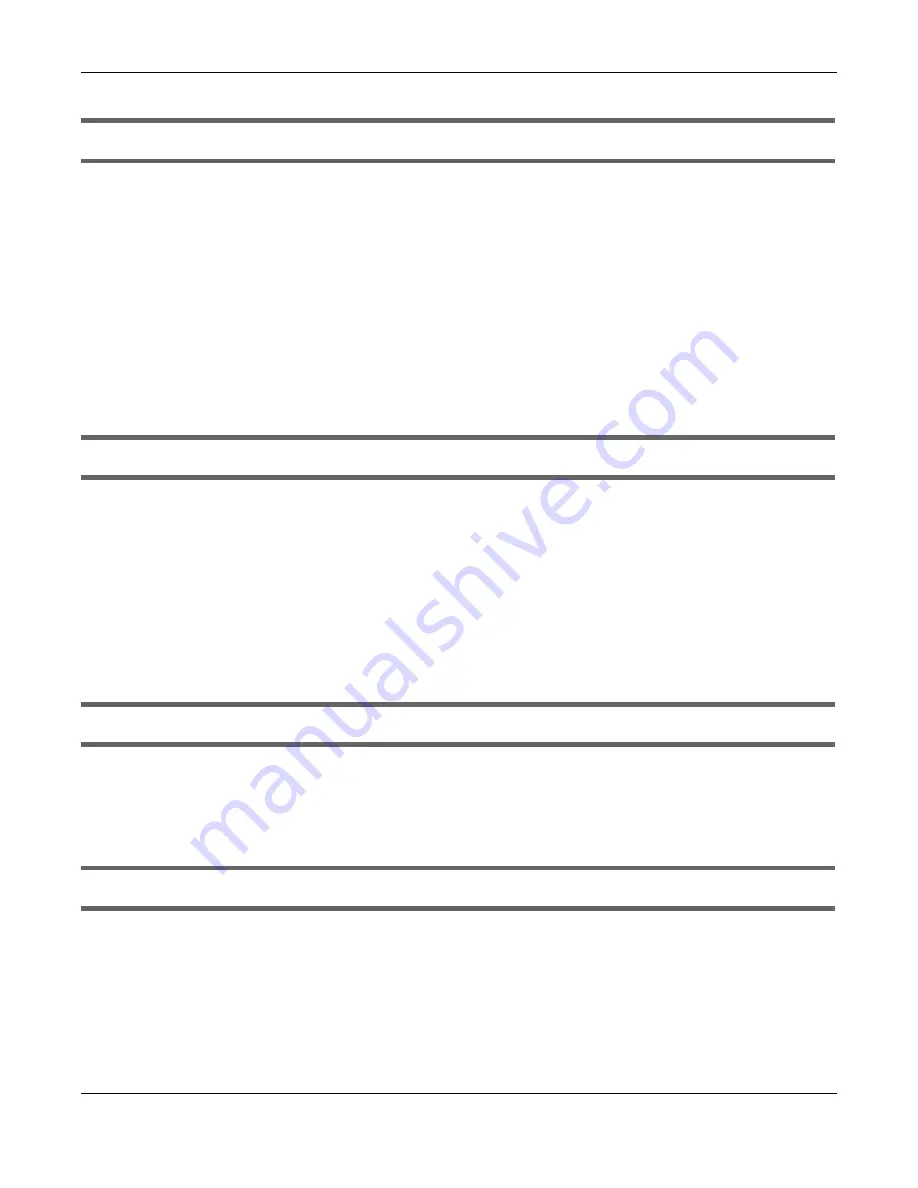
Chapter 37 Troubleshooting
Nebula Mobile Router User’s Guide
312
I cannot connect to the Zyxel Device using FTP, Telnet, SSH, or Ping.
1
Telnet, SSH and Ping) to access the Zyxel Device.
2
Check the server
Port
number field for the web service in the
Maintenance
>
Remote Management
screen. You must use the same port number in order to use that web service for remote management.
3
Try the troubleshooting suggestions for
I cannot access the Web Configurator login screen.
Ignore the
suggestions about your browser.
37.4 Cellular Problems
The SIM card cannot be detected.
1
Disconnect the Zyxel Device from the power supply.
2
Remove the SIM card from its slot.
3
Clean the SIM card slot of any loose debris using compressed air.
4
Clean the gold connectors on the SIM card with a clean lint-free cloth.
5
Insert the SIM card into its slot and connect the Zyxel Device to the power supply to restart it.
I get an
Invalid
SIM card alert.
1
Make sure you have an active plan with your ISP.
2
Make sure that the Zyxel Device is in the coverage area of a cellular network.
I get a weak cellular signal.
1
Find the location of your nearest cellular base stations, then install the Zyxel Device towards the direction
of those sites. The nearest site or site with a direct line-of-sight is usually preferred.
Note: It is best to test towards more than one cellular site, as the nearest site / line-of-sight is
not always the best due to the terrain, interference, density of usage, and so on. All of
these factors influence the stability, availability and throughput of the link to the Zyxel
Device
.
Summary of Contents for LTE3301-PLUS
Page 16: ...16 PART I User s Guide...
Page 43: ...Chapter 3 Web Configurator Nebula Mobile Router User s Guide 43 Figure 31 Connection Status...
Page 50: ...Chapter 3 Web Configurator Nebula Mobile Router User s Guide 50 Figure 36 Check Icons...
Page 89: ...Nebula Mobile Router User s Guide 89 PART II Technical Reference...
Page 361: ...Index Nebula Mobile Router User s Guide 361 Zyxel Nebula Control Center 18...






























