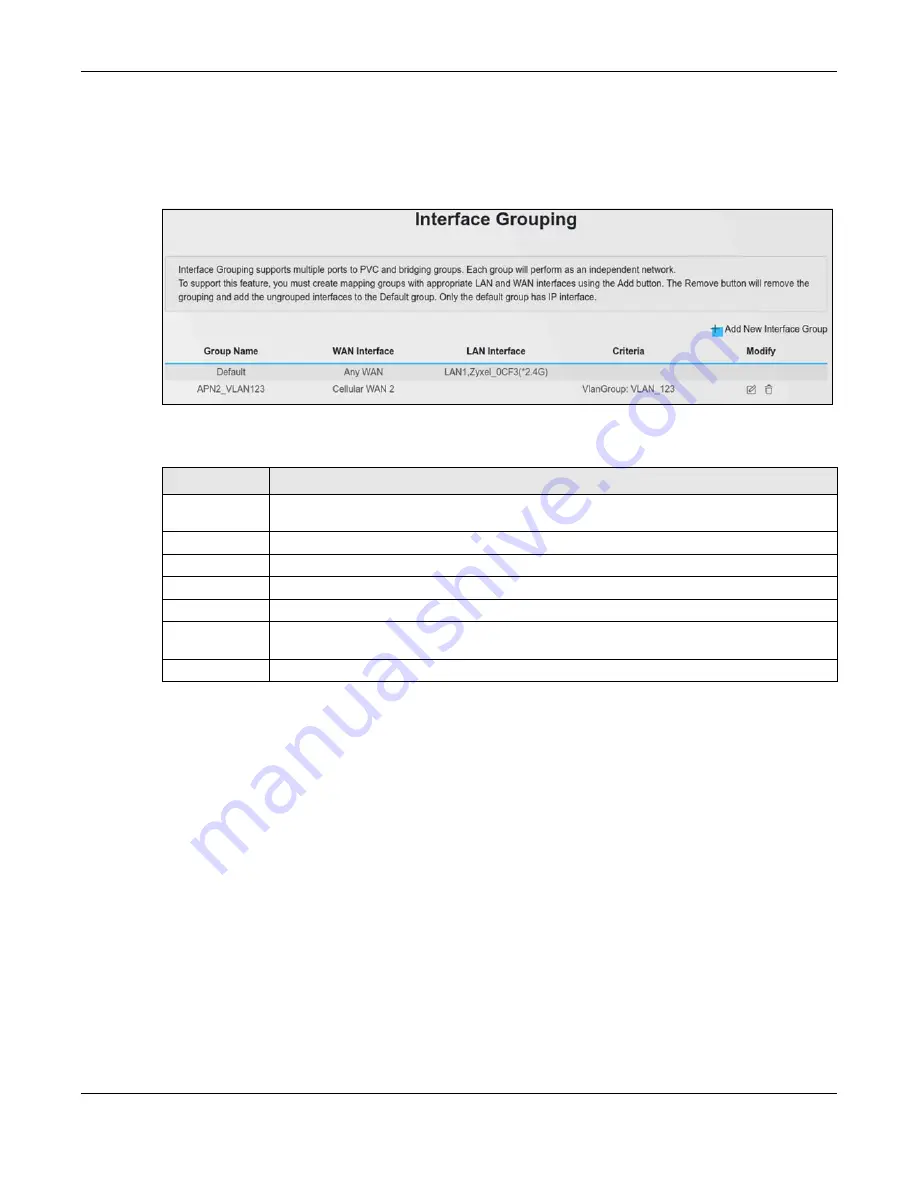
Chapter 14 Interface Grouping
Nebula Mobile Router User’s Guide
215
You can use this screen to create new user-defined interface groups or modify existing ones. Interfaces
that do not belong to any user-defined group always belong to the default group.
Click
Network Setting
>
Interface Grouping
to open the following screen.
Figure 141
Network Setting > Interface Grouping
The following table describes the fields in this screen.
14.2.1 Interface Group Configuration
Click the
Add New Interface Group
button in the
Interface Grouping
screen to open the following
screen. Use this screen to create a new interface group. If you want to automatically add LAN clients to
a new group, use filtering criteria.
Note: An interface can belong to only one group at a time.
Note: After configuring a vendor ID, reboot the client device attached to the Zyxel Device to
obtain an appropriate IP address.
Note: You can have up to 15 filter criteria.
Table 84 Network Setting > Interface Grouping
LABEL
DESCRIPTION
Add New
Interface Group
Click this button to create a new interface group.
Group Name
This shows the descriptive name of the group.
WAN Interface
This shows the WAN interfaces in the group.
LAN Interfaces
This shows the LAN interfaces in the group.
Criteria
This shows the filtering criteria for the group.
Modify
Click the
Edit
icon to modify an existing Interface group setting or click the
Delete
icon to
remove the Interface group.
Add
Click this button to create a new group.
Summary of Contents for LTE3301-PLUS
Page 16: ...16 PART I User s Guide...
Page 43: ...Chapter 3 Web Configurator Nebula Mobile Router User s Guide 43 Figure 31 Connection Status...
Page 50: ...Chapter 3 Web Configurator Nebula Mobile Router User s Guide 50 Figure 36 Check Icons...
Page 89: ...Nebula Mobile Router User s Guide 89 PART II Technical Reference...
Page 361: ...Index Nebula Mobile Router User s Guide 361 Zyxel Nebula Control Center 18...






























