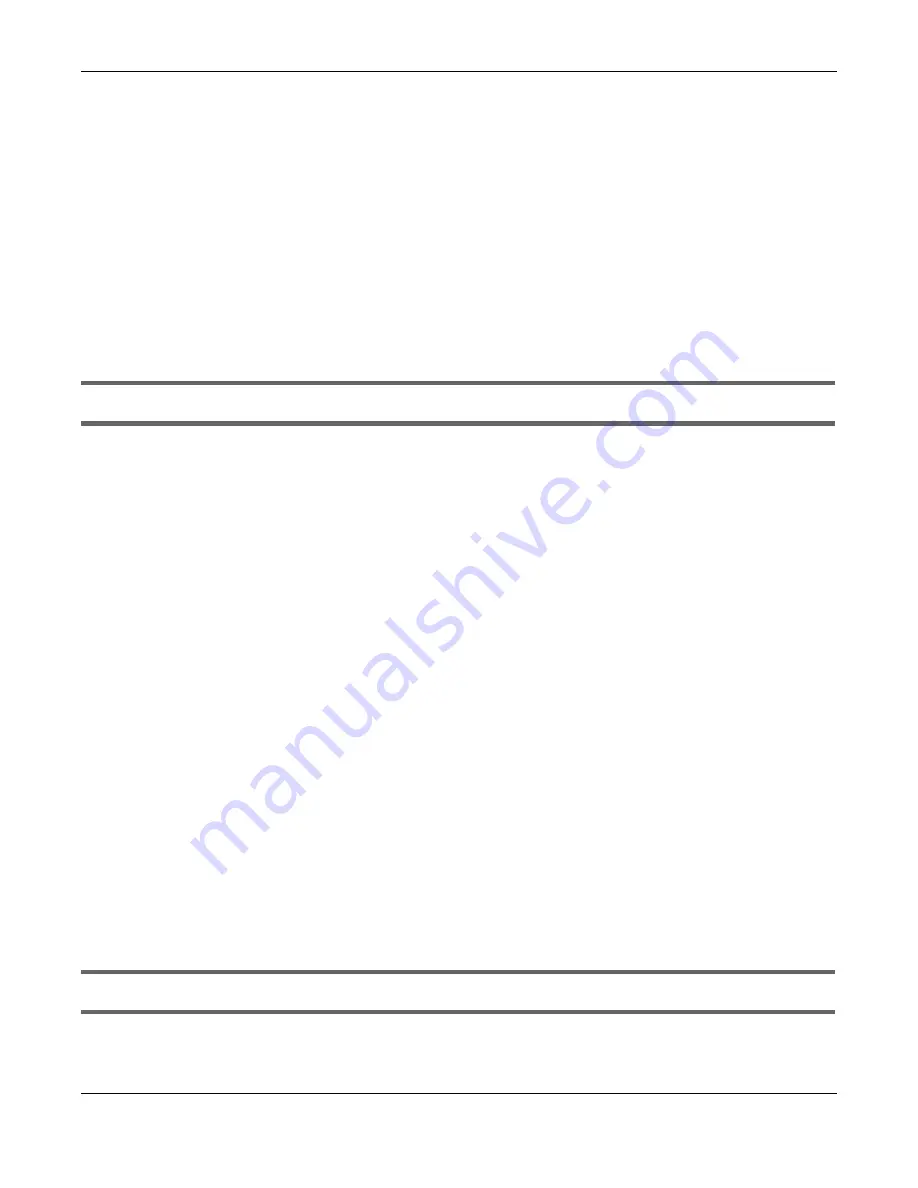
Chapter 37 Troubleshooting
Nebula Mobile Router User’s Guide
315
1
Check the WiFi LED status to make sure the Zyxel Device WiFi is on.
2
Make sure your WiFi client is within the transmission range of the Zyxel Device.
3
Make sure you enter the correct SSID, password. See the Zyxel Device back label for the default SSID
and password.
4
Make sure your WiFi client is using the same WiFi security type (WPA2-PSK or WPA3-SAE) as the Zyxel
Device.
5
Make sure the WiFi adapter on your WiFi client is working properly.
6
Make sure the WiFi adapter on your WiFi client is IEEE 802.11-compatible and supports the same WiFi
standard as the Zyxel Device radio.
The WiFi connection is slow and intermittent.
The following factors may cause interference:
• Obstacles: walls, ceilings, furniture, and so on.
• Building Materials: metal doors, aluminum studs.
• Electrical devices: microwaves, monitors, electric motors, cordless phones, and other WiFi devices.
To optimize the speed and quality of your WiFi connection, you can:
• Move your WiFi device closer to the AP if the signal strength is low.
• Reduce WiFi interference that may be caused by other WiFi networks or surrounding wireless
electronics such as cordless phones.
• Place the AP where there are minimum obstacles (such as walls and ceilings) between the AP and
the WiFi client.
• Reduce the number of WiFi clients connecting to the same AP simultaneously, or add additional APs if
necessary.
• Try closing some programs that use the Internet, especially peer-to-peer applications. If the WiFi client
is sending or receiving a lot of information, it may have too many programs open that use the
Internet.
• Place the Zyxel Device where there are minimum obstacles (such as walls and ceilings) between the
Zyxel Device and the wireless client. Avoid placing the Zyxel Device inside any type of box that might
block WiFi signals.
37.7 USB Problems
The Zyxel Device fails to detect my USB device.
1
Disconnect the USB device.
Summary of Contents for LTE3301-PLUS
Page 16: ...16 PART I User s Guide...
Page 43: ...Chapter 3 Web Configurator Nebula Mobile Router User s Guide 43 Figure 31 Connection Status...
Page 50: ...Chapter 3 Web Configurator Nebula Mobile Router User s Guide 50 Figure 36 Check Icons...
Page 89: ...Nebula Mobile Router User s Guide 89 PART II Technical Reference...
Page 361: ...Index Nebula Mobile Router User s Guide 361 Zyxel Nebula Control Center 18...






























