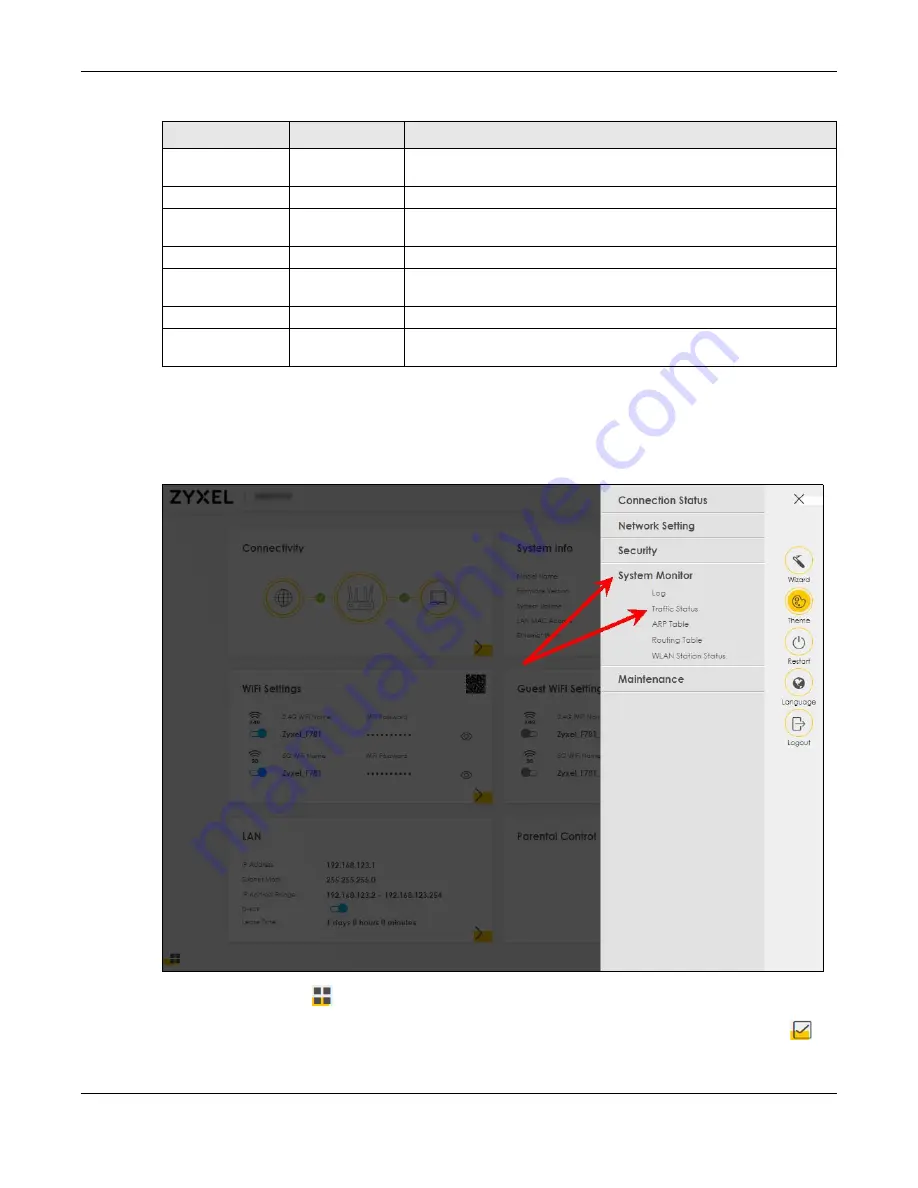
Chapter 3 Web Configurator
Nebula Mobile Router User’s Guide
49
3.2.1.3 Dashboard
Use the menu items in the navigation panel on the right to open screens to configure the Zyxel Device’s
features.
Figure 35
Navigation Panel
Click the Widget icon (
) in the lower left corner to arrange the screen order.
The following screen appears. Select a block and hold it to move around. Click the Check icon (
) in
the lower left corner to save the changes.
TR-069 Client
TR-069 Client
Use this screen to configure your Zyxel Device to be managed remotely
by an Auto Configuration Server (ACS) using TR-069.
Time
Time
Use this screen to change your Zyxel Device’s time and date.
Notification
E-mail
Notification
Use this screen to configure up to two mail servers and sender addresses
on the Zyxel Device.
Log Settings
Log Settings
Use this screen to change your Zyxel Device’s log settings.
Firmware
Upgrade
Firmware
Upgrade
Use this screen to upload firmware to your Zyxel Device.
Module Upgrade Use this screen to upload the module firmware to your Zyxel Device.
Diagnostic
Ping&Traceroute
&Nslookup
Use this screen to identify problems with the Zyxel Device. You can use
Ping, TraceRoute, or Nslookup to help you identify problems.
Table 18 Navigation Panel Summary (continued)
LINK
TAB
FUNCTION
Summary of Contents for LTE3301-PLUS
Page 16: ...16 PART I User s Guide...
Page 43: ...Chapter 3 Web Configurator Nebula Mobile Router User s Guide 43 Figure 31 Connection Status...
Page 50: ...Chapter 3 Web Configurator Nebula Mobile Router User s Guide 50 Figure 36 Check Icons...
Page 89: ...Nebula Mobile Router User s Guide 89 PART II Technical Reference...
Page 361: ...Index Nebula Mobile Router User s Guide 361 Zyxel Nebula Control Center 18...






























