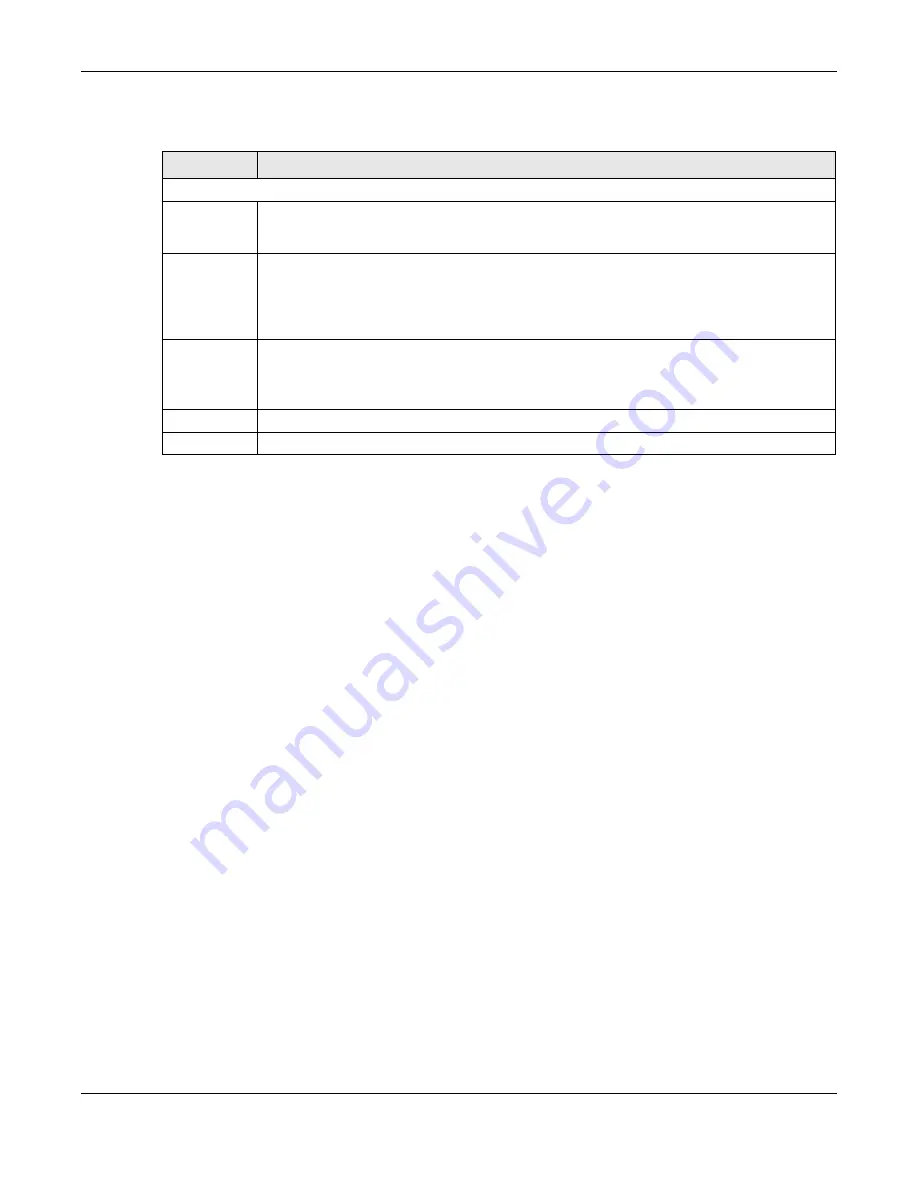
Chapter 7 Broadband
Nebula Mobile Router User’s Guide
127
The following table describes the fields in this screen.
7.11 Cellular Lock Overview
Cellular Lock (PCI Lock) locks the Zyxel Device to the base station that it is currently connected to. This is
useful if the Zyxel Device is within range of multiple base stations, and you would prefer the Zyxel Device
to connect to one base station over the others.
For Zyxel Devices using 4G LTE connections, identify the base station to lock to by Physical Cell ID.
For Zyxel Devices using 5G NR connections, identify the base station to lock to by Physical Cell ID and
the frequency band.
To see the currently connected base station’s Physical Cell ID and RFCN, go to
Connection Status
>
Cellular Info
and check the
Service Information
section.
7.11.1 Cellular Lock (LTE)
Use this screen to configure cellular lock on Zyxel Devices that use 4G LTE connections.
To lock a base station identified by its Physical Cell ID, go to
Network Setting
>
Broadband
>
Cellular Lock
(LTE)
.
Table 37 Network Setting > Broadband > Cellular IP Passthrough
LABEL
DESCRIPTION
IP Passthrough Management
IP Passthrough IP Passthrough allows a LAN computer on the local network of the Zyxel Device to have access to
web services using the public IP address. When IP Passthrough is configured, all traffic is forwarded
to the LAN computer and will not go through NAT.
Passthrough
Mode
Select
Dynamic
to allow traffic to be forwarded to the first LAN computer on the local network of
the Zyxel Device. Select
Fixed
to allow traffic to be forwarded to a specific computer (for
example, Client A) by entering its MAC address.
Note: This field will show after enabling
IP Passthrough
in the previous field.
Passthrough
to fixed MAC
Enter the MAC address of a LAN computer on the local network of the Zyxel Device upon
selecting
Fixed
in the previous field.
Note: This field will show after selecting
Fixed
in the previous field.
Apply
Click this to save your changes.
Cancel
Click this to exit this screen without saving.
Summary of Contents for LTE3301-PLUS
Page 16: ...16 PART I User s Guide...
Page 43: ...Chapter 3 Web Configurator Nebula Mobile Router User s Guide 43 Figure 31 Connection Status...
Page 50: ...Chapter 3 Web Configurator Nebula Mobile Router User s Guide 50 Figure 36 Check Icons...
Page 89: ...Nebula Mobile Router User s Guide 89 PART II Technical Reference...
Page 361: ...Index Nebula Mobile Router User s Guide 361 Zyxel Nebula Control Center 18...






























