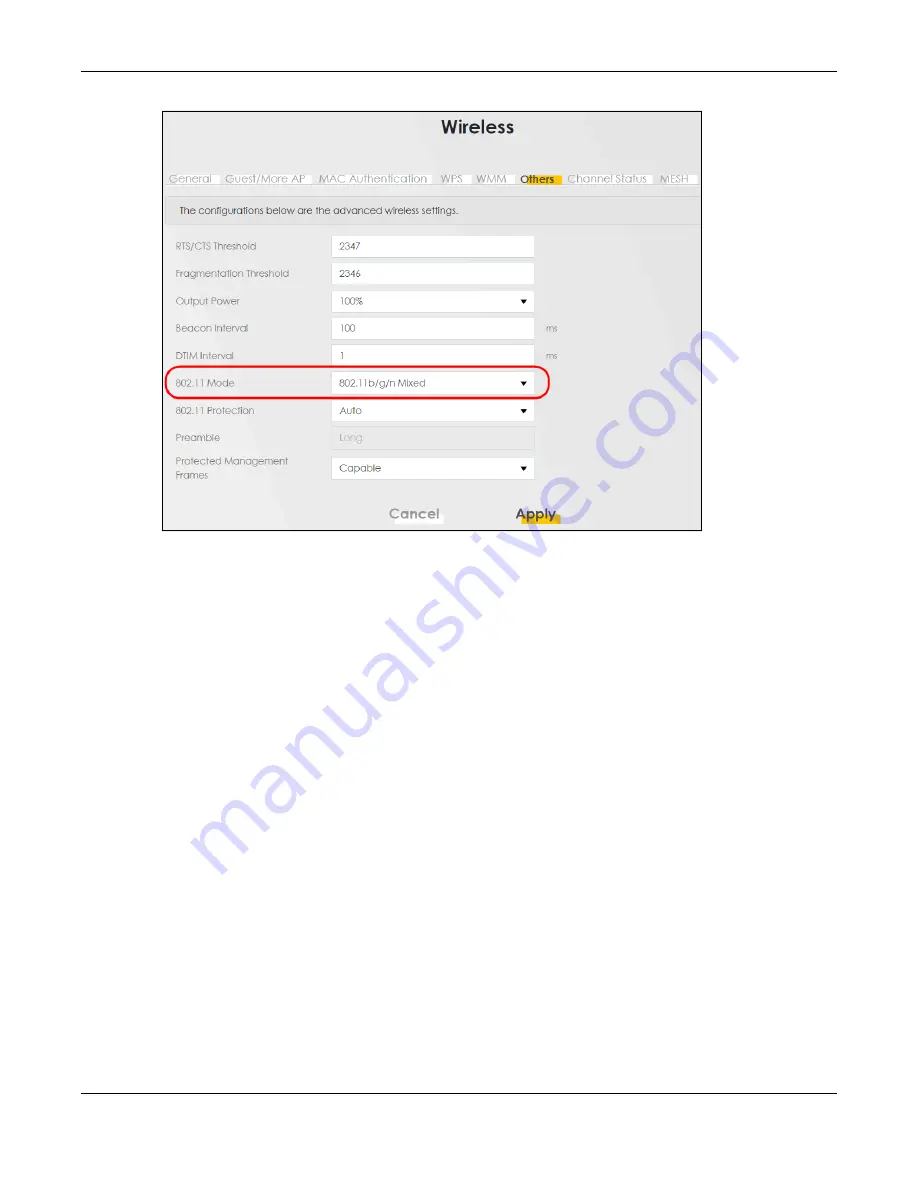
Chapter 5 Web Interface Tutorials
Nebula Mobile Router User’s Guide
59
You can now use the WPS feature to establish a WiFi connection between your notebook and the Zyxel
Device (see
). Now use the new security settings to connect to the Internet
through the Zyxel Device using WiFi.
5.3.2 Connecting to the Zyxel Device’s WiFi Network Using WPS
This section shows you how to connect a WiFi device to the Zyxel Device’s WiFi network using WPS. WPS
(Wi-Fi Protected Setup) is a security standard that allows devices to connect to a router securely without
you having to enter a password. There are two methods:
•
Push Button Configuration (PBC)
– Connect to the WiFi network by pressing a button. This is the simplest
method.
•
PIN Configuration
– Connect to the WiFi network by entering a PIN (Personal Identification Number)
from a WiFi-enabled device in the Zyxel Device’s Web Configurator. This is the more secure method,
because one device can authenticate the other.
5.3.2.1 WPS Push Button Configuration (PBC)
This example shows how to connect to the Zyxel Device’s WiFi network from a notebook computer
running Windows 10.
1
Make sure that your Zyxel Device is turned on, and your notebook is within range of the Zyxel Device’s
WiFi signal.
2
Push and hold the
WPS
button located on the Zyxel Device until the
WiFi
or
WPS
LED starts blinking slowly.
Alternatively, log into the Zyxel Device’s Web Configurator, and then go to the
Network Setting
>
Wireless
>
WPS
screen. Enable
WPS
and
Method 1 PBC
, click
Apply
, and then click the
WPS button
.
Summary of Contents for LTE3301-PLUS
Page 16: ...16 PART I User s Guide...
Page 43: ...Chapter 3 Web Configurator Nebula Mobile Router User s Guide 43 Figure 31 Connection Status...
Page 50: ...Chapter 3 Web Configurator Nebula Mobile Router User s Guide 50 Figure 36 Check Icons...
Page 89: ...Nebula Mobile Router User s Guide 89 PART II Technical Reference...
Page 361: ...Index Nebula Mobile Router User s Guide 361 Zyxel Nebula Control Center 18...






























