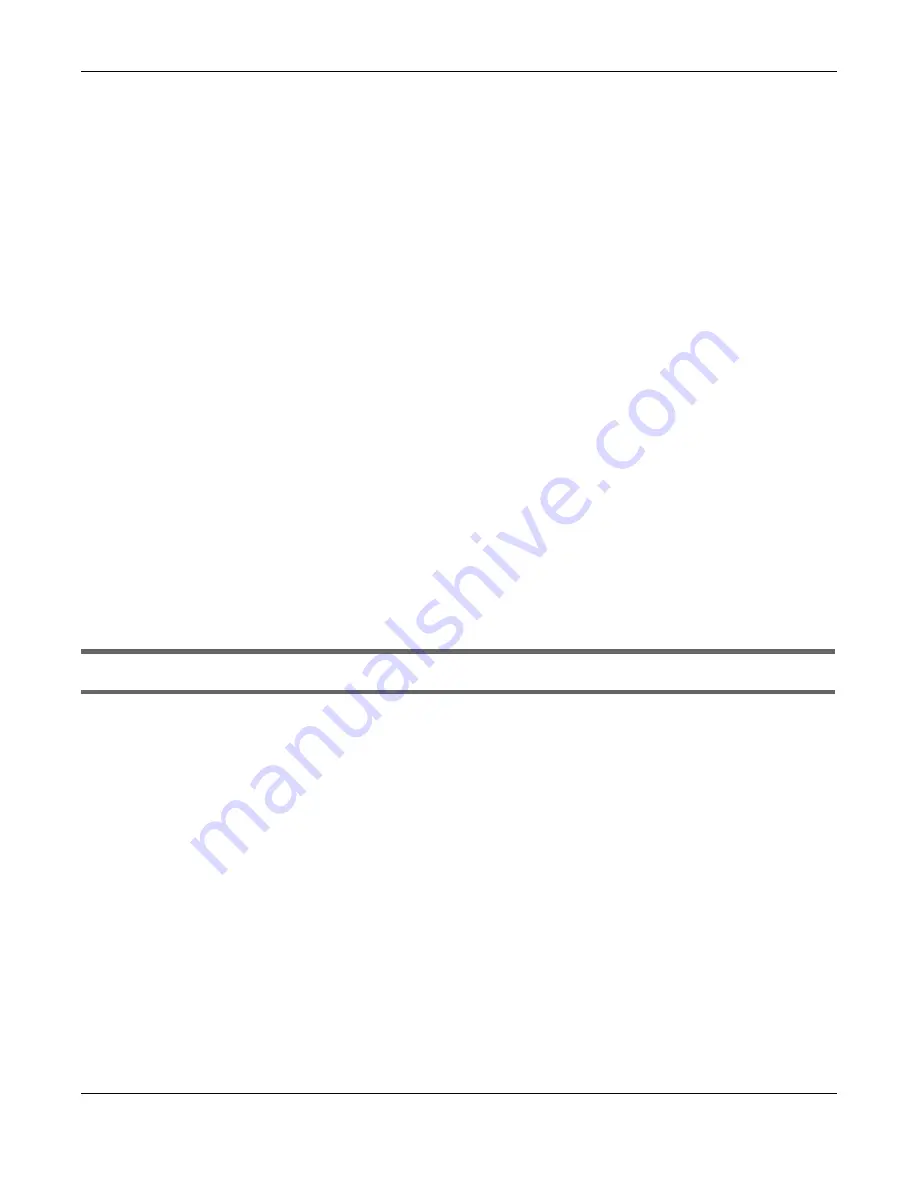
Chapter 37 Troubleshooting
Nebula Mobile Router User’s Guide
313
2
Position the Zyxel Device towards a direction where coverage is expected (example the nearest town).
3
Conduct test measurements using the Web Configurator’s
System Monitor
>
Cellular WAN Status
screen
to obtain a report of the cellular network signal strength and quality at various test positions.
Note: It is best to reboot the Zyxel Device before each test measurement is taken to ensure
that it is not camping on the previous cellular site. This is because the Zyxel Device can
‘lock’ onto the previous cellular site even when the new cellular site is at a much better
signal level and quality.
Although installing the Zyxel Device as high as possible is the usual rule of thumb, it is sometimes possible
that the Zyxel Device is in a weak coverage spot at that specific height. Adjust the height to achieve the
best service possible.
Note: Cellular network signals and quality can fluctuate. A measurement taken now and a
few moments later can differ substantially even if nothing apparent has changed – this
can be due to many aspects, such as fading, reflections, interference, capacity due to
high network traffic, and so on.
It is possible that the network topology and usage changes over time, even from one minute to the next
as network utilization increases. If poor performance is experienced at a later stage, re-test different
installation locations again. It is possible that the current serving cellular site has become over utilized or
is out-of-service. As the network design and topology changes, so will the experience change, either for
the better or for the worse.
37.5 Internet Problems
I cannot access the Internet.
1
Check the hardware connections and make sure the LEDs are behaving as expected. See the
Quick
Start Guide
.
2
Check the SIM card. Maybe it has wrong settings, the account has expired, it needs to be removed and
reinserted (refer to the Quick Start Guide), or it is missing. See
for possible SIM
card problems.
3
Make sure you entered your ISP account information correctly on the
Network Setting
>
Broadband
screen. Fields on this screen are case-sensitive, so make sure [Caps Lock] is not on.
4
For models that have optional dual LAN/WAN ports, make sure you converted the LAN port to a WAN
port by clicking
Enable
on the
Network Setting
>
Broadband
>
Ethernet WAN
screen. Then make sure you
have the Ethernet WAN port connected to a modem or router.
5
If you are trying to access the Internet wirelessly, make sure that you enabled the WiFi in the Zyxel Device
and your WiFi client and that the WiFi settings in the WiFi client are the same as the settings in the Zyxel
Device.
6
Disconnect all the cables from your device and reconnect them.
Summary of Contents for LTE3301-PLUS
Page 16: ...16 PART I User s Guide...
Page 43: ...Chapter 3 Web Configurator Nebula Mobile Router User s Guide 43 Figure 31 Connection Status...
Page 50: ...Chapter 3 Web Configurator Nebula Mobile Router User s Guide 50 Figure 36 Check Icons...
Page 89: ...Nebula Mobile Router User s Guide 89 PART II Technical Reference...
Page 361: ...Index Nebula Mobile Router User s Guide 361 Zyxel Nebula Control Center 18...






























