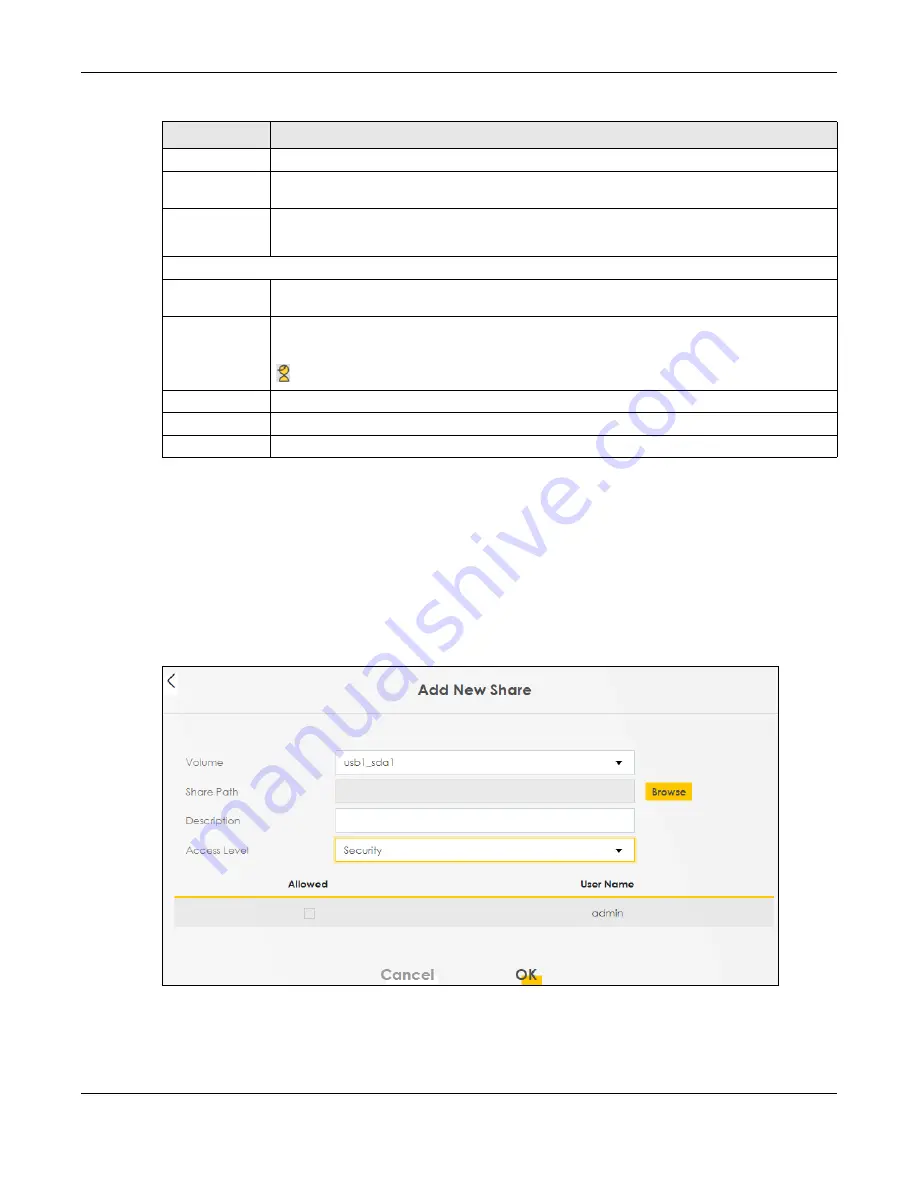
Chapter 15 USB Service
Nebula Mobile Router User’s Guide
222
15.2.1 Add New Share
Use this screen to set up a new share or edit an existing share on the Zyxel Device. Click
Add New Share
in the
File Sharing
screen or click the
Edit
or
Modify
icon next to an existing share.
Please note that you need to set up shared folders on the USB device before enabling file sharing in the
Zyxel Device. Also, spaces and the following special characters listed in the brackets ["`<>^$|&;\/:*?']
are not allowed for the USB share name.
Figure 146
Network Setting > USB Service > Add New Share
Share Path
This field displays the location in the USB of the file you shared.
Share
Description
This field displays a description of the file you shared.
Modify
Click the
Edit
icon to change the settings of an existing share.
Click the
Delete
icon to delete this share in the list.
Account Management
Add New User
Click this button to create a user account to access the secured shares. This button redirects you
to
Maintenance
>
User Account.
Status
This field shows the status of the user.
: The user account is not activated for the share.
: The user account is activated for the share.
User Name
This is the name of a user who is allowed to access the secured shares on the USB device.
Cancel
Click this to restore your previously saved settings.
Apply
Click this to save your changes to the Zyxel Device.
Table 87 Network Setting > USB Service (continued)
LABEL
DESCRIPTION
Summary of Contents for LTE3301-PLUS
Page 16: ...16 PART I User s Guide...
Page 43: ...Chapter 3 Web Configurator Nebula Mobile Router User s Guide 43 Figure 31 Connection Status...
Page 50: ...Chapter 3 Web Configurator Nebula Mobile Router User s Guide 50 Figure 36 Check Icons...
Page 89: ...Nebula Mobile Router User s Guide 89 PART II Technical Reference...
Page 361: ...Index Nebula Mobile Router User s Guide 361 Zyxel Nebula Control Center 18...






























