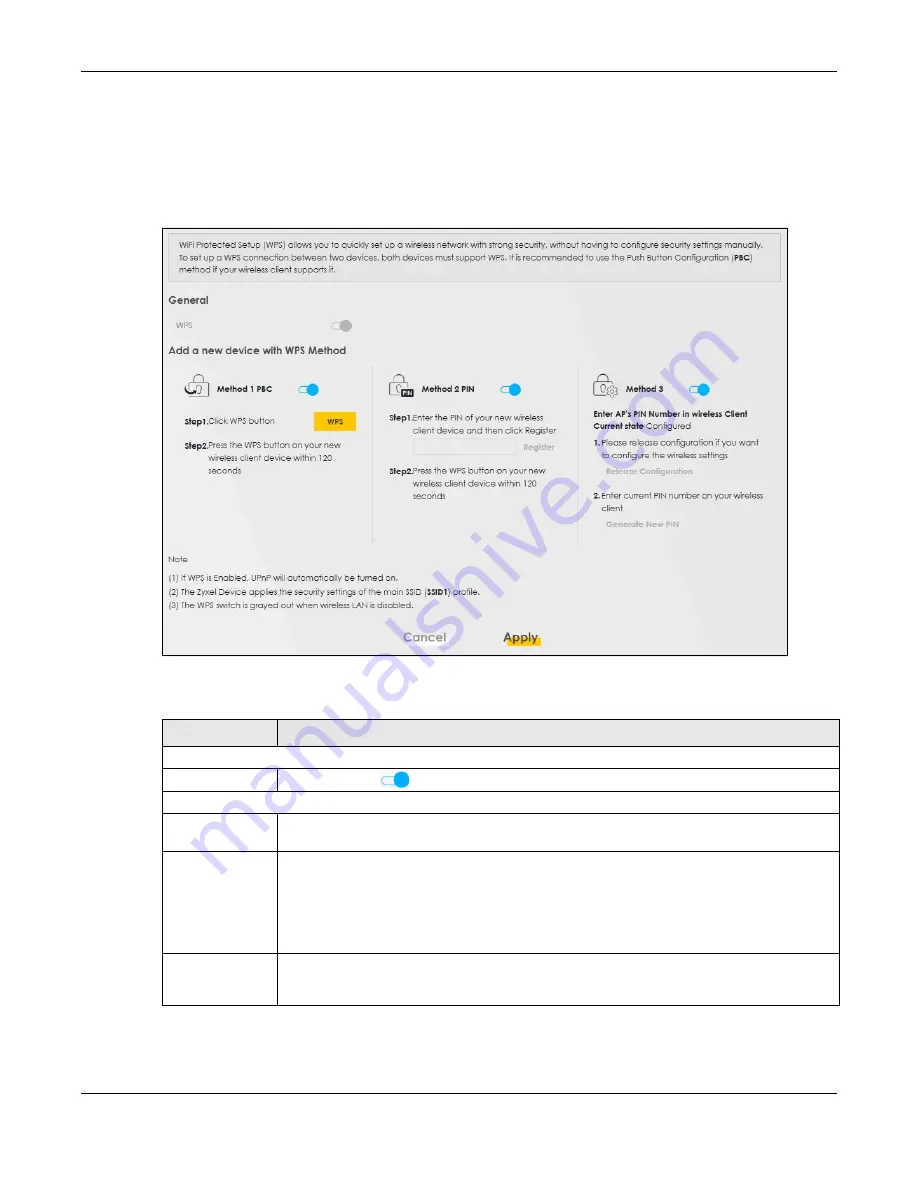
Chapter 8 Wireless
Nebula Mobile Router User’s Guide
143
Note: The WPS switch is unavailable if the wireless LAN is disabled.
If WPS is enabled, UPnP will automatically be turned on.
Click
Network Setting
>
Wireless
>
WPS
. The following screen displays. Click this switch and it will turn blue.
Click
Apply
to activate the WPS function. Then you can configure the WPS settings in this screen.
Figure 85
Network Setting > Wireless > WPS
The following table describes the labels in this screen.
Table 50 Network Setting > Wireless > WPS
LABEL
DESCRIPTION
General
WPS
Click to enable (
) and have the Zyxel Device activate WPS. Otherwise, it is disabled.
Add a new device with WPS Method
Method 1 PBC
Use this section to set up a WPS WiFi network using Push Button Configuration (PBC). Click this
switch to make it turn blue. Click
Apply
to activate WPS method 1 on the Zyxel Device.
WPS
Click this button to add another WPS-enabled WiFi device (within WiFi range of the Zyxel
Device) to your WiFi network. This button may either be a physical button on the outside of a
device, or a menu button similar to the
WPS button
on this screen.
Note: You must press the other WiFi device’s WPS button within 2 minutes of pressing
this button.
Method 2 PIN
Use this section to set up a WPS
WiFi
network by entering the PIN of the client into the Zyxel
Device. Click this switch to make it turn blue. Click
Apply
to activate WPS method 2 on the Zyxel
Device.
Summary of Contents for LTE3301-PLUS
Page 16: ...16 PART I User s Guide...
Page 43: ...Chapter 3 Web Configurator Nebula Mobile Router User s Guide 43 Figure 31 Connection Status...
Page 50: ...Chapter 3 Web Configurator Nebula Mobile Router User s Guide 50 Figure 36 Check Icons...
Page 89: ...Nebula Mobile Router User s Guide 89 PART II Technical Reference...
Page 361: ...Index Nebula Mobile Router User s Guide 361 Zyxel Nebula Control Center 18...






























