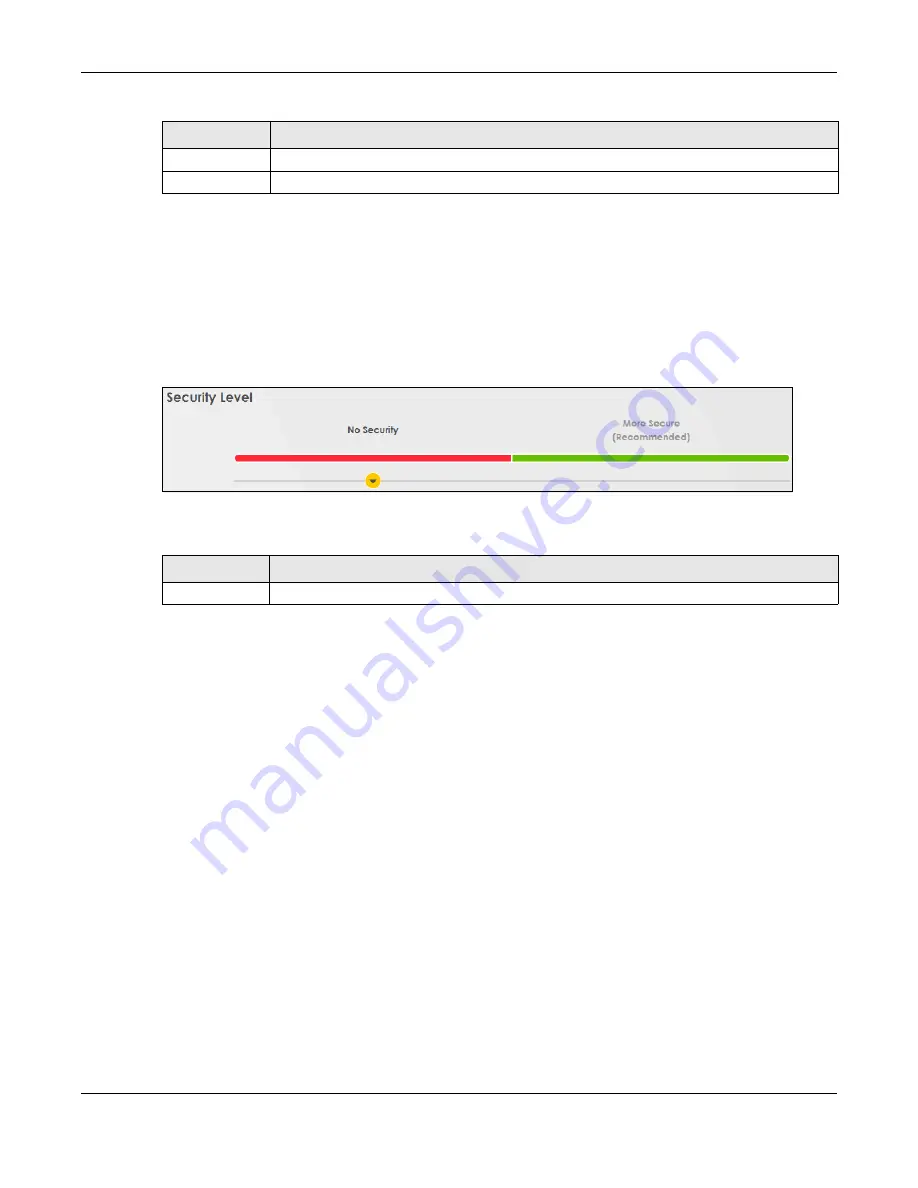
Chapter 8 Wireless
Nebula Mobile Router User’s Guide
136
8.2.1 No Security
Select
No Security
to allow wireless stations to communicate with the access points without any data
encryption or authentication.
Note: If you do not enable any
WiFi
security on your Zyxel Device, your network is accessible to
any wireless networking device that is within range.
Figure 80
Wireless > General: No Security
The following table describes the labels in this screen.
8.2.2 More Secure (Recommended)
The WPA-PSK (WiFi Protected Access-Pre-Shared Key) security mode provides both improved data
encryption and user authentication over WEP. Using a pre-shared key, both the Zyxel Device and the
connecting client share a common password in order to validate the connection. This type of
encryption, while robust, is not as strong as WPA, WPA2 or even WPA2-PSK. The WPA2-PSK security mode
is a more robust version of the WPA encryption standard. It offers better security, although the use of PSK
makes it less robust than it could be.
The WPA3-SAE (Simultaneous Authentication of Equals handshake) security mode protects against
dictionary attacks (password guessing attempts). It improves security by requiring a new encryption key
every time a WPA3 connection is made. A handshake is the communication between the Zyxel Device
and a connecting client at the beginning of a WiFi session.
Click
Network Setting
>
Wireless
to display the
General
screen. Select
More Secure
as the security level.
Then select
WPA3-SAE
from the
Security Mode
list if your WiFi client supports it. If you are not sure, select
WPA3-SAE/WPA2-PSK
or
WPA2-PSK
.
Cancel
Click
Cancel
to restore your previously saved settings.
Apply
Click
Apply
to save your changes.
Table 43 Network Setting > Wireless > General (continued)
LABEL
DESCRIPTION
Table 44 Wireless > General: No Security
LABEL
DESCRIPTION
Security Level
Choose
No Security
to allow all
WiFi
connections without data encryption or authentication.
Summary of Contents for LTE3301-PLUS
Page 16: ...16 PART I User s Guide...
Page 43: ...Chapter 3 Web Configurator Nebula Mobile Router User s Guide 43 Figure 31 Connection Status...
Page 50: ...Chapter 3 Web Configurator Nebula Mobile Router User s Guide 50 Figure 36 Check Icons...
Page 89: ...Nebula Mobile Router User s Guide 89 PART II Technical Reference...
Page 361: ...Index Nebula Mobile Router User s Guide 361 Zyxel Nebula Control Center 18...






























