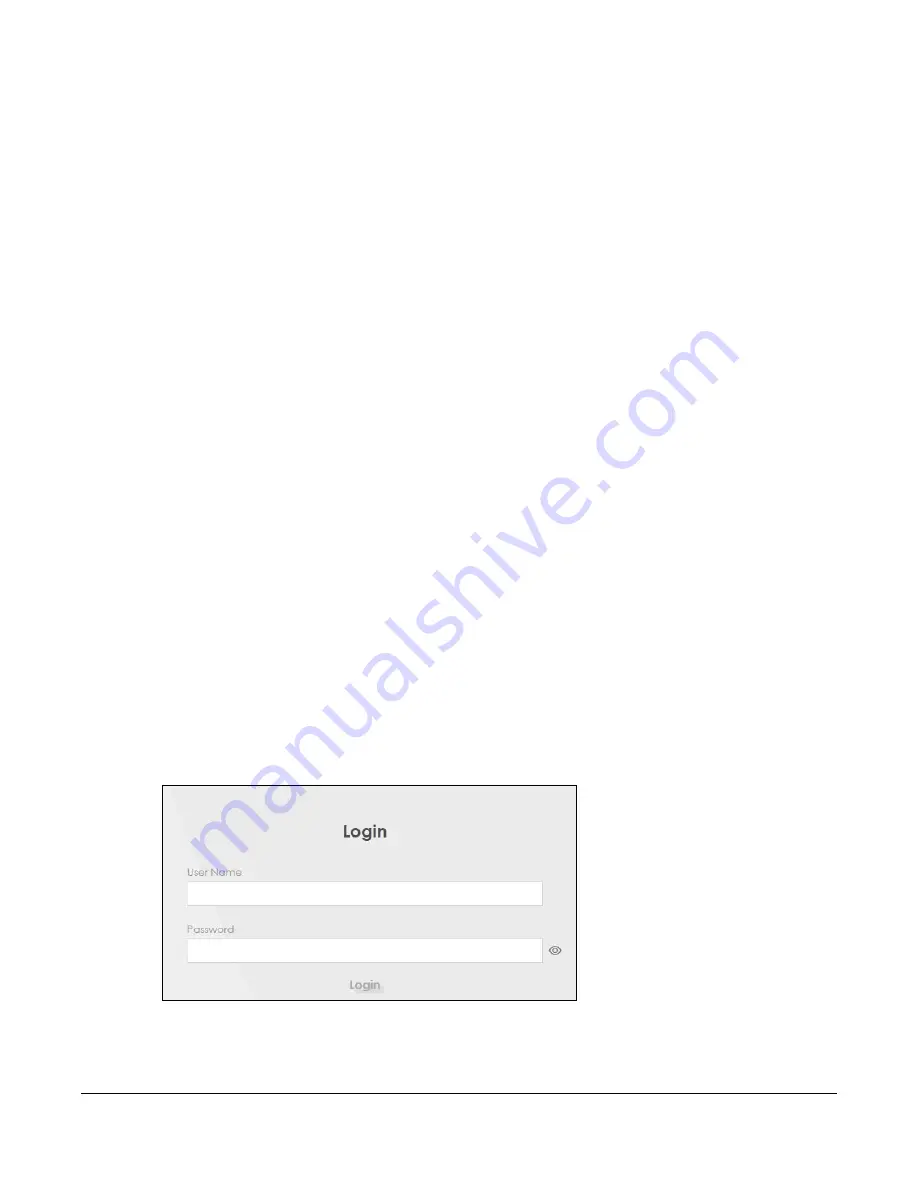
Nebula Mobile Router User’s Guide
41
C
HAPTER
3
Web Configurator
3.1 Overview
The Web Configurator is an HTML-based management interface that allows easy system setup and
management through Internet browser. Use a browser that supports HTML5, such as
Microsoft Edge,
Mozilla Firefox, or Google Chrome. The recommended minimum screen resolution is 1024 by 768 pixels.
In order to use the Web Configurator you need to allow:
• Web browser pop-up windows from your computer.
• JavaScript (enabled by default).
• Java permissions (enabled by default).
3.1.1 Access the Web Configurator
1
Make sure your Zyxel Device hardware is properly connected (refer to the Quick Start Guide).
2
Make sure your computer has an IP address in the same subnet as the Zyxel Device.
3
Launch your web browser. If the Zyxel Device does not automatically re-direct you to the login screen,
go to http://192.168.1.1.
4
A login screen displays. Select the language you prefer (upper right).
5
To access the administrative Web Configurator and manage the Zyxel Device, type the default user
name
admin
and the randomly assigned default password (see the Zyxel Device label) in the
Login
screen and click
Login
. If you have changed the password, enter your password and click
Login
.
Figure 29
Login Screen
Summary of Contents for LTE3301-PLUS
Page 16: ...16 PART I User s Guide...
Page 43: ...Chapter 3 Web Configurator Nebula Mobile Router User s Guide 43 Figure 31 Connection Status...
Page 50: ...Chapter 3 Web Configurator Nebula Mobile Router User s Guide 50 Figure 36 Check Icons...
Page 89: ...Nebula Mobile Router User s Guide 89 PART II Technical Reference...
Page 361: ...Index Nebula Mobile Router User s Guide 361 Zyxel Nebula Control Center 18...






























