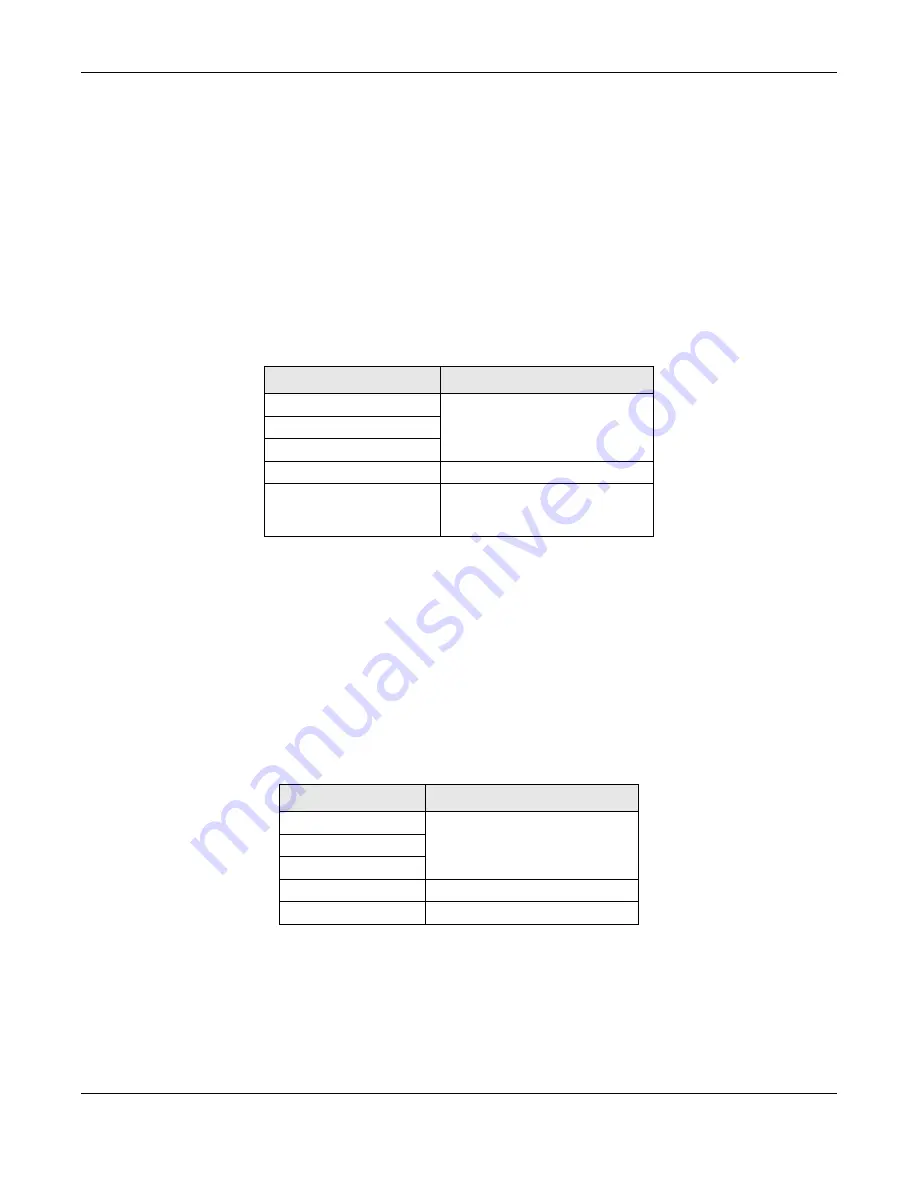
Chapter 2 Hardware Panels
Nebula Mobile Router User’s Guide
36
2.4 WiFi/WPS Button
Use the WiFi/WPS button on the Zyxel Device to turn on or turn off the WiFi network or quickly build a WiFi
connection with a WiFi client.
Follow the steps below to activate WiFi or WPS on the Zyxel Device.
Activating WiFi
1
Make sure the power is on.
2
Press the WiFi/WPS button (see the following table) then release it.
3
Check the WiFi LED to see if the WiFi is successfully turned on. See
for your Zyxel
Device LED behavior.
Activating WPS
You can quickly set up a secure WiFi connection between the Zyxel Device and a WPS-compatible
client by adding one device at a time.
1
Ensure WiFi is turned on.
2
Press the WiFi/WPS
button (see the following table) then release it.
3
Press the WPS button on another WPS-enabled device within range of the Zyxel Device (within 120
seconds).
4
Once the connection is successfully made, check the LED for connection status. See
for the Zyxel Device LED behavior.
Table 15 How to Enable WiFi
MODELS
WIFI BUTTON PRESS HOLD TIME
Nebula LTE3301-PLUS
More than 5 seconds.
Nebula LTE7461-M602
Nebula NR7101
Nebula NR5101
Press for 1 second.
Nebula FWA510
WiFi can only be enabled/
disabled through the Web
Configurator.
Table 16 How to Enable WPS
MODELS
WIFI BUTTON PRESS HOLD TIME
Nebula LTE3301-PLUS
More than 1 second but less than 5
seconds
Nebula LTE7461-M602
Nebula NR7101
Nebula NR5101
More than 5 seconds.
Nebula FWA510
More than 3 seconds.
Summary of Contents for LTE3301-PLUS
Page 16: ...16 PART I User s Guide...
Page 43: ...Chapter 3 Web Configurator Nebula Mobile Router User s Guide 43 Figure 31 Connection Status...
Page 50: ...Chapter 3 Web Configurator Nebula Mobile Router User s Guide 50 Figure 36 Check Icons...
Page 89: ...Nebula Mobile Router User s Guide 89 PART II Technical Reference...
Page 361: ...Index Nebula Mobile Router User s Guide 361 Zyxel Nebula Control Center 18...






























