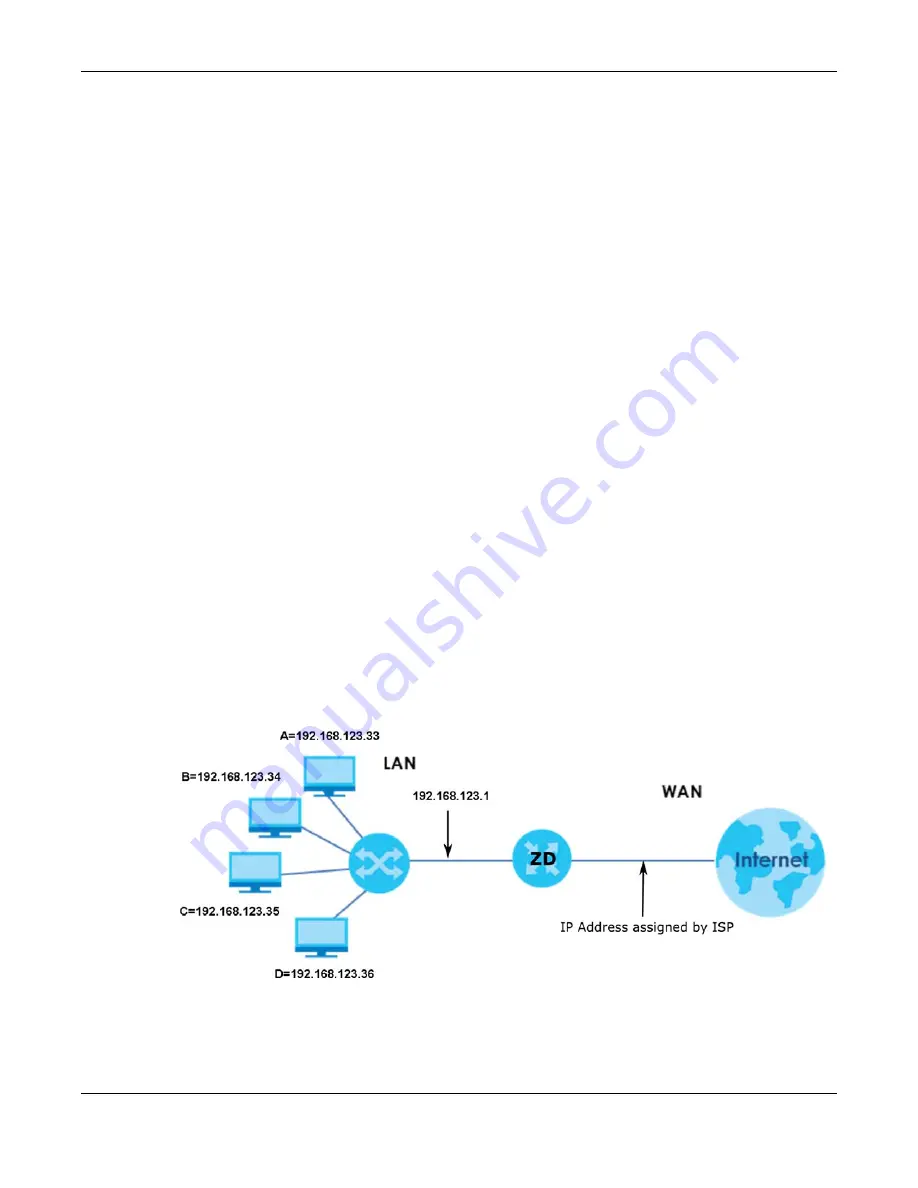
Chapter 11 Network Address Translation (NAT)
Nebula Mobile Router User’s Guide
195
Port Forwarding
A port forwarding set is a list of inside (behind NAT on the LAN) servers, for example, web or FTP, that you
can make visible to the outside world even though NAT makes your whole inside network appear as a
single computer to the outside world.
11.2 Port Forwarding
Use
Port Forwarding
to forward incoming service requests from the Internet to the servers on your local
network. Port forwarding is commonly used when you want to host online gaming, P2P file sharing, or
other servers on your network.
You may enter a single port number or a range of port numbers to be forwarded, and the local IP
address of the desired server. The port number identifies a service; for example, web service is on port 80
and FTP on port 21. In some cases, such as for unknown services or where one server can support more
than one service (for example both FTP and web service), it might be better to specify a range of port
numbers. You can allocate a server IP address that corresponds to a port or a range of ports. Please
refer to RFC 1700 for further information about port numbers.
Note: Many residential broadband ISP accounts do not allow you to run any server processes
(such as a Web or FTP server) from your location. Your ISP may periodically check for
servers and may suspend your account if it discovers any active services at your
location. If you are unsure, refer to your ISP.
Configure Servers Behind Port Forwarding (Example)
Let's say you want to assign ports 21-25 to one FTP, Telnet and SMTP server (
A
in the example), port 80 to
another (
B
in the example), a default server IP address of 192.168.1.35 to a third (
C
in the example), and
a default server IP address of 192.168.1.36 to a fourth (
D
in the example). You assign the LAN IP addresses
and the ISP assigns the WAN IP address. The NAT network appears as a single host on the Internet.
Figure 123
Multiple Servers Behind NAT Example
11.2.1 Port Forwarding
Click
Network Setting
>
NAT
to open the
Port Forwarding
screen.
Summary of Contents for LTE3301-PLUS
Page 16: ...16 PART I User s Guide...
Page 43: ...Chapter 3 Web Configurator Nebula Mobile Router User s Guide 43 Figure 31 Connection Status...
Page 50: ...Chapter 3 Web Configurator Nebula Mobile Router User s Guide 50 Figure 36 Check Icons...
Page 89: ...Nebula Mobile Router User s Guide 89 PART II Technical Reference...
Page 361: ...Index Nebula Mobile Router User s Guide 361 Zyxel Nebula Control Center 18...
















































