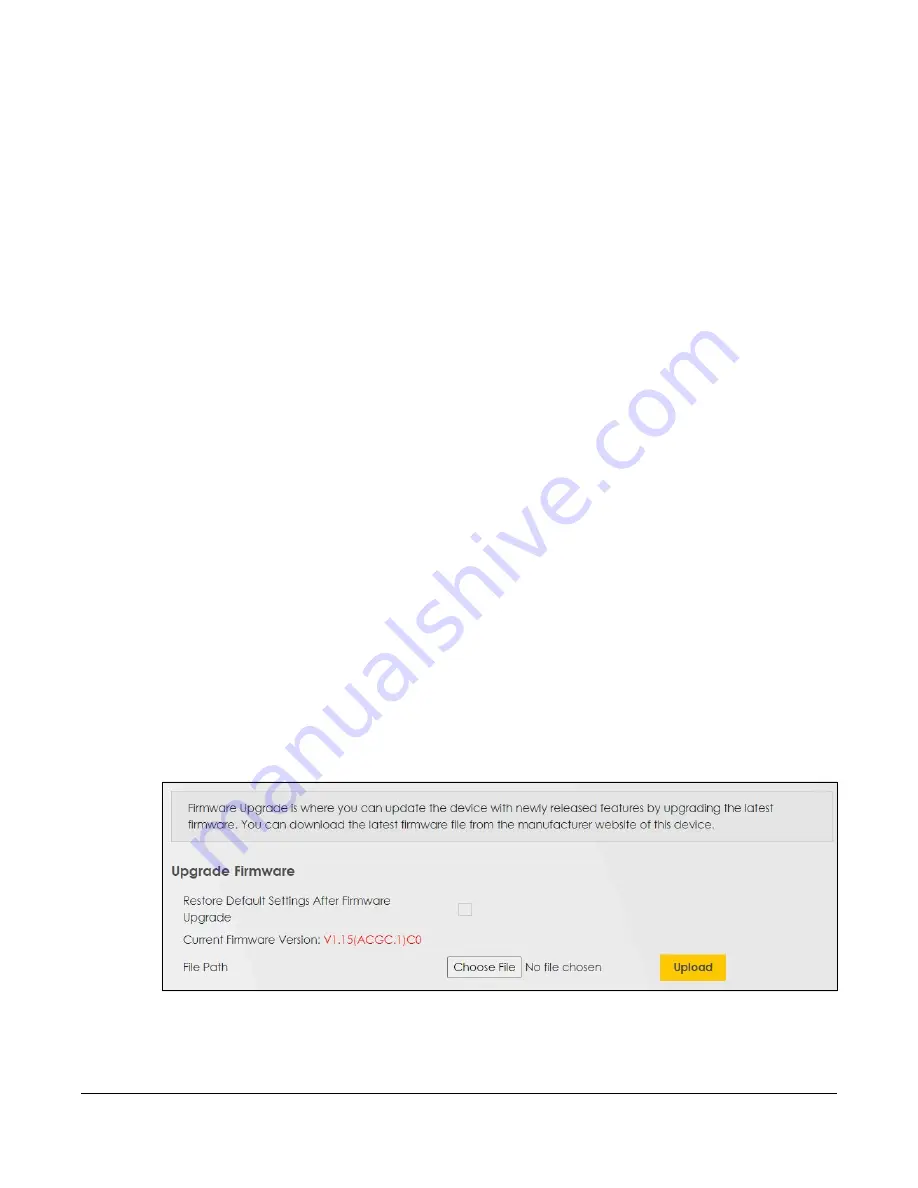
Nebula Mobile Router User’s Guide
296
C
HAPTER
34
Firmware Upgrade
34.1 Firmware Upgrade Overview
This chapter explains how to upload new firmware to your Zyxel Device. You can download new
firmware releases from your nearest Zyxel FTP site (or www.zyxel.com), or check for new firmware online,
to use to upgrade your Zyxel Device’s performance.
Only use firmware for your Zyxel Device’s specific model. Refer to the
label on the bottom of your Zyxel Device.
34.2 Firmware Upgrade
This screen lets you upload new firmware to your Zyxel Device by using any of the following methods.
• Download the latest firmware file from the Zyxel website. Or,
• Make sure your Zyxel Device is connected to the Internet. Check for new firmware online from the
Zyxel server and download the firmware file to the Zyxel Device.
Then upload the firmware file to your Zyxel Device. The upload process uses HTTP (Hypertext Transfer
Protocol). The upload may take up to 3 minutes. After a successful upload, the Zyxel Device will reboot.
Click
Maintenance
>
Firmware Upgrade
to open the
following
screen.
Do NOT turn off the Zyxel Device while firmware upload is in progress!
Figure 192
Maintenance > Firmware Upgrade
Summary of Contents for LTE3301-PLUS
Page 16: ...16 PART I User s Guide...
Page 43: ...Chapter 3 Web Configurator Nebula Mobile Router User s Guide 43 Figure 31 Connection Status...
Page 50: ...Chapter 3 Web Configurator Nebula Mobile Router User s Guide 50 Figure 36 Check Icons...
Page 89: ...Nebula Mobile Router User s Guide 89 PART II Technical Reference...
Page 361: ...Index Nebula Mobile Router User s Guide 361 Zyxel Nebula Control Center 18...
















































