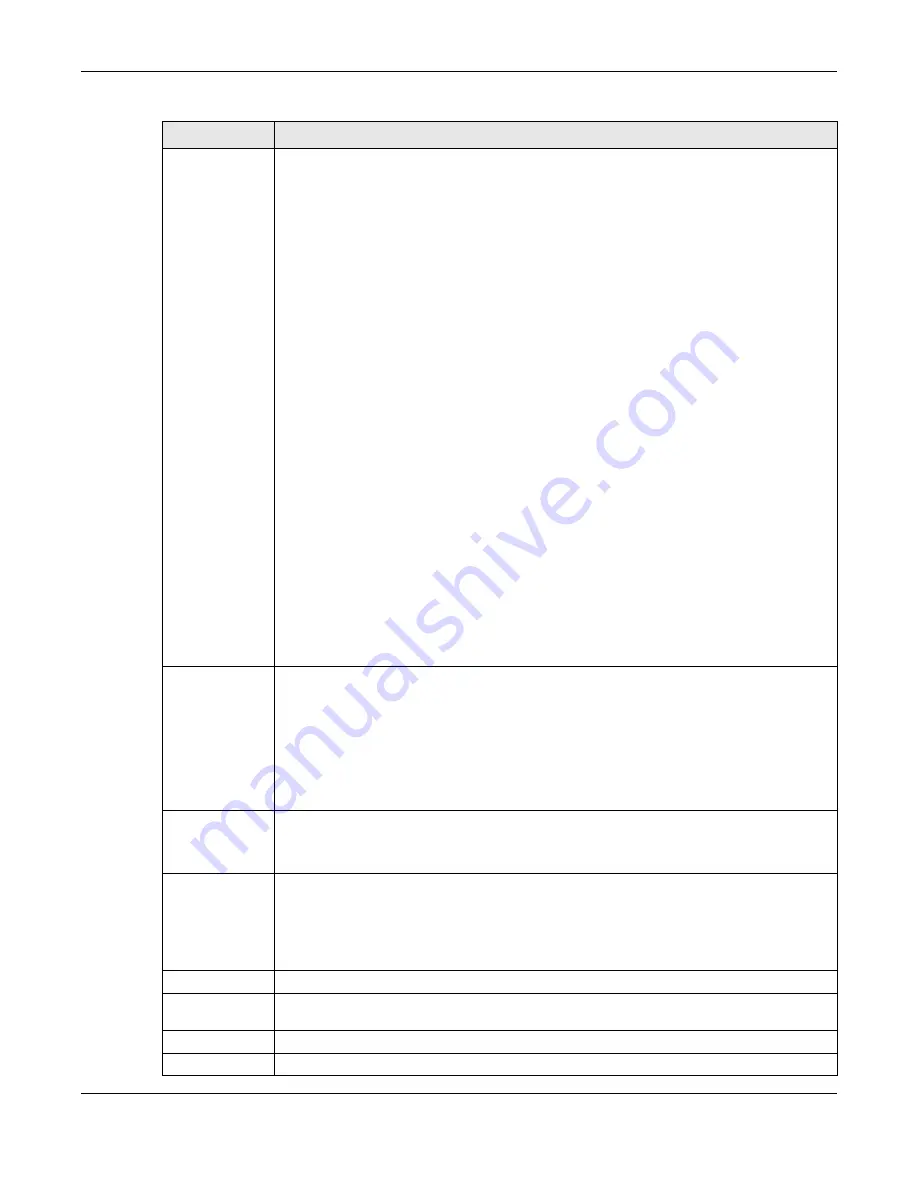
Chapter 8 Wireless
Nebula Mobile Router User’s Guide
147
802.11 Mode
For 2.4 GHz frequency WiFi devices:
• Select
802.11b Only
to allow only IEEE 802.11b compliant WiFi devices to associate with the
Zyxel Device.
• Select
802.11g Only
to allow only IEEE 802.11g compliant WiFi devices to associate with the
Zyxel Device.
• Select
802.11n
Only
to allow only IEEE 802.11n compliant WiFi devices to associate with the
Zyxel Device.
• Select
802.11b/g Mixed
to allow either IEEE 802.11b or IEEE 802.11g compliant WiFi devices
to associate with the Zyxel Device. The transmission rate of your Zyxel Device might be
reduced.
• Select
802.11b/g/n Mixed
to allow IEEE 802.11b, IEEE 802.11g or IEEE 802.11n compliant WiFi
devices to associate with the Zyxel Device. The transmission rate of your Zyxel Device might
be reduced.
• Select
802.11b/g/n/ax Mixed
to allow IEEE 802.11b, IEEE 802.11g, IEEE 802.11n or IEEE
802.11ax compliant WiFi devices to associate with the Zyxel Device. The transmission rate of
your Zyxel Device might be reduced.
For 5 GHz frequency WiFi devices:
• Select
802.11a Only
to allow only IEEE 802.11a compliant WiFi devices to associate with the
Zyxel Device.
• Select
802.11n Only
to allow only IEEE 802.11n compliant WiFi devices to associate with the
Zyxel Device.
• Select
802.11ac Only
to allow only IEEE 802.11ac compliant WiFi devices to associate with
the Zyxel Device.
• Select
802.11a/n Mixed
to allow either IEEE 802.11a or IEEE 802.11n compliant WiFi devices
to associate with the Zyxel Device. The transmission rate of your Zyxel Device might be
reduced.
• Select
802.11n/ac Mixed
to allow either IEEE 802.11n or IEEE 802.11ac compliant WiFi
devices to associate with the Zyxel Device. The transmission rate of your Zyxel Device might
be reduced.
• Select
802.11a/n/ac Mixed
to allow IEEE 802.11a, IEEE 802.11n or IEEE 802.11ac compliant
WiFi devices to associate with the Zyxel Device. The transmission rate of your Zyxel Device
might be reduced.
• Select
802.11a/n/ac/ax Mixed
to allow IEEE 802.11a, IEEE 802.11n, IEEE 802.11ac or IEEE
802.11ax compliant WiFi devices to associate with the Zyxel Device. The transmission rate of
your Zyxel Device might be reduced.
802.11 Protection Enabling this feature can help prevent collisions in mixed-mode networks (networks with both
IEEE 802.11b and IEEE 802.11g traffic).
Select
Auto
to have the wireless devices transmit data after a RTS/CTS handshake. This helps
improve IEEE 802.11g performance.
Select
Off
to disable 802.11 protection. The transmission rate of your Zyxel Device might be
reduced in a mixed-mode network.
This field displays
Off
and is not configurable when you set
802.11 Mode
to
802.11b Only
.
Preamble
Select a preamble type from the drop-down list box. Choices are
Long
or
Short
. See
for more information.
This field is configurable only when you set 802.11 Mode to
802.11b
.
Protected
Management
Frames
WiFi with Protected Management Frames (PMF) provides protection for unicast and multicast
management action frames. Unicast management action frames are protected from both
eavesdropping and forging, and multicast management action frames are protected from
forging. Select
Capable
if the WiFi client supports PMF, then the management frames will be
encrypted. Select
Required
to force the WiFi client to support PMF; otherwise the
authentication cannot be performed by the Zyxel Device. Otherwise, select
Disabled
.
Auto Switch Off
Click this to enable
Auto Switch Off
and configure the next field.
Auto Switch Off
Interval
Select
0
,
15
,
30
,
45
or
60
minutes from the drop down menu. The default setting is
30
minutes.
Select
0
minute to disable the
Auto Switch Off Interval.
Cancel
Click
Cancel
to restore your previously saved settings.
Apply
Click
Apply
to save your changes.
Table 52 Network Setting > Wireless > Others (continued)
LABEL
DESCRIPTION
Summary of Contents for LTE3301-PLUS
Page 16: ...16 PART I User s Guide...
Page 43: ...Chapter 3 Web Configurator Nebula Mobile Router User s Guide 43 Figure 31 Connection Status...
Page 50: ...Chapter 3 Web Configurator Nebula Mobile Router User s Guide 50 Figure 36 Check Icons...
Page 89: ...Nebula Mobile Router User s Guide 89 PART II Technical Reference...
Page 361: ...Index Nebula Mobile Router User s Guide 361 Zyxel Nebula Control Center 18...
















































