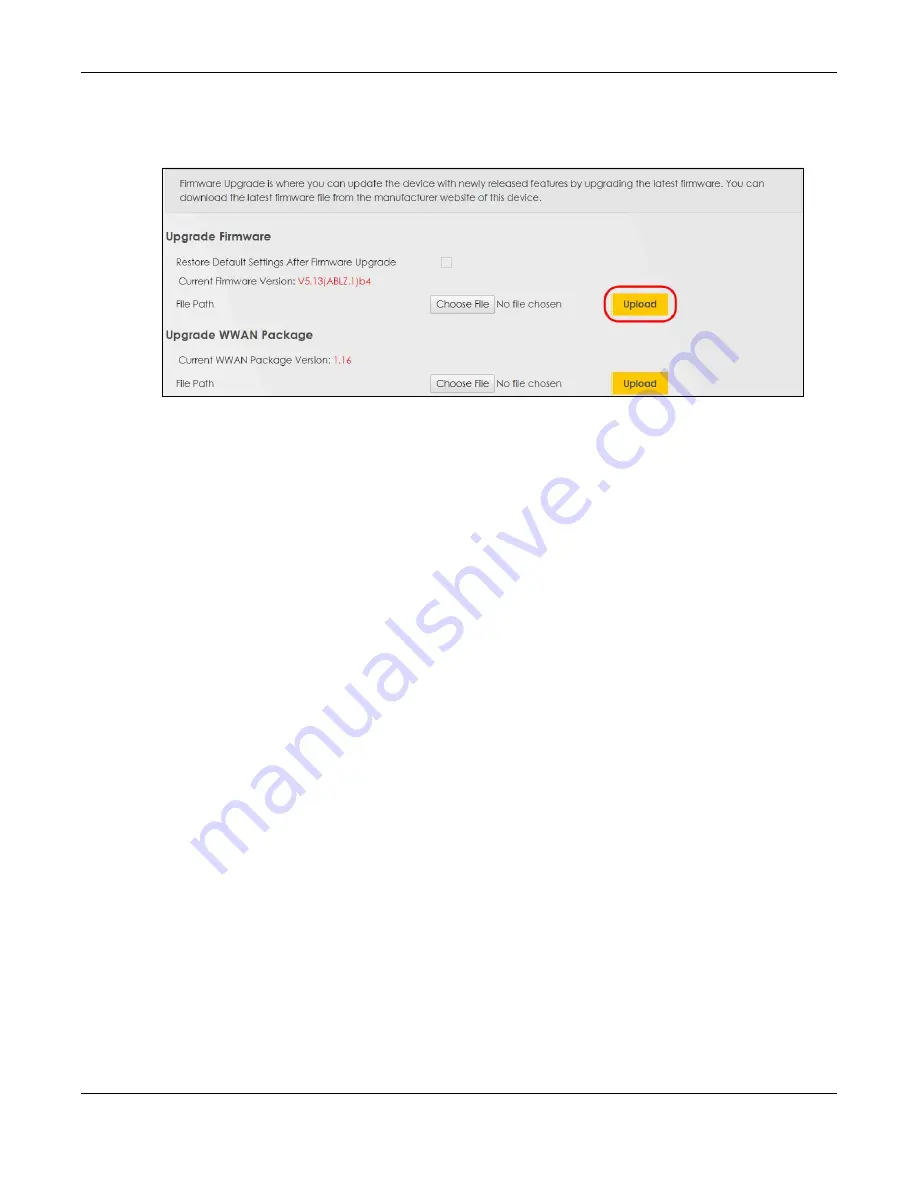
Chapter 5 Web Interface Tutorials
Nebula Mobile Router User’s Guide
86
2
Go to the
Maintenance
>
Firmware Upgrade
screen.
3
Click
Browse
/
Choose File
and select the file with a ".bin" extension to upload. Click
Upload
.
4
This process may take up to 2 minutes to finish. After 2 minutes, log in again and check your new
firmware version in the
Connection Status
screen.
5.7.2 Backing up the Device Configuration
Back up a configuration file allows you to return to your previous settings.
1
Go to the
Maintenance
>
Backup/Restore
screen.
2
Under
Backup Configuration,
click
Backup.
A configuration file is saved to your computer. In this case,
the
Backup
/
Restore
file is saved.
Summary of Contents for LTE3301-PLUS
Page 16: ...16 PART I User s Guide...
Page 43: ...Chapter 3 Web Configurator Nebula Mobile Router User s Guide 43 Figure 31 Connection Status...
Page 50: ...Chapter 3 Web Configurator Nebula Mobile Router User s Guide 50 Figure 36 Check Icons...
Page 89: ...Nebula Mobile Router User s Guide 89 PART II Technical Reference...
Page 361: ...Index Nebula Mobile Router User s Guide 361 Zyxel Nebula Control Center 18...






























